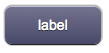Difference between revisions of "User"
Jump to navigation
Jump to search
| Line 5: | Line 5: | ||
in the user.class class. HSYCO also executes all actions associated to the event: | in the user.class class. HSYCO also executes all actions associated to the event: | ||
:USER name=param | :USER name=param | ||
| − | defined in EVENTS. For a tutorial on how to use this object see [[Working with User objects]] | + | defined in EVENTS. For a tutorial on how to use this object see [[Working with User objects]]. |
| + | |||
It has several colors (depending on the skin) and three different sizes: | It has several colors (depending on the skin) and three different sizes: | ||
| Line 14: | Line 15: | ||
* '''usermicro''' (small size) | * '''usermicro''' (small size) | ||
:[[File:UI Object linkmicro.png]] | :[[File:UI Object linkmicro.png]] | ||
| − | |||
| − | |||
For a custom image version, see [[UserImage]]. | For a custom image version, see [[UserImage]]. | ||
Revision as of 13:08, 27 January 2014
A button used to execute customized Java code or generate events for the EVENTS interpreter. Pressing this button, HSYCO calls the method:
- userCommand(String name, String param)
in the user.class class. HSYCO also executes all actions associated to the event:
- USER name=param
defined in EVENTS. For a tutorial on how to use this object see Working with User objects.
It has several colors (depending on the skin) and three different sizes:
- user (standard size)
- usermini (medium size)
- usermicro (small size)
For a custom image version, see UserImage.
For an object with a list of user commands, see UserList.
Parameters
- id: the object's ID, used by UISets. Required
- position: the object's position. Use the pixels or rows and columns coordinates format
- color: the color of the button. It can assume any of the skin's color values (E.g. for the "blue" skin, the possible values are: b - blue; g - green; gr - gray; r - red; y - yellow; glass)
- page: the name of the destination page associated to the button. It is possible to specify an absolute or relative URL in the page parameter. The tag will work as an <A HREF> tag, loading the new page. If the loaded page is an HSYCO menu, the back link will show up in the menu page, to reload the referrer page
- label: the text label on the button. It can contain HTML tags
Syntax
(link[!<id>] <pos>; <color>; <page>; <label>) (linkmini[!<id>] <pos>; <color>; <page>; <label>) (linkmicro[!<id>] <pos>; <color>; <page>; <label>) (dlink[!<id>] <pos>; <color>; <page>; <label>)
E.g.
(link!link1 x10y20; r; page1; Page 1) (linkmini r0c1; glass; http://www.hsyco.com; hsyco) (linkmicro x0y100; gr; /hsycohsyco/office; HSYCO Office) (dlink!dlink1 x10y10; b; page1; Larger text<br>with <b>HTML</b> tags)
UI Attributes
Common attributes
| Name | Value | Description |
|---|---|---|
| pos | x<x>y<y> | Position specified as x/y coordinates. E.g. x-5y10 |
| r<r>c<c> | Position specified as row/column. E.g. r1c2 | |
| visible | true | Default. Show the object |
| false | Hide the object | |
| blink | true | slow | Blink the object at a slow speed |
| fast | Blink the object at a fast speed | |
| false | Stop the blinking | |
| opacity | 0.0 ... 1.0 | Object opacity from 0 (not visible) to 1 (fully visible) |
Button attributes
| Name | Value | Description |
|---|---|---|
| color | r,g,b... | Set the button's color. Colors vary depending on the selected skin |
| enabled | true | Default. Enable the button |
| false | Disable the button |