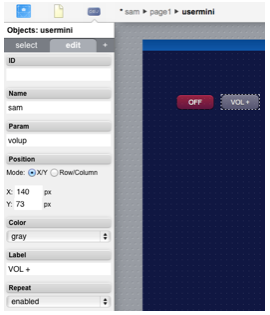Difference between revisions of "SamsungTV"
(Created page with "The Samsung Smart TV driver for HSYCO allows you to control most recent Smart TV models from HSYCO web interfaces and application logic. The driver can send most of the remo...") |
|||
| (6 intermediate revisions by 2 users not shown) | |||
| Line 8: | Line 8: | ||
[[Category:I/O Server]] | [[Category:I/O Server]] | ||
| + | |||
| + | == HSYCO Configuration == | ||
| + | Add a SAMSUNGTV I/O Server in the [[Settings#I/O Servers|I/O Servers section of the Settings]] and set its parameters: | ||
| + | |||
| + | === Communication === | ||
| + | *'''IP Address''': IP address of the TV | ||
| + | *'''IP Port''': TCP/IP port to use, leave blank to use default port 55000. | ||
| + | |||
| + | === High Availability === | ||
| + | *'''Shutdown when inactive''': defaults to false. | ||
== Datapoints == | == Datapoints == | ||
| Line 19: | Line 29: | ||
|send | |send | ||
| − | |< | + | |<command_code> |
|W | |W | ||
| − | |send control command | + | |send the specified control command (see table below) |
|- | |- | ||
|} | |} | ||
| − | + | Most Samsung Smart TV models should accept the following command codes. Other undocumented commands may also be supported. | |
| − | |||
| − | |||
| − | |||
| − | |||
| − | |||
| − | |||
| − | |||
| − | |||
| − | |||
| − | |||
| − | |||
| − | |||
| − | Most Samsung Smart TV models should accept the following | ||
{| class="wikitable" | {| class="wikitable" | ||
| Line 145: | Line 142: | ||
|- | |- | ||
|} | |} | ||
| + | |||
| + | == User Interface == | ||
| + | |||
| + | You can easily associate any user button to a specific command to be sent to the TV. Set ''name'' to the I/O Server name and ''param'' to the command code. | ||
| + | |||
| + | [[File:IO Server SamsungTV Interface.png]] | ||
| + | |||
| + | You can also enable the Repeat mode, so that multiple commands will be sent to the TV while the button is pressed. | ||
== Release Notes == | == Release Notes == | ||
Latest revision as of 18:15, 25 March 2014
The Samsung Smart TV driver for HSYCO allows you to control most recent Smart TV models from HSYCO web interfaces and application logic.
The driver can send most of the remote control commands, and a few extra commands not present on the remote, but can’t turn on a TV. The driver is basically one-way, it sends commands but doesn’t have any information of the current state of the TV, it only knows if the TV is on and can accept commands from HSYCO.
When you initially configure the Smart TV I/O server in HSYCO and the server restarts, you should have your TV on. The TV will then show a message asking to accept connections from HSYCO.
Contents
HSYCO Configuration
Add a SAMSUNGTV I/O Server in the I/O Servers section of the Settings and set its parameters:
Communication
- IP Address: IP address of the TV
- IP Port: TCP/IP port to use, leave blank to use default port 55000.
High Availability
- Shutdown when inactive: defaults to false.
Datapoints
| ID | Value | R/W | Description |
|---|---|---|---|
| send | <command_code> | W | send the specified control command (see table below) |
Most Samsung Smart TV models should accept the following command codes. Other undocumented commands may also be supported.
| Command code | Description |
|---|---|
| 0 | 0 |
| 1 | 1 |
| 2 | 2 |
| 3 | 3 |
| 4 | 4 |
| 5 | 5 |
| 6 | 6 |
| 7 | 7 |
| 8 | 8 |
| 9 | 9 |
| UP | up |
| DOWN | down |
| LEFT | left |
| RIGHT | right |
| ENTER | enter |
| INFO | info |
| EXIT | exit |
| RETURN | return |
| MENU | menu |
| TOOLS | tools |
| SOURCE | source |
| VOLUP | increase volume |
| VOLDOWN | decrease volume |
| MUTE | mute |
| CHUP | next channel |
| CHDOWN | previous channel |
| TV | select the internal TV tuner source |
| HDMI | select one of the HDMI sources (depends on the TV model) |
| POWEROFF | turn TV off (can’t turn it back on) |
| PIP_ONOFF | picture-in-picture on/off |
| PIP_CHDOWN | next channel in PIP window |
| PIP_CHUP | previous channel in PIP window |
| PIP_SWAP | swaps PIP and main screen sources |
User Interface
You can easily associate any user button to a specific command to be sent to the TV. Set name to the I/O Server name and param to the command code.
You can also enable the Repeat mode, so that multiple commands will be sent to the TV while the button is pressed.
Release Notes
3.3.0
- initial release version
Samsung and Samsung Smart TV are either trademarks or registered trademarks of Samsung Electronics Co., Ltd.