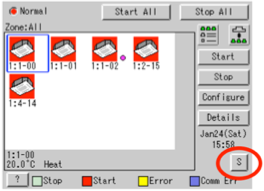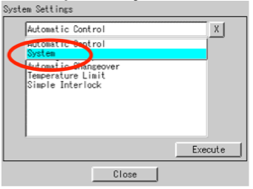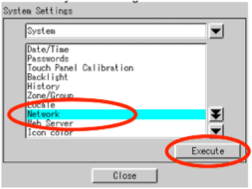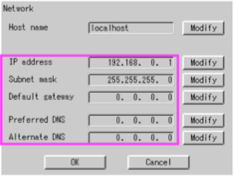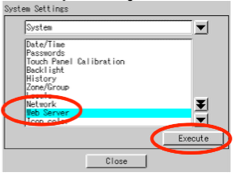Difference between revisions of "Daikin"
| Line 223: | Line 223: | ||
|rowspan="2"|heat <br/>cool<br/>fan<br/>dependent<br/>dry | |rowspan="2"|heat <br/>cool<br/>fan<br/>dependent<br/>dry | ||
|R | |R | ||
| − | |the operation mode of the target is set to the specified value | + | |the operation mode of the target is set to the specified value <sup>[[#note1|[Note 1]]]</sup> |
|- | |- | ||
|W | |W | ||
| Line 244: | Line 244: | ||
|- | |- | ||
| + | |rowspan="4"|vent.mode<br/><n>.vent.mode<br/><type>.vent.mode | ||
| + | |rowspan="2"|auto<br/>exchange<br/>bypass | ||
| + | |R | ||
| + | |the ventilation mode of the target is set to the specified value<sup>[[#note1|[Note 1]]]</sup> | ||
| + | |- | ||
| + | |W | ||
| + | |set the ventilation mode of the target to the specified value | ||
| + | |- | ||
| + | |rowspan="2"|unknown | ||
| + | |R | ||
| + | |the ventilation mode of the device is not known | ||
| + | |W | ||
| + | | --- | ||
| + | |- | ||
| + | |} | ||
| − | + | ||
| + | <span id="note1"> | ||
| + | ;Note 1 : | ||
| + | Events concerning a group of devices (i.e. broadcast and type-related events) assume the value of the last updated device in the group. That is, for instance, if all VRVs are in operation mode “cool” and only one of them is changed to “heat” then the event <ioserver_id>.vrv.opmode = heat will trigger. | ||
| + | </span> | ||
== User Interface == | == User Interface == | ||
Revision as of 12:44, 10 March 2014
Daikin air-conditioning systems in combination with the intelligent Touch Controller (iTC) allow for remote control and supervision, via Ethernet communication, of the whole framework.
This driver is compatible with the intelligent Touch Controller DCS601C51 and complies with the DCS007A51 http open protocol.
![]() The HTTP license provide by Daikin is required.
The HTTP license provide by Daikin is required.
Contents
Communication
Use an Ethernet straight cable to connect the iTC to the network.
In order to be able to control the system with HSYCO some initial configuration is needed:
- From the main screen, press the S button:
- Select System:
- Select Network and press Execute:
- Configure the network settings:
- Go back to the System Settings page, select Web Server and press Execute:
- Set the port number of the Web server:
System Architecture
The system can handle up to 64 devices of the following typologies: HRV, VRV, D3Dio, and D3Di. The driver allows to address each device individually, or grouped by type, or as a whole system. The following image shows a simple system configuration:
Depending on the type of the device, different settings can be monitored and/or set.
The following table shows the items that can be monitored (M) and set (S) for each type:
| Item | VRV | HRV | D3Dio | D3Di |
|---|---|---|---|---|
| Power status | M/S | M/S | M/S | M |
| Operation mode | M/S | -- | -- | -- |
| Ventilation modes and level | -- | M/S | -- | -- |
| Suction temperature | M | -- | -- | -- |
| Set-point temperature | M/S | -- | -- | -- |
| Fan speed and direction | M/S | -- | -- | -- |
| Filter signal | M/S | -- | -- | -- |
| Malfunction status and code | M | M | M | M |
HSYCO Configuration
Options
| ID | Default | Values | Description |
|---|---|---|---|
| gui | true | true | enable support for the UI object, UISET actions and USER commands |
| false | disable UI support | ||
| startupevents | false | true | generate IO events also during the driver’s start-up phase |
| false | start generating events only after HSYCO is aligned with the current status of the system | ||
| pollinterval | 20 | n > 0 | the data acquisition interval, in seconds |
Datapoints
| ID | Value | R/W | Description | |
|---|---|---|---|---|
| connection | online | R | connection established to the device | |
| offline | R | HSYCO can’t connect to the device | ||
| power | 0 | R | the whole system is off | |
| W | turn all devices off | |||
| 1 | R | at least one device is on | ||
| W | turn all devices off | |||
| <type>.power | 0 | R | all devices of the specified type are off | |
| W | turn all devices of the specified type off | |||
| 1 | R | at least one device of the specified type is on | ||
| W | turn all devices of the specified type on | |||
| <n>.power | 0 | R | the addressed device is off | |
| W | turn the device off | |||
| 1 | R | the addressed device is on | ||
| W | turn the device on | |||
| unknown | R | the power state of the device is not known | ||
| opmode <n>.opmode <type>.opmode |
heat cool fan dependent dry |
R | the operation mode of the target is set to the specified value [Note 1] | |
| W | set the operation mode of the target to the specified value | |||
| auto | R | --- | ||
| W | set the operation mode of the target to the specified value | |||
| ventilation auto-heat auto-cool |
W | --- | ||
| unknown | R | the operation mode of the device is not known | ||
| vent.mode <n>.vent.mode <type>.vent.mode |
auto exchange bypass |
R | the ventilation mode of the target is set to the specified value[Note 1] | |
| W | set the ventilation mode of the target to the specified value | |||
| unknown | R | the ventilation mode of the device is not known | W | --- |
- Note 1
Events concerning a group of devices (i.e. broadcast and type-related events) assume the value of the last updated device in the group. That is, for instance, if all VRVs are in operation mode “cool” and only one of them is changed to “heat” then the event <ioserver_id>.vrv.opmode = heat will trigger.
User Interface
UISET Actions
| ID | Attribute | Set to | |
|---|---|---|---|
USER Commands
The Daikin I/O Server supports a few system commands to be inserted within the Web interface. The controls are directly supported as ordinary user objects, by setting the name and param fields according to the corresponding datapoints table.
For instance, setting the name of a user object to “dkn.1.power” and its param field to “on”, will result in having a switch for the device with address 1. Naming it “dkn.1.opmode” with a valid working mode as param (e.g. “heat” or “cold”) will result in a button for setting the mode of the device.
Release Notes
3.0.0
- initial release
Daikin and intelligent Touch Controller are registered trademarks of Daikin Corp.