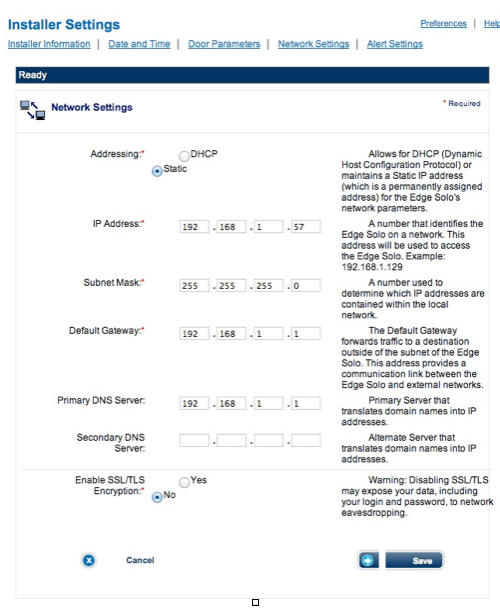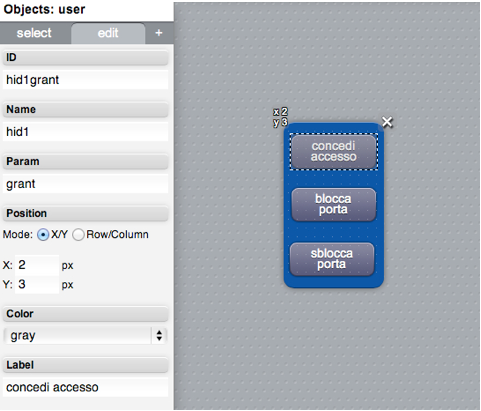Difference between revisions of "Hidedgesolo"
| Line 261: | Line 261: | ||
To grant an access using a user button, open the Project Editor and create a new user button. Specify the following parameters: | To grant an access using a user button, open the Project Editor and create a new user button. Specify the following parameters: | ||
| + | [[File:hidedgesolo2.png]] | ||
Name e param are used to call a spacific line in the events.txt file: | Name e param are used to call a spacific line in the events.txt file: | ||
| + | |||
| + | <pre><code> | ||
io hid1.state.relay = set : UISET hid1.color = g | io hid1.state.relay = set : UISET hid1.color = g | ||
io hid1.state.relay = unset : UISET hid1.color = gr | io hid1.state.relay = unset : UISET hid1.color = gr | ||
user hid1=grant : io hid1.command.access=grant | user hid1=grant : io hid1.command.access=grant | ||
| + | </code><pre> | ||
where hid1 is the id of the I/O server. The button color changes according to the relay state. | where hid1 is the id of the I/O server. The button color changes according to the relay state. | ||
Revision as of 17:50, 23 December 2013
The HID Edge solo ESR40, ESRP40, ES400 are single-door IP access control solution. This driver allows the integration of HID Edge Solo devices by using a TCP/IP connection. More than one device can be controlled at the same time.
Communication
An IP address must be assigned to the HID Edge Solo.
HID Edge Solo configuration
The HID Edge Solo can be connected to a POE switch or to a normal ethernet switch. In this case the power supply must be provided with an external adapter. First of all, assign an IP address to the Edge Solo, then it’s mandatory to disable the SSL/TLS encryption in the installer settings interface.
Datapoints
| ID | Value | R/W | Description |
|---|---|---|---|
| connection | online | R | connection established |
| offline | R | HSYCO can't connect to the panel | |
| card.notfound | <code> | R | badge <code> not found |
| pin.notfound | <pin> | R | <pin> not found |
| access.granted | <surname> | R | access granted to the user with surname <surname> |
| access.granted.extended | <surname> | R | access granted extended to the user with surname <surname> |
| access.denied.schedule | <surname> | R | access denied because badge/pin of the user <surname> was used outside scheduled time interval |
| access.denied.expired | <surname> | R | access denied because badge/pin of the user <surname> is expired |
| card.notassigned | <code> | R | access denied because the badge <code> is not assigned to an user. |
| access.denied.pin.expired | <surname> | R | access denied because the pin assigned to the user <surname> is expired |
| alarm.acknowledged | 0 | R | alarms reset |
| 1 | R | normal conditions | |
| door.lock.schedule | false | R | normal conditions |
| true | R | door locked with a scheduled command | |
| door.unlock.schedule | false | R | normal conditions |
| true | R | door unlocked with a scheduled command | |
| alarm.door.forced | unset | R | normal conditions |
| set | R | door forced alarm | |
| alarm.tamper | unset | R | normal conditions |
| set | R | tamper alarm | |
| access.granted.manual | false | R | normal conditions |
| true | R | manual access granted | |
| door.unlock | false | R | normal conditions |
| true | R | door unlocked | |
| state.alarm.tamper | unset | R | normal conditions |
| set | R | tamper alarm | |
| state.alarm.ac | unset | R | normal conditions |
| set | R | power supply failure | |
| state.alarm.battery | unset | R | normal conditions |
| set | R | battery failure | |
| state.alarm.door.held | unset | R | normal conditions |
| set | R | door held | |
| state.alarm.door.held | unset | R | normal conditions |
| set | R | door held | |
| state.alarm.door.forced | unset | R | normal conditions |
| set | R | door forced | |
| state.relay | unset | R | door relay closed |
| set | R | door relay open | |
| state.relay.aux | unset | R | the device is not in alarm state |
| set | R | the device is in alarm state | |
| command.access | grant | W | grant the access |
| command.door | lock | W | lock the door |
| unlock | W | unlock the door | |
| command.alarm | stop | W | alarms reset |
Examples
A valid pin is digit on the Wiegand keyboard of the EDGE SOLO. Here’s the HSYCO log:
IO MONITOR EVENT: hid1.state.relay = unset IO MONITOR FORCED: hid1.access.granted = Gaffuri IO MONITOR EVENT: hid1.state.relay = set IO MONITOR EVENT: hid1.state.relay = unset
The relay is set, the access is granted for the user. They relay is set for a time specified in the EDGE SOLO settings.
Access granted from a user button. Here’s the HSYCO log:
WEB USER COMMAND [hid1]: grant [OK] IO MONITOR EVENT: command.access = grant IO MONITOR EVENT: hid1.state.relay = set IO MONITOR FORCED: hid1.access.granted.manual = true IO MONITOR EVENT: hid1.state.relay = unset
After the button is pressed the relay is set. The manuale access granted is reported in the log.
Door forced. Here’s the HSYCO log:
IO MONITOR FORCED: hid1.alarm.door.forced = 1 IO MONITOR EVENT: hid1.state.alarm.door.forced = set IO MONITOR EVENT: hid1.state.relay.aux = set IO MONITOR EVENT: hid1.state.relay.alert = set
To grant an access using a user button, open the Project Editor and create a new user button. Specify the following parameters:
Name e param are used to call a spacific line in the events.txt file:
io hid1.state.relay = set : UISET hid1.color = g io hid1.state.relay = unset : UISET hid1.color = gr user hid1=grant : io hid1.command.access=grantwhere hid1 is the id of the I/O server. The button color changes according to the relay state.