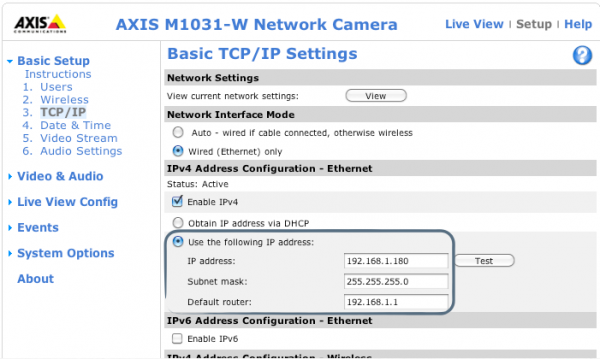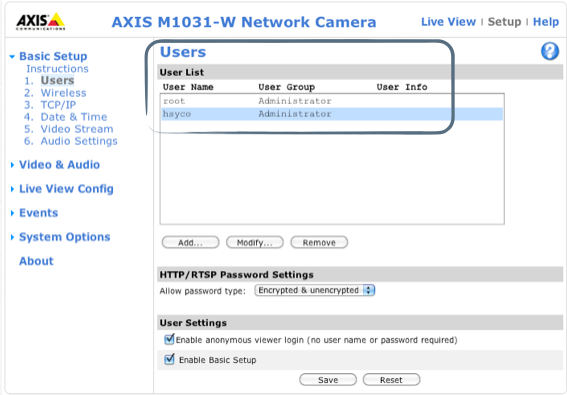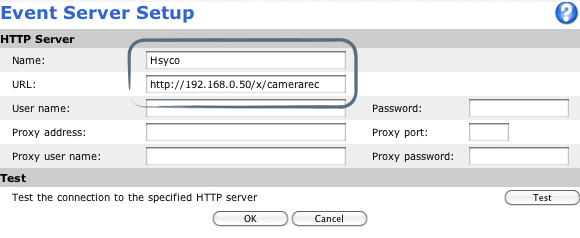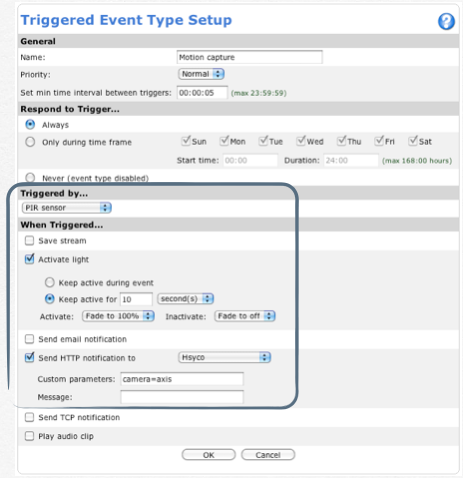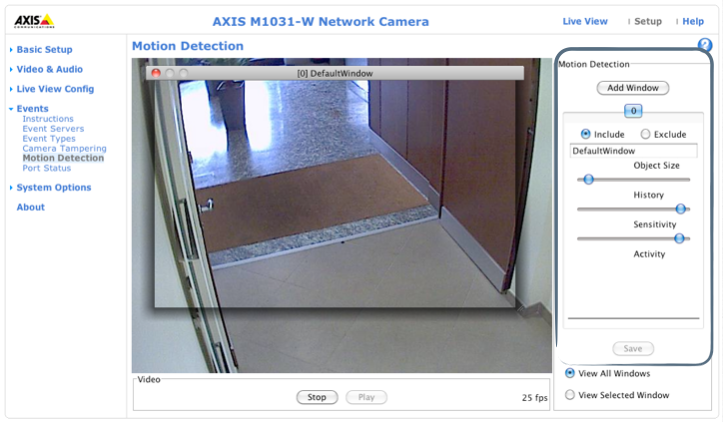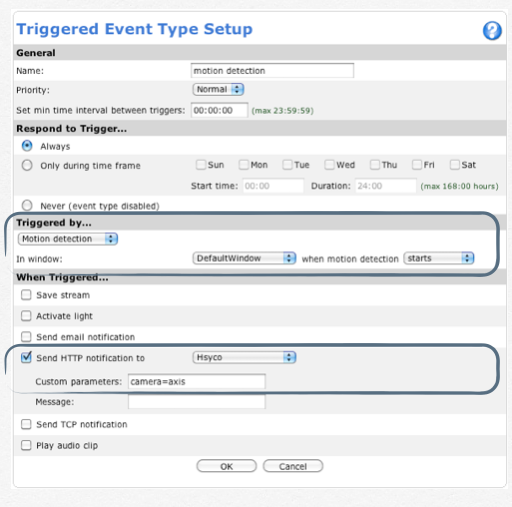Difference between revisions of "Axis Cameras"
| Line 47: | Line 47: | ||
Events > Event Types > Add Triggered: define the event triggered by motion detection | Events > Event Types > Add Triggered: define the event triggered by motion detection | ||
| + | Send HTTP notification to the HSYCO server and specify the camera id, as defined in the hsyco.ini file | ||
| + | * Send HTTP notification to “Hsyco” | ||
| + | * Custom parameters: camera=axis | ||
| − | [[File: | + | |
| + | [[File:AxisCameras5.png]] | ||
Revision as of 16:16, 11 April 2014
How to configure Axis cameras with Hsyco
From a Web browser, typer the URL to access the Axis camera interface. (for example http://192.168.1.180).
Basic Setup > TCP/IP: To change the camera IP address go to the basic TCP/IP Settings section:
Basic Setup > Users > Add: add the user “hsyco” setting User Name and Password as Settings (Camera.axis.User = hsyco Camera.axis.Password = 00000000)
User Name: “hsyco” Password: “00000000”
Motion and PIR detection configuration with old firmware (before 2011)
Events > Event Servers > Add HTTP: add a new HTTP Server and specify: Name: Hsyco, for example URL: http://192.168.0.50/x/camerarec (192.168.0.50 is the HSYCO IP address)
Events > Event Types > Add Triggered: event triggered by a PIR sensor
Send HTTP notification to the HSYCO server and specify the camera id, as defined in Settings
- Send HTTP notification to “Hsyco”
- Custom parameters: camera=axis
The following screenshot shows an example of an event triggered by motion detection. First of all, you need to add the window of motion (Events > Motion Detection)
Events > Event Types > Add Triggered: define the event triggered by motion detection
Send HTTP notification to the HSYCO server and specify the camera id, as defined in the hsyco.ini file
- Send HTTP notification to “Hsyco”
- Custom parameters: camera=axis