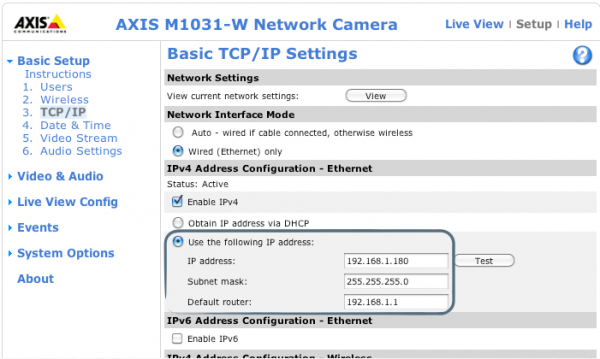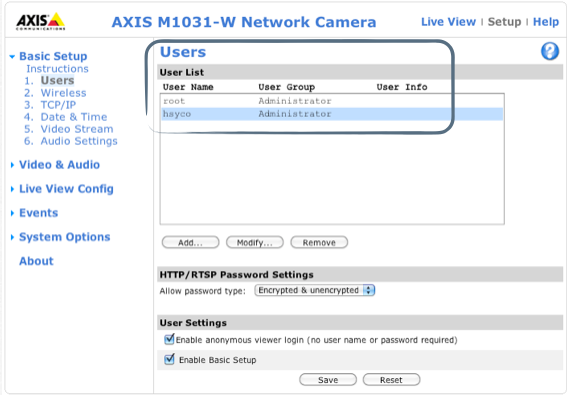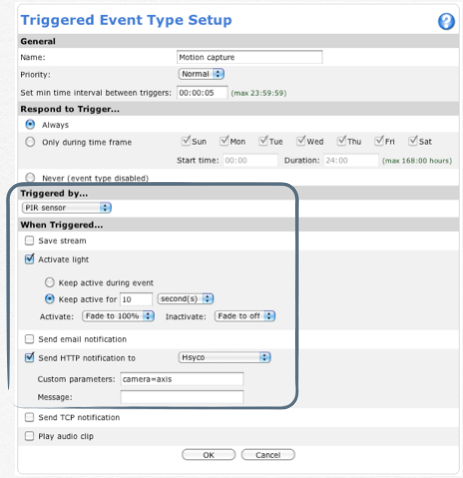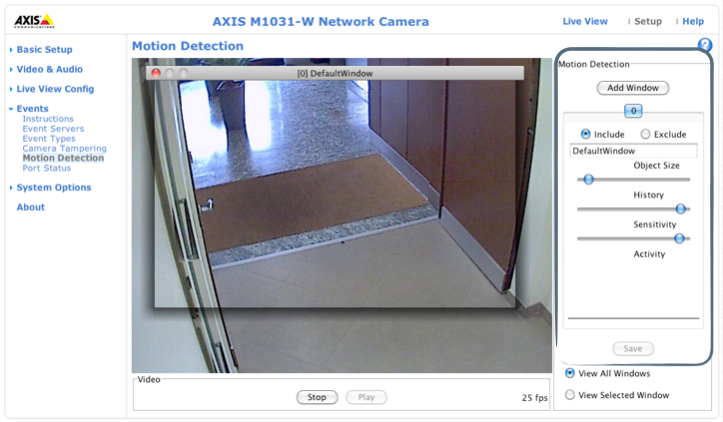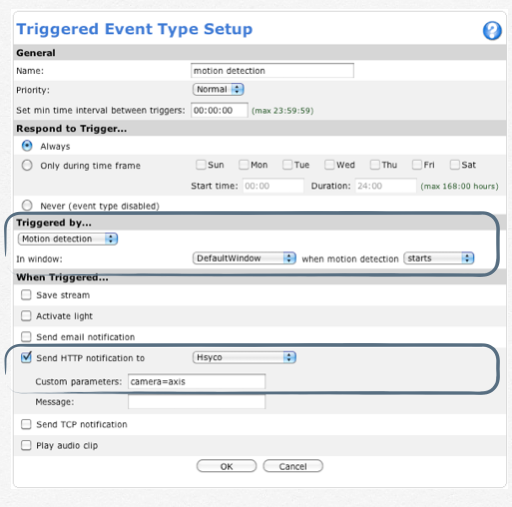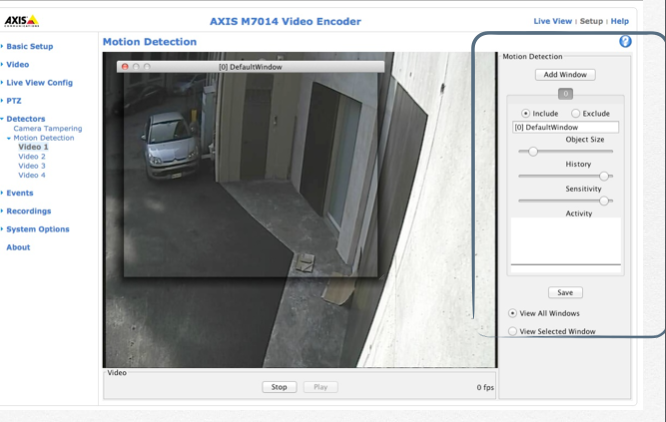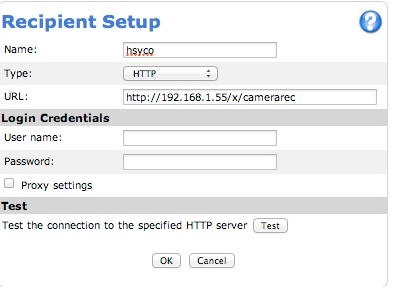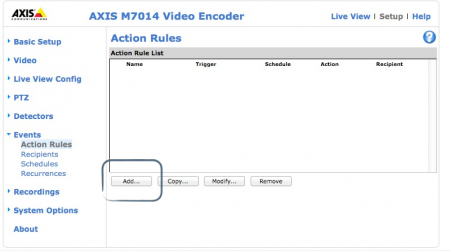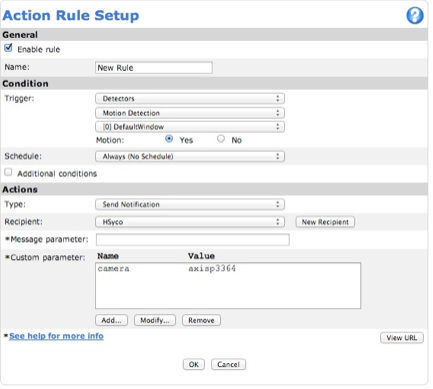Difference between revisions of "Axis Cameras"
| (4 intermediate revisions by the same user not shown) | |||
| Line 40: | Line 40: | ||
The following screenshot shows an example of an event triggered by motion detection. | The following screenshot shows an example of an event triggered by motion detection. | ||
First of all, you need to add the window of motion (Events > Motion Detection) | First of all, you need to add the window of motion (Events > Motion Detection) | ||
| + | |||
| + | |||
| + | [[File:AxisCameras10.png]] | ||
| + | |||
| + | |||
| + | Events > Event Types > Add Triggered: define the event triggered by motion detection | ||
| + | |||
| + | Send HTTP notification to the HSYCO server and specify the camera id, as defined in the hsyco.ini file | ||
| + | * Send HTTP notification to “Hsyco” | ||
| + | * Custom parameters: camera=axis | ||
| Line 45: | Line 55: | ||
| − | + | == Motion and PIR detection configuration with new firmware (after 2011) == | |
| + | |||
| + | Detectors > Motion Detection. Add window. | ||
[[File:AxisCameras6.png]] | [[File:AxisCameras6.png]] | ||
| + | |||
| + | |||
| + | Events > Recipients and click “Add...”. Set as follows: | ||
| + | * Type:HTTP | ||
| + | * URL: <nowiki>http://HSYCOIPADDRESS/x/camerarec</nowiki> | ||
| + | |||
| + | |||
| + | [[File:AxisCameras7.png]] | ||
| + | |||
| + | |||
| + | Events > Action Rules and click “Add...” | ||
| + | |||
| + | |||
| + | [[File:AxisCameras8.png|450px]] | ||
| + | |||
| + | |||
| + | Events > Action Rule > Add > Action Rule Setup: event triggered by motion detection | ||
| + | |||
| + | |||
| + | [[File:AxisCameras9.png]] | ||
| + | |||
| + | |||
| + | In this example the name of camera is "axisp3364", as defined in Settings | ||
Latest revision as of 17:27, 11 April 2014
How to configure Axis cameras with Hsyco
From a Web browser, typer the URL to access the Axis camera interface. (for example http://192.168.1.180).
Basic Setup > TCP/IP: To change the camera IP address go to the basic TCP/IP Settings section:
Basic Setup > Users > Add: add the user “hsyco” setting User Name and Password as Settings (Camera.axis.User = hsyco Camera.axis.Password = 00000000)
User Name: “hsyco” Password: “00000000”
Motion and PIR detection configuration with old firmware (before 2011)
Events > Event Servers > Add HTTP: add a new HTTP Server and specify: Name: Hsyco, for example URL: http://192.168.0.50/x/camerarec (192.168.0.50 is the HSYCO IP address)
Events > Event Types > Add Triggered: event triggered by a PIR sensor
Send HTTP notification to the HSYCO server and specify the camera id, as defined in Settings
- Send HTTP notification to “Hsyco”
- Custom parameters: camera=axis
The following screenshot shows an example of an event triggered by motion detection. First of all, you need to add the window of motion (Events > Motion Detection)
Events > Event Types > Add Triggered: define the event triggered by motion detection
Send HTTP notification to the HSYCO server and specify the camera id, as defined in the hsyco.ini file
- Send HTTP notification to “Hsyco”
- Custom parameters: camera=axis
Motion and PIR detection configuration with new firmware (after 2011)
Detectors > Motion Detection. Add window.
Events > Recipients and click “Add...”. Set as follows:
- Type:HTTP
- URL: http://HSYCOIPADDRESS/x/camerarec
Events > Action Rules and click “Add...”
Events > Action Rule > Add > Action Rule Setup: event triggered by motion detection
In this example the name of camera is "axisp3364", as defined in Settings