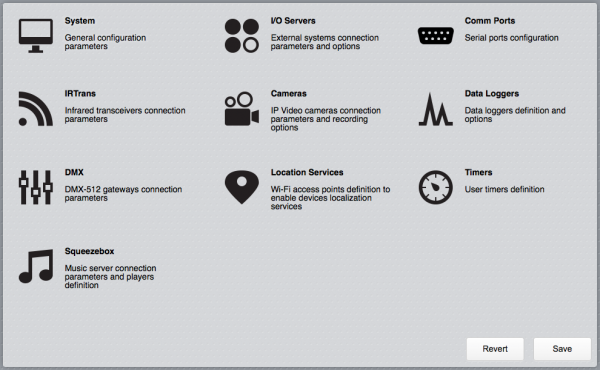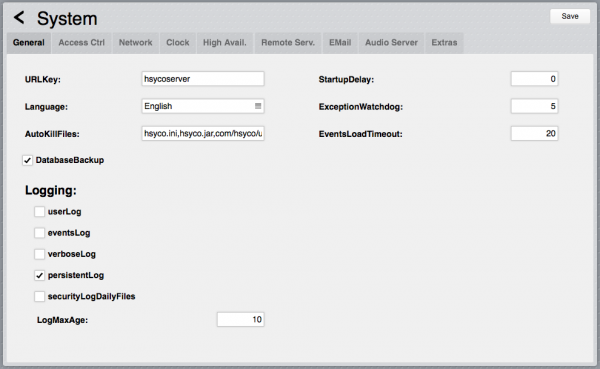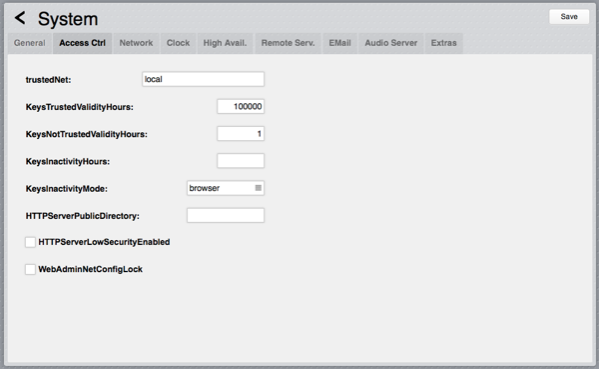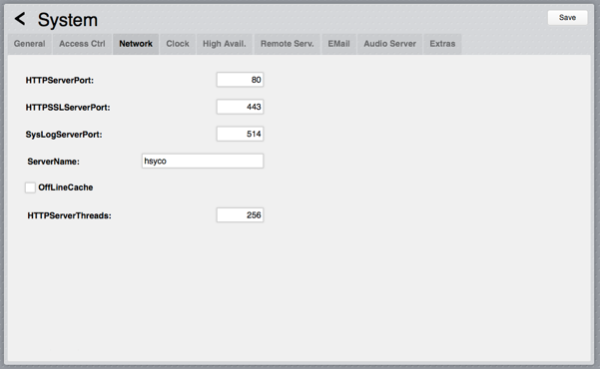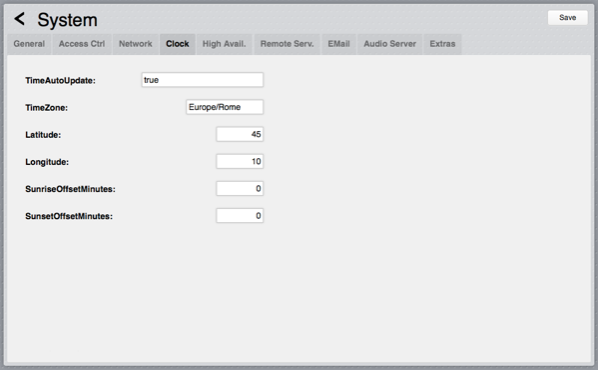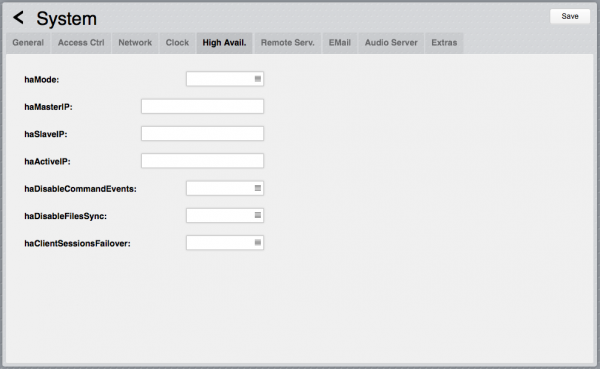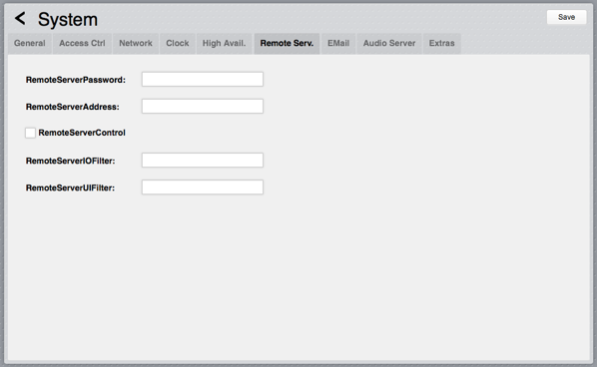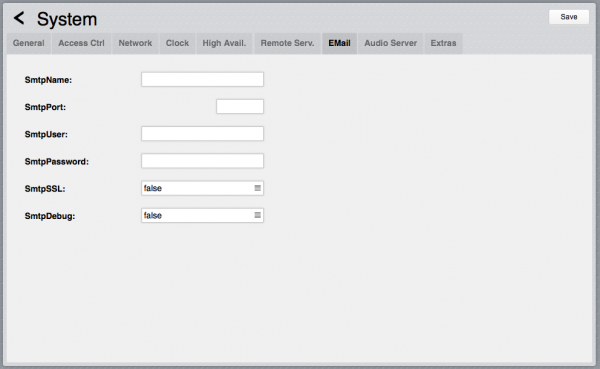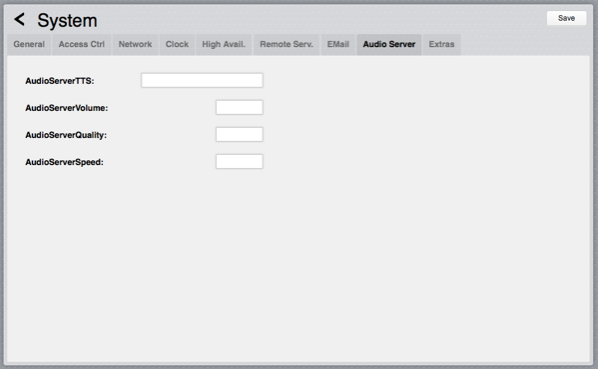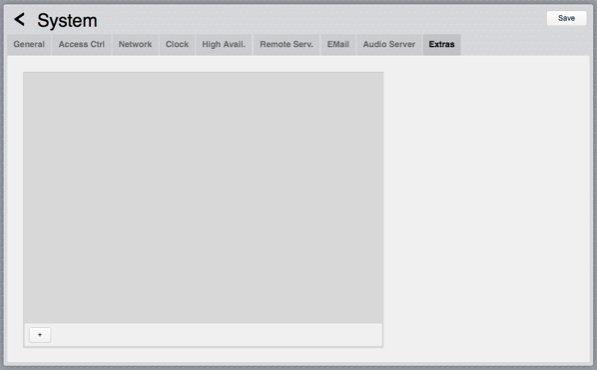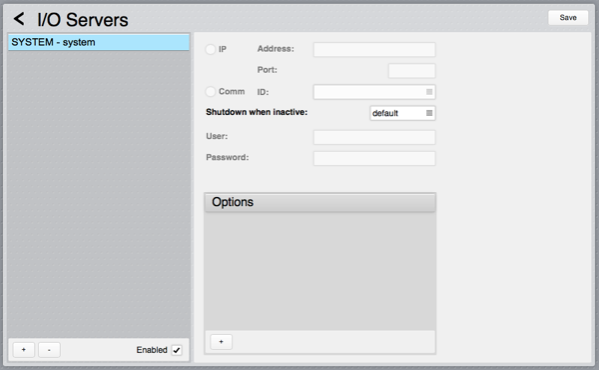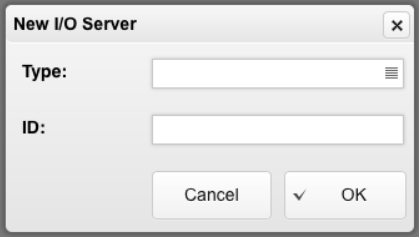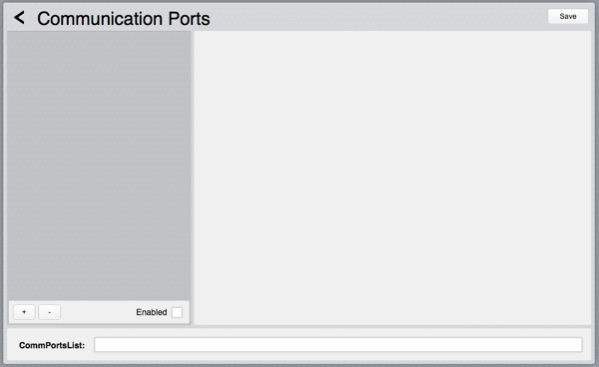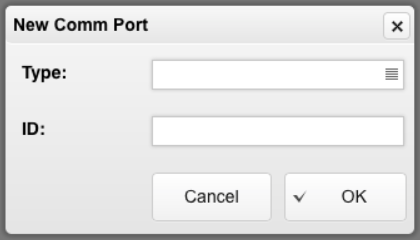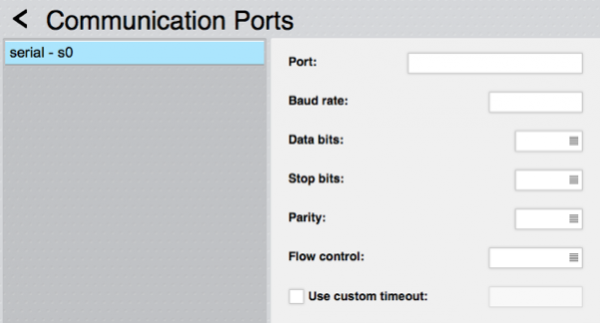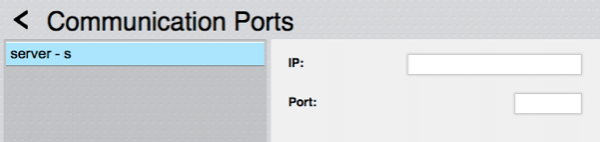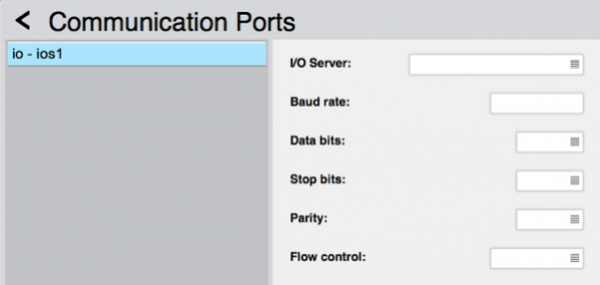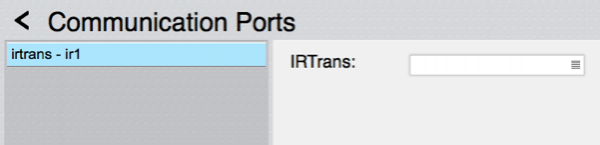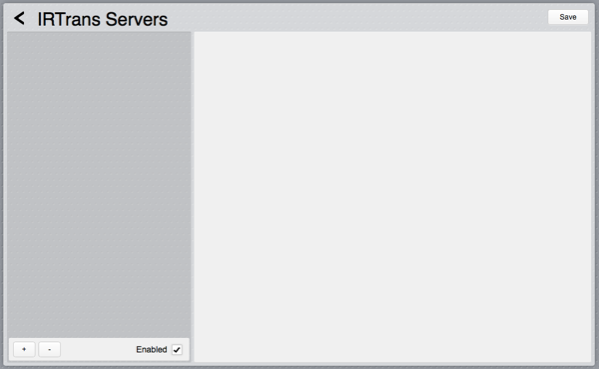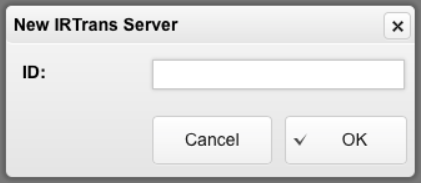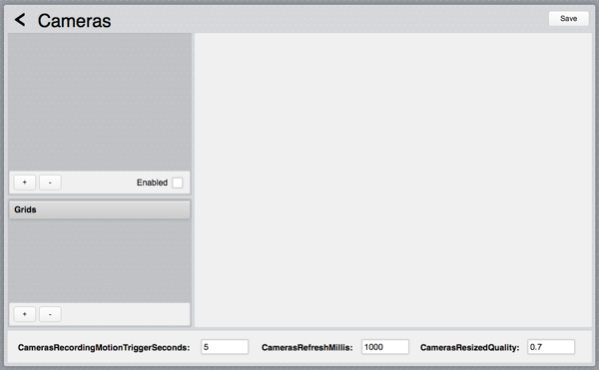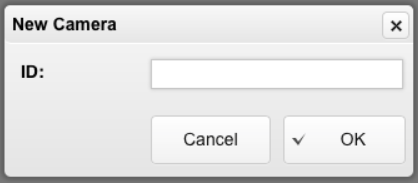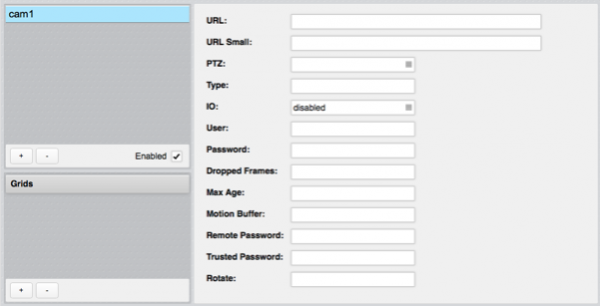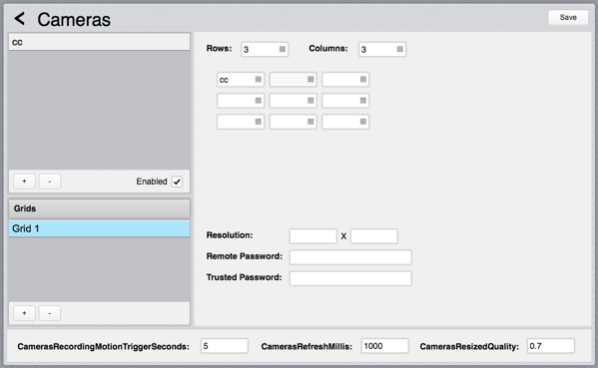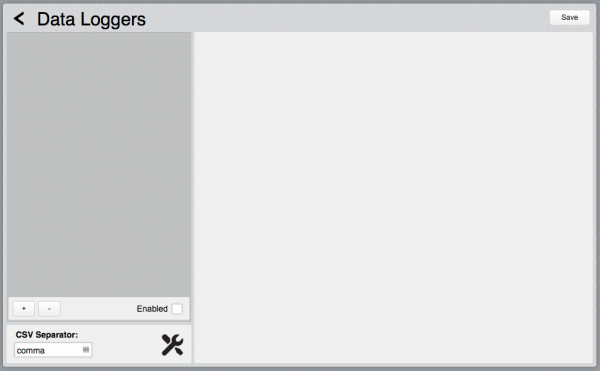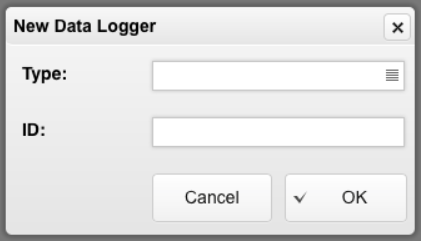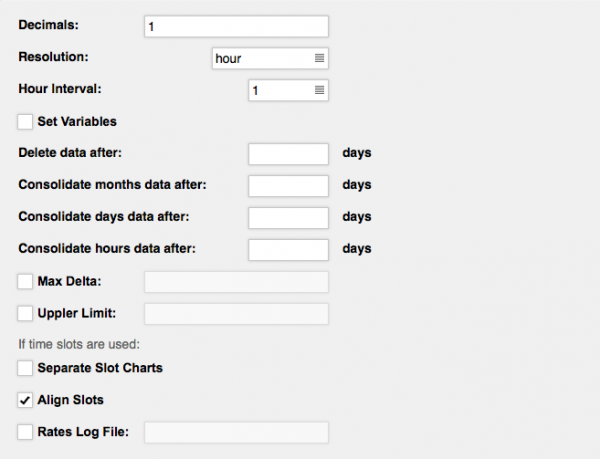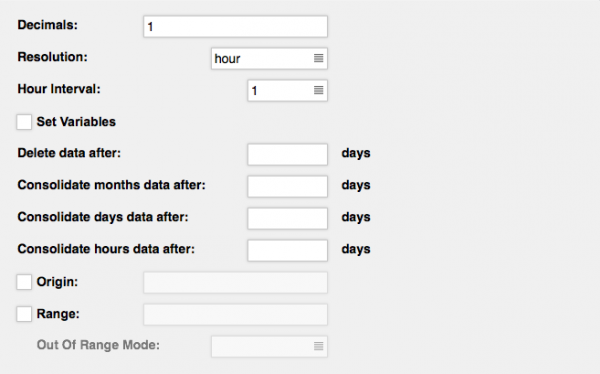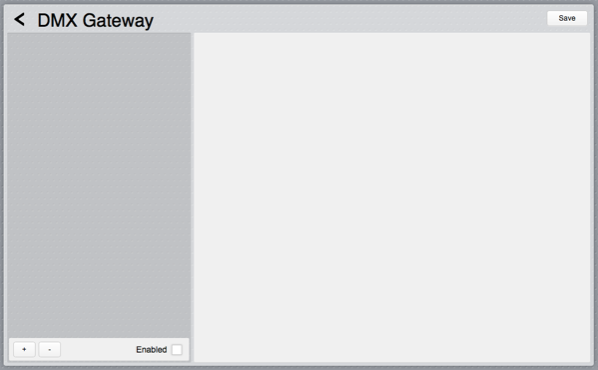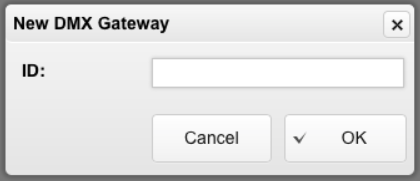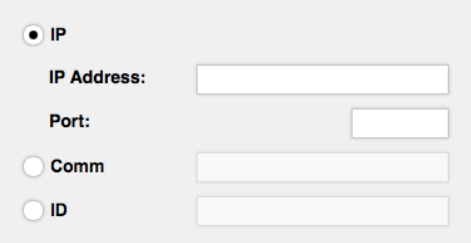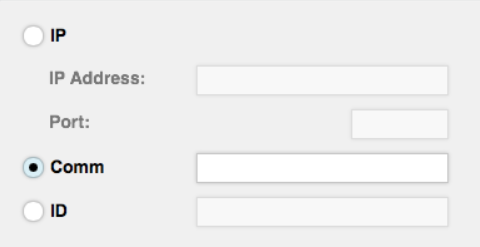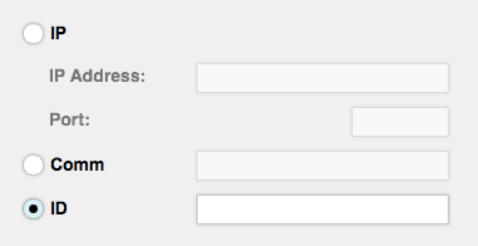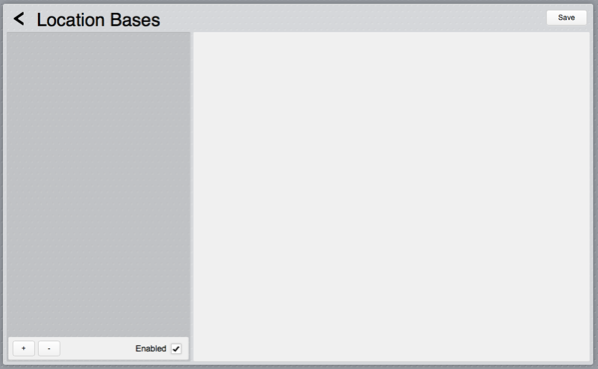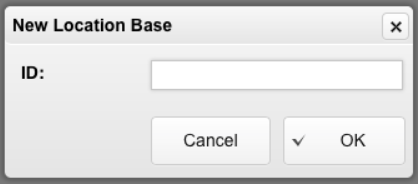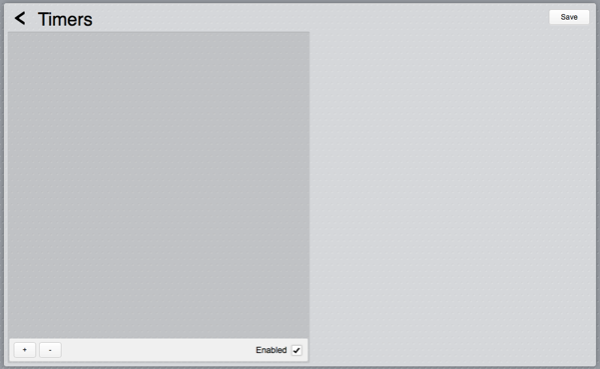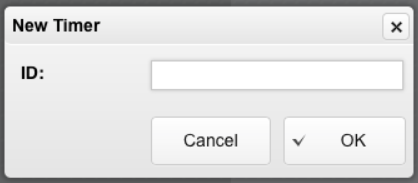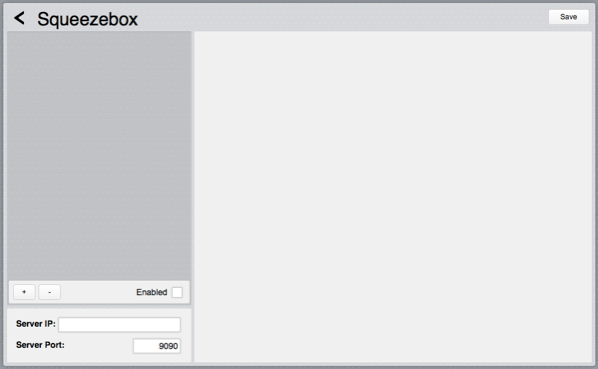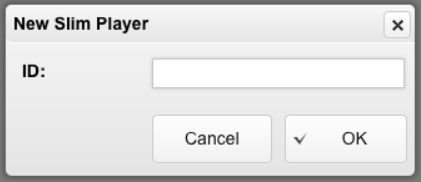Difference between revisions of "Settings"
| Line 290: | Line 290: | ||
| − | [[File:Configuration Network.png]] | + | [[File:Configuration Network.png|border|center|600px]] |
| Line 385: | Line 385: | ||
| − | [[File:Configuration Clock.png]] | + | [[File:Configuration Clock.png|border|center|600px]] |
| Line 469: | Line 469: | ||
| − | [[File:Configuration High Availability.png]] | + | [[File:Configuration High Availability.png|border|center|600px]] |
| Line 522: | Line 522: | ||
| − | [[File:Configuration Remote HSYCO Servers.png]] | + | [[File:Configuration Remote HSYCO Servers.png|border|center|600px]] |
| Line 583: | Line 583: | ||
| − | [[File:Configuration Email.png]] | + | [[File:Configuration Email.png|border|center|600px]] |
| Line 649: | Line 649: | ||
| − | [[File:Configuration Audio Server.png]] | + | [[File:Configuration Audio Server.png|border|center|600px]] |
| Line 696: | Line 696: | ||
| − | [[File:Configuration Extras.png]] | + | [[File:Configuration Extras.png|border|center|600px]] |
| Line 708: | Line 708: | ||
| − | [[File:Configuration IO Servers.png]] | + | [[File:Configuration IO Servers.png|border|center|600px]] |
| Line 714: | Line 714: | ||
| − | [[File:Configuration IO Servers New IO.png]] | + | [[File:Configuration IO Servers New IO.png|border|center]] |
| Line 735: | Line 735: | ||
| − | [[File:Configuration Communication Ports.png]] | + | [[File:Configuration Communication Ports.png|border|center|600px]] |
| Line 743: | Line 743: | ||
| − | [[File:Configuration Communication Ports New Comm.png]] | + | [[File:Configuration Communication Ports New Comm.png|border|center]] |
| Line 757: | Line 757: | ||
| − | [[File:Configuration Serial ports.png]] | + | [[File:Configuration Serial ports.png|border|center|600px]] |
| Line 835: | Line 835: | ||
| − | [[File:Configuration Server ports.png]] | + | [[File:Configuration Server ports.png|border|center|600px]] |
| Line 848: | Line 848: | ||
| − | [[File:Configuration HWG Server ports.png]] | + | [[File:Configuration HWG Server ports.png|border|center|600px]] |
| Line 858: | Line 858: | ||
| − | [[File:Configuration IRTrans ports.png]] | + | [[File:Configuration IRTrans ports.png|border|center|600px]] |
| Line 866: | Line 866: | ||
| − | [[File:Configuration IRTrans Servers1.png]] | + | [[File:Configuration IRTrans Servers1.png|border|center|600px]] |
| Line 872: | Line 872: | ||
| − | [[File:Configuration IRTrans Servers2.png]] | + | [[File:Configuration IRTrans Servers2.png|border|center]] |
| Line 878: | Line 878: | ||
| − | [[File:Configuration IRTrans Servers3.png]] | + | [[File:Configuration IRTrans Servers3.png|border|center|600px]] |
| Line 889: | Line 889: | ||
| − | [[File:Configuration Cameras1.png]] | + | [[File:Configuration Cameras1.png|border|center|600px]] |
| Line 929: | Line 929: | ||
| − | [[File:Configuration Cameras2.png]] | + | [[File:Configuration Cameras2.png|border|center]] |
| Line 935: | Line 935: | ||
| − | [[File:Configuration Cameras3.png]] | + | [[File:Configuration Cameras3.png|border|center|600px]] |
| Line 1,115: | Line 1,115: | ||
| − | [[File:Configuration Grids.png]] | + | [[File:Configuration Grids.png|border|center|600px]] |
| Line 1,171: | Line 1,171: | ||
| − | [[File:Configuration Data Loggers1.png]] | + | [[File:Configuration Data Loggers1.png|border|center|600px]] |
| Line 1,190: | Line 1,190: | ||
| − | [[File:Configuration Data Loggers2.png]] | + | [[File:Configuration Data Loggers2.png|border|center]] |
| Line 1,203: | Line 1,203: | ||
| − | [[File:Configuration Data Loggers Counter.png]] | + | [[File:Configuration Data Loggers Counter.png|border|center|600px]] |
| Line 1,303: | Line 1,303: | ||
| − | [[File:Configuration Data Loggers Range.png]] | + | [[File:Configuration Data Loggers Range.png|border|center|600px]] |
| Line 1,383: | Line 1,383: | ||
| − | [[File:Configuration DMX1.png]] | + | [[File:Configuration DMX1.png|border|center|600px]] |
| Line 1,389: | Line 1,389: | ||
| − | [[File:Configuration DMX2.png]] | + | [[File:Configuration DMX2.png|border|center]] |
| Line 1,401: | Line 1,401: | ||
| − | [[File:Configuration DMX KissBox.png]] | + | [[File:Configuration DMX KissBox.png|border|center]] |
| Line 1,409: | Line 1,409: | ||
| − | [[File:Configuration DMX Enttec.png]] | + | [[File:Configuration DMX Enttec.png|border|center]] |
| Line 1,417: | Line 1,417: | ||
| − | [[File:Configuration DMX Duemmegi.png]] | + | [[File:Configuration DMX Duemmegi.png|border|center]] |
| Line 1,425: | Line 1,425: | ||
| − | [[File:Configuration Location Services1.png]] | + | [[File:Configuration Location Services1.png|border|center|600px]] |
| Line 1,431: | Line 1,431: | ||
| − | [[File:Configuration Location Services2.png]] | + | [[File:Configuration Location Services2.png|border|center]] |
| Line 1,437: | Line 1,437: | ||
| − | [[File:Configuration Location Services3.png]] | + | [[File:Configuration Location Services3.png|border|center|600px]] |
| Line 1,447: | Line 1,447: | ||
| − | [[File:Configuration Timers1.png]] | + | [[File:Configuration Timers1.png|border|center|600px]] |
| Line 1,453: | Line 1,453: | ||
| − | [[File:Configuration Timers2.png]] | + | [[File:Configuration Timers2.png|border|center]] |
| Line 1,464: | Line 1,464: | ||
| − | [[File:Configuration Squeezebox1.png]] | + | [[File:Configuration Squeezebox1.png|border|center|600px]] |
| Line 1,472: | Line 1,472: | ||
| − | [[File:Configuration Squeezebox2.png]] | + | [[File:Configuration Squeezebox2.png|border|center]] |
| Line 1,478: | Line 1,478: | ||
| − | [[File:Configuration Squeezebox3.png]] | + | [[File:Configuration Squeezebox3.png|border|center|600px]] |
The only configuration parameter is the player id, usually its MAC address. | The only configuration parameter is the player id, usually its MAC address. | ||
Revision as of 12:44, 27 February 2014
HSYCO can be configured using the Settings application in the Manager.
Settings stores all configuration parameters in the hsyco.ini file.
![]() You can copy this file to save the current configuration, or manually change it. In this case, be sure to reopen the Settings application after the changes have been saved.
You can copy this file to save the current configuration, or manually change it. In this case, be sure to reopen the Settings application after the changes have been saved.
The configuration is read at start-up, so any changes become effective only after restarting the HSYCO process.
HSYCO is factory configured to automatically restart when hsyco.ini is saved.
When you make changes using Settings, the hsyco.ini file will be overwritten when you press the Save button.
You can’t return to the previous configuration once it is saved.
The Revert button allows you to reload the current configuration if you have made changes in Setting that have not yet been saved.
Settings parameters are grouped in several sections.
You can make changes to any parameter, even in different sections, and then save all changes together.
Contents
System
The Systems section contains all general configuration parameters, including vital parameters affecting system’s security and reliability.
These parameters are further split in several sub-sections.
General
URLKey
Default: hsycoserver
Format: string of at least 8 characters
To protect against malicious service discovery robots, HSYCO does not answer to Web requests where only the server address is defined, for example https://192.168.0.50, but requires an extended URL, which must include an access key, called URLKey.
![]() The URLKey must be at least 8 characters long.
The URLKey must be at least 8 characters long.
It is possible to specify more than one URLKEY, separated by a comma; in this case all the specified URLKEYs will be valid for the web access to HSYCO.
The factory default URLKey is hsycoserver.
The URLKey is not a secret password, but only an additional protection feature.
Language
Default: en
Format: cn | en | fr | it
Some I/O Servers and other core services use localized text messages. This parameter defines the default system language for these services.
AutoKillFiles
Default:
Format: list of file names separated by commas
This parameter is usually set as: "hsyco.ini,hsyco.jar,com/hsyco/user.class" forcing the automatic restart after the changes of the three files listed.
DatabaseBackup
Default: false
Format: false | true
When set to true, a hot backup of the core database is automatically executed on a daily basis, saving data in the data_backup directory, and overwriting the previous backup files.
StartupDelay
Default: 0
Format: 0 or positive integer number of seconds
When set to a positive number, the HSYCO server will wait for the specified number of seconds at start-up before becoming active.
This start-up delay could be useful to prevent HSYCO from starting before other peripherals or devices, like external storage systems, are completely initialized.
ExceptionWatchdog
Default: 5
Format: positive integer number
After N uncaught Java execution exceptions, the HSYCO server will be killed and restarted.
Set to 0 to disable the exception watchdog.
userLog
Default: false
Format: false | true
Set to true to enable the log of the Java methods called in user.java or of the commands defined in the EVENTS programming environment.
eventsLog
Default: false
Format: false | true
If true, the log of events received from field devices is enabled, for example the events related to the IO Servers.
verboseLog
Default: false
Format: false | true
If true, the extended log is enabled.
It is useful for debugging, or during the advanced customization phase or the development of Java code.
If silent, only the most serious errors will be written on the file and all the other messages will be disabled, including the events received from field devices.
securityLogDailyFiles
Default: false
Format: false | true
When set to true, the security logs are written in daily files named MMDD-security.log.
LogMaxAge
Default: 0
Format: 0, or positive integer number
Log files are automatically deleted when older than the number of days defined with this parameter.
When set to 0 or not defined, log files are not deleted automatically.
Access Control
trustedNet
Default: local
Format: local, or nn.nn.nn.nn-nn.nn.nn.nn
IP addresses that define the group of network addresses belonging to the secure local network.
It is possible to enter multiple, comma-separated IP ranges or individual IP addresses, or simply enter “local”, so that HSYCO will assume all IP addresses in the LAN as trusted.
The Web clients connecting to HSYCO from these addresses are subject to the time-out defined in KeysTrustedValidityHours, which is usually longer than the one used for all the other IP addresses, defined in KeysNotTrustedValidityHours.
KeysTrustedValidityHours
Default: 24
Format: integer > 0 or hh:mm
Login time-out in hours for the connections from trusted IP addresses.
Set on a very high value, e.g. 100000, to practically avoid the time-out of sessions.
It can also be set using the hh:mm hours and minutes format.
KeysNotTrustedValidityHours
Default: 1
Format: integer > 0 or hh:mm
Login time-out in hours for not trusted IP addresses.
It can also be set using the hh:mm hours and minutes format.
KeysInactivityHours
Default: 1
Format: integer > 0 or hh:mm
Inactivity time-out in hours.
This is an optional parameter; if not set there will be no inactivity time-out and the user session will be automatically logged out based on the login time-out only.
It can also be set using the hh:mm hours and minutes format.
KeysInactivityMode
Default: browser
Format: browser | cameras | commands
Inactivity time-out mode.
This is an optional parameter.
It is significant only when KeysInactivityHours is also defined.
In browser mode, having the Web browser open on the HSYCO page will keep the session alive.
In cameras mode the session will remain alive only when sending commands or watching cameras.
In commands mode the session will stay alive only if commands are sent before the inactivity timer expires.
HTTPServerPublicDirectory
Default: browser
Format: directory name
If defined, enables a simple Web server that serves files, without any parsing, via HTTP and HTTPS, only to clients in the trusted range of IP addresses.
This parameter sets the name of the directory, under the www root Web directory, used for the public files.
If, for example, you have HTTPServerPublicDirectory=public, and an HTML file named home.html in the public directory, then the https://192.168.0.50/public/home.html URL will point to that file.
As you see, you shouldn’t add the URLKey in public URLs.
HTTPServerLowSecurityEnabled
Default: false
Format: true | false
Usually, the HTTP server is only active to let cameras and PBX systems send motion detection and calls notifications.
To avoid the authentication keys, PIN and PUK codes and all traffic to be transmitted in the clear, the HTTP protocol is not normally used for Web access to HSYCO.
Set the parameter to true only when you want to enable the not-secure HTTP protocol for Web access to HSYCO.
WebAdminNetConfigLock
Default: false
Format: true | false
If true, the Web network settings functions are disabled.
This parameter should be set to true once you expect no changes in the network configuration of HSYCO Server.
Network
HTTPServerPort
Default:
Format: integer number < 65535
TCP/IP port of HSYCO HTTP Web Server. If not defined, the HTTP server is not enabled.
Normally set to 80.
HTTPSSLServerPort
Default:
Format: integer number < 65535
TCP/IP port of HSYCO HTTPS Web Server.
If not defined, the HTTPS server is not enabled.
Normally set to 443.
SysLogServerPort
Default:
Format: integer number < 65535
TCP/IP port of HSYCO SYSLOG Web server.
The SYSLOG server is used to receive from the Access Points (AP) the information to determine which AP every user in the Wi-Fi LAN is using to connect.
If not defined, the SYSLOG server is not enabled.
It is usually set to 514.
ServerName
Default: hsyco
Format: domain name
Name used to generate the SSL certificate.
It is necessary for the cryptography of the HTTPS Web traffic and should correspond to the domain name through which the HSYCO server is accessed via the Internet.
The certificate is saved in the hsyco.keys file.
When HSYCO is started, if this file is not available or its name doesn’t match the ServerName parameter in hsyco.ini, a new SSL certificate is automatically generated according to the name defined in ServerName.
OffLineCache
Default: false
Format: false | true
HSYCO implements the off-line cache feature of the Web browsers that support the HTML 5.0 standard.
To enable the off-line storage on the Web browser of all HSYCO HTML static content, set this parameter to true.
HTTPServerThreads
Default: 256
Format: positive integer number
Sets the total number of processing threads for the HTTP and HTTPS internal web servers.
You should change this parameter only when you have a very large number of active web clients.
Web browsers normally use only a few (up to about 6) concurrent connections for each session, and the default should be fine to support up to at least 40 active clients.
When the HTTP and HTTPS servers run low of threads, some clients could see their requests rejected, causing page load errors or becoming unresponsive.
In this case you should see “too many connections” error messages in HSYCO’s log files.
![]() Increasing this parameter also increases memory and I/O resources requirements to the underlying operating system.
Increasing this parameter also increases memory and I/O resources requirements to the underlying operating system.
Clock
TimeAutoUpdate
Default: true
Format: false | true | NTP server name/address
HSYCO automatically sets the local date and time by polling Network Time Protocol (NTP) servers.
To disable this feature, set this parameter to false.
To use a specific NTP server, set this parameter to the name or IP address of the NTP server.
TimeZone
Default: true
Format: the time zone id
Set the current time zone.
The time zone information is used to obtain the correct local time and automatically adjust for daylight saving time.
If this parameter is not set, HSYCO will use the operating system’s time zone settings.
The time zone id is either in the form “Area/Location”, or a generic “GMT+NN”, “GMT-NN” format that simply defines the hours offset from UTC time.
When the “Area/Location” format is used, the clock is automatically adjusted for daylight saving time.
The TimeZone value should have no spaces; replace spaces in area or location names with underscores, for example “America/New_York”.
When HSYCO starts, you can check the message.log file to see the actual time zone and DST setting, just after the start-up message, for example:
2013.07.10 15:28:30.113 - HSYCO Ver. 3.3.0 Build 0112 (USER Ver. No User Code) started 2013.07.10 15:28:30.425 - Time zone is: Europe/Rome (Central European Summer Time)
Latitude
Default: 0
Format: positive or negative numerical value, decimals separated by “.”
Latitude in decimal degrees (positive for the Northern Hemisphere), to calculate the sun position and sunrise/sunset time.
Longitude
Default: 0
Format: positive or negative numerical value, decimals separated by “.”
Longitude in decimal degrees (positive for the Eastern Hemisphere), to calculate the sun position and sunrise/sunset time.
SunriseOffsetMinutes
Default: 0
Format: positive or negative integer number
Deviation in minutes from the astronomical sunrise time (in advance if negative, delayed if positive).
SunsetOffsetMinutes
Default: 0
Format: positive or negative integer number
Deviation in minutes from the astronomical sunset time (in advance if negative, delayed if positive).
High Availability
haMode
Default:
Format: master | slave
Enables the high availability configuration of HSYCO.
The high availability configuration uses two different HSYCO systems, one is configured as the master system, the other as slave.
haMasterIP
Default:
Format: IP address: nnn.nnn.nnn.nnn
Mandatory parameter for the high availability configuration.
It specifies the IP address of the HSYCO master system.
haSlaveIP
Default:
Format: IP address: nnn.nnn.nnn.nnn
Mandatory parameter for the high availability configuration.
It specifies the IP address of the HSYCO slave system.
haDisableCommandEvents
Default: true
Format: false | true
Optional parameter for the high availability configuration.
If true, command methods and actions in Java and EVENTS are automatically disabled on the HSYCO Server that is not active (for example the system defined as slave is not active when the master system works properly) for the following systems: Audio, Cameras, Comm ports, DMX, I/O Servers, IRTrans, Modbus (write command are disabled) Squeezebox, URL.
Remote HSYCO Servers
RemoteServerPassword
Default:
Format: string (letters and numbers)
Set this password to enable this HSYCO server to be accessed by another HSYCO server via the HSYCO Remote I/O Server (see the HSYCO Remote I/O Server Application Note for further information).
RemoteServerAddress
Default:
Format: comma separated list of IP addresses, or *
Set to the IP addresses of the remote HSYCO servers that should be allowed to access this HSYCO server.
Set to * to allow any remote IP address.
RemoteServerControl
Default: false
Format: false | true
Set to true to allow the remote server to modify the data points values of this HSYCO server.
RemoteServerIOFilter
Default:
Format: comma separated list of I/O Servers IDs
If you want to limit remote access and control to just some of the I/O Servers defined in this HSYCO, use this parameter to list the I/O Servers that should be available to the remote HSYCO system.
Filtering out I/O Servers that are not used remotely could have a positive impact on performance and network traffic.
RemoteServerUIFilter
Default:
Format: comma separated list of I/O Servers IDs
If you want to limit remote access and control to just some of the user interface objects defined in this HSYCO, use this parameter to list the objects’ IDs prefixes (a prefix is the first part of the ID, before the first dot character, if you are using a dot-separated notation; use the full ID if not using the dot notation) that should be available to the remote HSYCO system.
Filtering out UI objects that are not used remotely could have a positive impact on performance and network traffic.
SmtpName
Default:
Format: SMTP server name or IP address
SMTP server name or numeric IP address.
This parameter is used by the MAIL action and sendMail() method to send email messages through a specific authenticated and secured SMTP account rather than directly to the recipient’s SMTP server.
SmtpPort
Default: 25, 465 or 587
Format: positive integer number
SMTP server’s port number, if different from the default port.
The default port is:
- 25 for not encrypted traffic
- 465 for SMTP over SSL
- 587 for ESMTP.
SmtpUser
Default:
Format: string
Account’s username to authenticate the connection to the SMTP server.
SmtpPassword
Default:
Format: string
Account’s password to authenticate the connection to the SMTP server.
SmtpSSL
Default: false
Format: false | true | esmtp
Set to “true” for SMTP server that support SMTP over SSL (default port is 465).
Set to “esmtp” for SMTP server that support ESMTP (default port is 587).
Set to “false” for SMTP servers that don’t support traffic encryption.
Audio Server
AudioServerTTS
Default:
Format: string
This parameter is only needed if you are using a text-to-speech engine that is not the default one for the operating system.
See the Public Announcement Appendix for additional information.
AudioServerVolume
Default:
Format: integer number
Change the default output volume for pre-recorded audio files and the text-to-speech engine.
AudioServerQuality
Default:
Format: integer number
Change the default quality for the text-to-speech engine.
AudioServerSpeed
Default:
Format: integer number
Change the default speed for pre-recorded audio files and the text-to-speech engine.
Extras
This section is used to set other not standard parameters that should be saved in hsyco.ini, like application-specific parameters.
I/O Servers
HSYCO Server interfaces to several field sub-systems, including lighting and automation systems, video cameras, HVAC controllers, security systems, and other special-purpose devices. HSYCO supports several standard protocols, like BACnet, DALI, DMX, KNX, Modbus, as well as quite a few proprietary protocols.
Most of these field systems are represented inside HSYCO as “I/O servers”. An I/O server is a software module that offers a standardized abstraction layer so that even very different systems can be interfaced using a consistent naming convention and programming model.
Each I/O server must have a unique ID. You can add a new I/O server pressing the + button.
Select the type and enter the server’s unique ID.
Already defined I/O servers could be deleted with the - button or disabled without removing their configuration parameters by unchecking the Enabled checkbox.
Each server type may require different configuration parameters, like IP address and port, serial port id, or authentication information.
Refer to the Application Notes documentation for detailed configuration and interfacing information for I/O servers.
The “Shutdown when inactive” parameter, that is available for all I/O server types, is only used in high availability configurations.
Set it to true to automatically stop the I/O server when the HSYCO server (master or slave) is not the active system. Set to false to keep the I/O server running even when the HSYCO server is not the active system.
LINK ALL'ELENCO DEGLI I/O SERVERS (AGGIUNGERE DESCRIZIONE)
Communication Ports
The Comm Ports section is used to define all serial ports and their configuration parameters.
Each port must have a unique ID. You can add a new ports pressing the + button.
Select the type and enter the port’s unique ID.
Already defined ports could be deleted with the - button or disabled without removing their configuration parameters by unchecking the Enabled checkbox.
The different types of comm ports have different configuration parameters.
The CommPortsList is an optional parameter, and should not be required unless the operating system fails to automatically detect the local serial ports. In this case, list all local serial ports using the full operating system port names, for example: /dev/ttyS0,/dev/ttyS1.
Serial ports
To configure one of the real serial ports of the server, or a USB serial adapter, create a port of type “serial”.
Port
Default: mandatory
Format:
Complete or partial system name of the associated communication port. For example ttyS0 or /dev/ttyS0.
Baud rate
Default: mandatory
Format:
Port speed.
Data bits
Default: mandatory
Format:
The number of bits can be 8, 7, 6 or 5. It should be set to 8 in most cases.
Stop bits
Default: mandatory
Format:
The number of stop bits can be 1, 1.5 or 2.
Parity
Default: mandatory
Format:
Parity can be none, odd, even, mark or space.
Flow control
Default: mandatory
Format:
Flow control can be none, XON/XOFF or RTS/CTS.
Timeout
Default: 2
Format:
The timeout parameter is optional and could be omitted. It defines the serial port receive timeout, in seconds. Defaults to 2 seconds if not defined.
Server ports
To configure a port on a network serial adapter, select type “server”.
The only configuration parameters are the IP address and port number. The serial port communication parameters, like speed, flow control etc., should be configured on the serial gateway.
HWG I/O Server ports
Some network I/O controllers produced by HWG have a serial port, that could be used as fully functional serial port by HSYCO. To configure these ports, select type “io”, then select the I/O server id of the HWG controller and enter the normal serial port configuration parameters.
IRTrans ports
Some IRTrans network IR controllers have a local serial port. HSYCO can use this port as an output-only serial port.
To configure an IRTrans serial port, select type “irtrans”, and select the id of the IRTrans device. The serial port communication parameters, like speed, flow control etc., should be configured on the IRTrans.
IRTrans Servers
The IRTrans Servers section is used to define the IRTrans network infrared devices.
Each IRTrans must have a unique ID. You can add a new devices pressing the + button.
Already defined devices could be deleted with the - button or disabled without removing their configuration parameters by unchecking the Enabled checkbox.
The only configuration parameter is the IRTrans IP address.
Cameras
This section is used to define individual IP cameras, to set general configuration parameters for video processing, and to define camera grids for the user interface.
General parameters
CamerasRecordingMotionTriggerSeconds
Default: 5
Format: positive integer number
Number of seconds during which HSYCO keeps on recording from a camera after a recording trigger event for that camera. It is possible to set this parameter at 0, disabling the triggered recording of events; this can be useful in case it is preferred to control recording only through the Java user code or EVENTS.
CamerasRefreshMillis
Default: 1000
Format: positive integer number
Camera frames acquisition interval, in milliseconds. For example, for a frequency of 4 frames a second, set the value to 250. A low value corresponds to a higher number of frames acquired and recorded in the time unit, with a heavier load in terms of CPU resources and disk space.
CamerasResizedQuality
Default: 0.7
Format: decimal number between 0 and 1 (decimals separated by “.”)
Image quality for images processing and resizing. Numbers close to 1 produce a better quality, but heavier load and larger size for each frame.
Cameras parameters
Each camera must have a unique ID. You can add a new cameras pressing the + button in the cameras list panel.
Already defined cameras could be deleted with the - button or disabled without removing their configuration parameters by unchecking the Enabled checkbox.
URL
Default: mandatory
Format: complete URL
Complete URL to acquire single frames in JPEG format, or MJPEG streams, in the desired resolution. Mandatory for each camera.
Recording is based on frames acquired with this URL.
When using MJPEG streams, it is advisable to configure the number of frames per second the camera streams to a value that is very close to HSYCO’s frame rate as set with CamerasRefreshMillis.
URL Small
Default:
Format: complete URL
In order to optimize camera processing performance, set this optional parameter. The URL fetches frames at a lower resolution. When serving frames to the Web interface, HSYCO will automatically choose the most appropriate frame resolution to use, based on the size of the frame in the Web interface.
Small frames are also normally used to create grids, improving processing performance.
PTZ
Default:
Format: name of the PTZ driver
Defines the PTZ features of a camera and family of PTZ driver. The PTZ control of a camera is automatically added to the Web interface.
You can click on the edges of the camera image to control the camera: up, down, right, left, zoom and focus.
Supported types are:
Camera.id.PTZ = axis (AXIS PTZ cameras) Camera.id.PTZ = axis-vptz (AXIS fixed cameras with virtual PTZ support) Camera.id.PTZ = panasonic (Panasonic BB and BL Series cameras) Camera.id.PTZ = panasonic-wv (Panasonic WV Series cameras) Camera.id.PTZ = mobotix (Mobotix cameras) Camera.id.PTZ = rovio (the WowWee Rovio camera) Camera.id.PTZ = SNV-3120, SNP-3120, SNP-3120V, SNP-3120H (Samsung cameras) Camera.id.PTZ = vptz (fixed cameras with virtual PTZ support implemented by HSYCO) Camera.id.PTZ = user (to associate custom Java code to the control areas of the image).
Type
Default:
Format: string (letters and numbers)
Defines the camera model type for cameras that support this option. For example, Camera.samsung.Type = SND-5080.
IO
Default:
Format: enabled
For some camera models, you can enable I/O and VA (Visual Analysis) option for a camera. For example, Camera.<camid>.IO=enabled. If you want to enable I/O only, set it to “enabled:io”, or to “enabled:va” to enable VA only.
User
Default:
Format: string (letters and numbers)
When this parameter is defined, the access requests to the frames and the commands for PTZ control of the camera are sent with user and password authentication.
Password
Default:
Format: string (letters and numbers)
When this parameter is defined, the access requests to the frames and the commands for PTZ control of the camera are sent with user and password authentication.
Dropped Frames
Default: 0
Format: integer number ≥ 0
This parameter specifies the number of frames that should be discarded during recording.
For example, setting the value to 1, half of the frames will be recorded out of those normally acquired from the camera; setting the value to 3, 3 frames will be discarded for each frame acquired, thus recording only 1/4 of the acquired frames. Dropping frames reduces space used to store frames on disk, and causes accelerated playback of recorded video.
Max Age
Default: 30d
Format: positive integer number followed by “d” character, for days, “h” for hours or “m” for minutes
Period of time, from when each frame acquired by the camera corresponding is recorded, during which the frames remain on HSYCO’s hard disk.
When this time expires the frames are automatically deleted from the HSYCO motion directory. The older frames can be automatically erased even before their expiration time, in case the space available on disk drops below a safe margin.
Motion Buffer
Default: 0
Format: positive integer number
Recording normally starts exactly when a recording trigger or command is issued. Using this parameter you can have HSYCO start recording some time ahead of the recording command. This is particularly important to capture video a few seconds before an event happens.
When this parameter is set, HSYCO constantly acquires images from the camera, not only when necessary to display or record video. Moreover, the temporary recording of this buffer requires memory resources, and it is therefore convenient not to use high values (values included between 10 and 20, with an acquisition rate of about 400 milliseconds, can be considered normal).
Enable motion buffering only when actually needed.
Remote Password
Default: 0
Format: string (letters and numbers)
HSYCO can optionally serve live images of its cameras through a password protected HTTP request, for example:
https:<hsycoserver>/x/camera/<cameraid>?password=<password>&size=<width>x<height>
(size is optional) for single frames or:
https://<hsycoserver>/x/camerastream/<cameraid>?size=<width>x<height>&password=<pwd>[&period=<millis>]
to retrieve a MJPEG stream.
It is also possible to define different passwords for clients inside the trusted range of IP addresses and outside.
Trusted Password
Default: 0
Format: string (letters and numbers)
Similar to RemoteRequestPassword, you can use this optional parameter to set remote passwords for clients inside the trusted range of IO addresses.
Note that requests with the TrustedRequestPassword value will be also served via HTTP, without SSL.
Rotate
Default: 0
Format: integer number
Allows the rotation of the images acquired by a camera. Set to the number of decimal degrees of rotation. A positive number causes a clockwise rotation. Because of the rotation, the images could be cut or have bars at their edges to adapt the rotated picture to the frame size. Setting this parameter could cause a noticeable impact of performance, especially when processing high resolution images.
Grids
You can define up to 99 different combinations of cameras to create matrix displays of multiple cameras. The id is automatically generated when the + button is pressed, starting from 1 and up to 99 with consecutive numbers.
Grids could be deleted using the - button.
Select an item in the grids list to define the grid’s number of rows and columns and select the cameras for each position. You can leave some positions empty.
You should also define the other grid parameters.
Resolution
Default: 0
Format: <width> x <height> in pixels
This optional parameter is used to optimize grid processing performance, especially on large grids when using large size skins for the Web interface.
You can define a maximum resolution for the grid. HSYCO will always deliver this grid with a resolution that is never larger than the width and height defined with this parameter.
The effect is to reduce the byte size of the resulting image, improving performance on remote connections, and to offload the CPU processing required to generate the grid, having a potential benefit on frame rate.
Remote Password
Default: 0
Format: string (letters and numbers)
HSYCO can optionally serve live images of its grids through a password protected HTTP request, for example:
https://<hsycoserver>/x/camera/grid<N>?password=<password>&size=<width>x<height>
(size is optional) for single frames or:
https://<hsycoserver>/x/camerastream/grid<N>?size=<width>x<height>&password=<pwd>[&period=<millis>]
to retrieve a MJPEG stream.
It is also possible to define different passwords for clients inside the trusted range of IP addresses and outside.
Trusted Password
Default: 0
Format: string (letters and numbers)
Similar to RemoteRequestPassword, you can use this optional parameter to set remote access passwords for clients inside the trusted range of IP addresses.
Note that requests with the TrustedRequestPassword value will be also served via HTTP, without SSL.
Data Loggers
The Data Loggers section is used to define HSYCO’s data loggers and their configuration parameters.
There is only one general configuration parameter, to set the CSV files separator character.
Csv Separator
Default: comma
Format: tab | comma | semicolon
This parameter defines the field separator type for CSV files generated by the data loggers.
Each data logger must have a unique ID. You can add a new data loggers pressing the + button.
Select the type, range or counter, and enter the data logger unique ID.
Already defined data loggers could be deleted with the - button or disabled without removing their configuration parameters by unchecking the Enabled checkbox.
Counter and range data loggers have different configuration parameters.
Counter Data Loggers
Decimals
Default: 1
Format: integer number
The number of decimal digits to be used for the input data.
Resolution
Default: hour
Format: minute | hour | day | month
Data aggregation maximum resolution.
Hour Interval
Default: 1
Format: divisor of 24
Specifies the number of hours to be grouped into a single interval. For example, if set to 6, the day will be divided in groups of 6 hours: 1-6, 7-12, 13-18, and 19-24.
Set Variables
Default: false
Format: true | false
GIAMPIERO
Max Delta
Default:
Format: positive float number
Sets the maximum valid delta between consecutive readings. If the calculated delta exceed such value, the read value is ignored. If not specified, all values are accepted.
![]() It is highly recommended to set the delta limit in order to prevent the data series from being corrupted in case of false readings.
It is highly recommended to set the delta limit in order to prevent the data series from being corrupted in case of false readings.
Upper Limit
Default: 0
Format: positive float number
Specifies the maximum value that can be reached by the input value. This value will be used in case of counter roll-over. A value of 0 indicates that no upper limit is specified.
Separate Slot Charts
Default: false
Format: true | false
Option for counter data loggers using time slots. Specifies wether or not to use different monthly and yearly charts for each defined time slot.
Align Slots
Default: true
Format: true | false
Option for counter data loggers using time slots with separate charts. Specifies wether or not to align the scale of the slot charts belonging to the same period.
Rates Log File
Default:
Format: file path. e.g.: hsyco/rates.csv
Option for counter data loggers using time slots. Specifies the path of the file where the processed data will be logged. If omitted, no log file will be created.
If the path includes the strings “%Y”, “%M”, or “%D” they will be replaced respectively by the current year, month, or day.
Range Data Loggers
Decimals
Default: 1
Format: integer number
The number of decimal digits to be used for the input data.
Resolution
Default: hour
Format: minute | hour | day | month
Data aggregation maximum resolution.
Hour Interval
Default: 1
Format: divisor of 24
Specifies the number of hours to be grouped into a single interval. For example, if set to 6, the day will be divided in groups of 6 hours: 1-6, 7-12, 13-18, and 19-24.
Set Variables
Default: false
Format: true | false
GIAMPIERO
Origin
Default: 0
Format: float number
Specifies the origin of the charts.
Range
Default:
Format: range: low:up
Specifies the range of the charts as “low:up”, where “low” indicates the lower limit and “up” the upper one. The lower and upper limits can be specified as rigid or flexible: if the value of a limit is followed by a “!” (e.g. 0!:20!) then it is rigid, meaning it will not change even if the data logger has processed a value exceeding the range. On the contrary, flexible ranges (e.g. 0:20) will be modified whenever a value exceed it.
If the parameter is omitted, the charts will range from the lowest processed value to the highest one.
Out of Range Mode
Default: cut
Format: cut | ignore
Option for range data loggers with a predefined range. Specifies the behavior of the data logger when updated with a value which exceed the set value range: if “cut” is specified then the value is adjusted to the limits, else, if this parameter is set to “ignore”, the passed value is not taken into account. In both cases, an error message is reported for out of range values.
DMX
The DMX section is used to define the DMX-512 gateways.
Each DMX gateway must have a unique ID. You can add a new devices pressing the + button.
Already defined devices could be deleted with the - button or disabled without removing their configuration parameters by unchecking the Enabled checkbox.
HSYCO supports three different DMX solutions, using different configuration parameters.
KissBox DMX Network Gateways
For KissBox network gateways, check IP and enter the IP address and port number.
ENTTEC DMX USB PRO DMX Gateways
For the ENTTEC DMX USB PRO DMX gateways, check Comm and enter the virtual serial port name assigned to the USB port. See the ENTTEC DMX USB PRO application note for additional information.
Domino and Contatto DMX devices
When using Doemmegi’s Domino or Contatto systems DMX devices, check ID and enter the full device name, including the I/O server prefix. See the Domino or Contatto application notes for additional information.
Location Services
The Location Services section is used to define the WiFi access points used to locate the WiFi clients position.
Each access point must have a unique ID. You can add a new devices pressing the + button.
Already defined devices could be deleted with the - button or disabled without removing their configuration parameters by unchecking the Enabled checkbox.
The only configuration parameter is the access point IP address.
Timers
The Timers section is used to define user timers.
Each timer must have a unique ID. You can add a new timers pressing the + button.
Already defined timers could be deleted with the - button or disabled by unchecking the Enabled checkbox.
Timers don’t require any configuration parameter besides the id.
Squeezebox
This section is used to define the Squeezebox server and music players.
You should set the Squeezebox server’s IP address or network name and port number.
Each player must have a unique ID. You can add a new devices pressing the + button.
Already defined devices could be deleted with the - button or disabled without removing their configuration parameters by unchecking the Enabled checkbox.
The only configuration parameter is the player id, usually its MAC address.