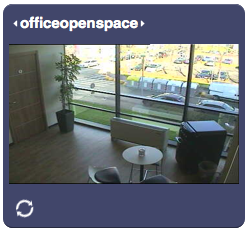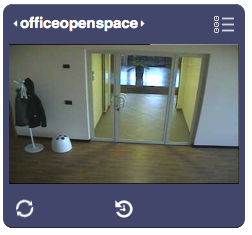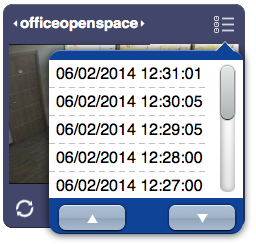Difference between revisions of "CameraPanel"
Jump to navigation
Jump to search
(Created page with "Category:UI Objects") |
|||
| (9 intermediate revisions by one other user not shown) | |||
| Line 1: | Line 1: | ||
| − | [[ | + | {{UI Object Header}} |
| + | A real-time view of a camera or grid of cameras. Unlike the [[camera]] object, camerapanel has two operating modes: live and playback. It includes a panel that allows access to various functions: | ||
| + | * motions' list: a list of all the motions | ||
| + | * live mode: | ||
| + | ** play last motion | ||
| + | ** PTZ functions: zoom (in, out), pan (up, right, down, left), enlarge, show all, stop | ||
| + | ** cycle mode: cycles through all the cameras (or the cameras specified in the camera list parameter). Stops on a camera if there's a motion being recorded | ||
| + | * playback mode | ||
| + | ** playback controls: play/pause, previous/next motion | ||
| + | ** motion progress bar | ||
| + | ** send screenshot to an email address: sends the current frame to the specified address | ||
| + | ** download video: generates and download an MPEG-4 video that includes all the frames from the currently shown one to the last one of the current motion | ||
| + | ** exit playback mode | ||
| + | |||
| + | While in playback mode, hovering the mouse cursor on the lower part of the image (or touching and dragging if using a touch-enabled device) will show a preview of the corresponding frame. Clicking the upper part of the image will toggle back to live mode. | ||
| + | |||
| + | [[File:UI Object camerapanel.1.png]][[File:UI Object camerapanel.2.png]][[File:UI Object camerapanel.3.png]] | ||
| + | |||
| + | == Parameters == | ||
| + | *'''id''': the object's ID, used by UISets | ||
| + | *'''address''': the name of the camera, as in the Cameras parameter in hsyco.ini, or the name of a camera grid, defined as gridN, where N is the grid number assigned in hsyco.ini | ||
| + | *'''position''': the object's position. Use the pixels or rows and columns coordinates format | ||
| + | *'''size''': the camera image's width and height | ||
| + | *'''camera list''': optional. If defined, it limits the cameras you can view from this | ||
| + | panel when cycling between cameras (clicking on the camera name, | ||
| + | or the camera view), to those listed here | ||
| + | |||
| + | == Syntax == | ||
| + | (camerapanel[!<id>] <address>; <position>; <width>; <height>; <camera list>) | ||
| + | E.g. | ||
| + | (camerapanel!cam1 livingroom; x3y0; 520; 283) | ||
| + | |||
| + | == UI Attributes == | ||
| + | {{UI Object Attributes (Common)}} | ||
| + | {{UI Object Attributes (Camera)}} | ||
| + | === Camerapanel attributes === | ||
| + | {| class="wikitable" | ||
| + | !Name | ||
| + | !Value | ||
| + | !Description | ||
| + | |- | ||
| + | |rowspan="2"|panel | ||
| + | |true | ||
| + | |Default value. Shows a background panel | ||
| + | |- | ||
| + | |false | ||
| + | |Hides the background panel | ||
| + | |- | ||
| + | |||
| + | |} | ||
Latest revision as of 16:51, 1 September 2015
A real-time view of a camera or grid of cameras. Unlike the camera object, camerapanel has two operating modes: live and playback. It includes a panel that allows access to various functions:
- motions' list: a list of all the motions
- live mode:
- play last motion
- PTZ functions: zoom (in, out), pan (up, right, down, left), enlarge, show all, stop
- cycle mode: cycles through all the cameras (or the cameras specified in the camera list parameter). Stops on a camera if there's a motion being recorded
- playback mode
- playback controls: play/pause, previous/next motion
- motion progress bar
- send screenshot to an email address: sends the current frame to the specified address
- download video: generates and download an MPEG-4 video that includes all the frames from the currently shown one to the last one of the current motion
- exit playback mode
While in playback mode, hovering the mouse cursor on the lower part of the image (or touching and dragging if using a touch-enabled device) will show a preview of the corresponding frame. Clicking the upper part of the image will toggle back to live mode.
Contents
Parameters
- id: the object's ID, used by UISets
- address: the name of the camera, as in the Cameras parameter in hsyco.ini, or the name of a camera grid, defined as gridN, where N is the grid number assigned in hsyco.ini
- position: the object's position. Use the pixels or rows and columns coordinates format
- size: the camera image's width and height
- camera list: optional. If defined, it limits the cameras you can view from this
panel when cycling between cameras (clicking on the camera name, or the camera view), to those listed here
Syntax
(camerapanel[!<id>] <address>; <position>; <width>; <height>; <camera list>)
E.g.
(camerapanel!cam1 livingroom; x3y0; 520; 283)
UI Attributes
Common attributes
| Name | Value | Description |
|---|---|---|
| pos | x<x>y<y> | Position specified as x/y coordinates. E.g. x-5y10 |
| visible | true | Default. Show the object |
| false | Hide the object | |
| blink | true | slow | Blink the object at a slow speed |
| fast | Blink the object at a fast speed | |
| false | Stop the blinking | |
| opacity | 0.0 ... 1.0 | Object opacity from 0 (not visible) to 1 (fully visible) |
| rotation | 0 ... 360 | Object rotation in degrees. Images are rotated around the center point, all other objects are rotated around the top left corner |
Camera attributes
| Name | Value | Description |
|---|---|---|
| camera | <name> | The name of the camera, or the name of a camera grid, defined as grid<n>, where <n> is the grid number |
| cameralist | comma-separated list of camera names:
<name>[,<name>] |
Allows to dynamically change the list of cameras viewable in a camerapanel object |
| play | true | Play the latest motion |
| <yyyymmddhhmmss> | Play the motion from the specified time or the nearest frame available, using the format "yyyymmddhhmmss" (e.g. "20141016125534") | |
| <timestamp> | Play the motion from the specified timestamp (in seconds) or the nearest frame available | |
| rwd | Rewind to the previous motion | |
| fwd | Forward to the next motion | |
| pause | true | Pause the camera if in playback mode |
| <yyyymmddhhmmss> | Pause a motion at the specified time or the nearest frame available, using the format "yyyymmddhhmmss" (e.g. "20141016125534") | |
| <timestamp> | Pause a motion at the specified timestamp (in seconds) or the nearest frame available | |
| rwd | Rewind to the previous motion and pause it | |
| fwd | Forward to the next motion and pause it | |
| live | true | Toggle live mode |
Camerapanel attributes
| Name | Value | Description |
|---|---|---|
| panel | true | Default value. Shows a background panel |
| false | Hides the background panel |