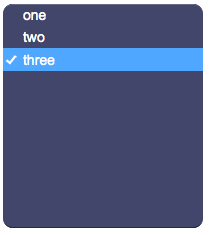Difference between revisions of "SelectPanel"
Jump to navigation
Jump to search
| Line 14: | Line 14: | ||
*'''labels''': comma-separated list of labels corresponding to the values. If missing, values will be shown instead | *'''labels''': comma-separated list of labels corresponding to the values. If missing, values will be shown instead | ||
*'''css''': optional. Defines the CSS style for the input field | *'''css''': optional. Defines the CSS style for the input field | ||
| + | *'''template''': optional. Html template to be used for each item | ||
== Syntax == | == Syntax == | ||
| − | (selectpanel!<id> <position>; <width>; <height>; <values>; <labels>; <css>) | + | (selectpanel!<id> <position>; <width>; <height>; <values>; <labels>; <css>; <template>) |
E.g. | E.g. | ||
(selectpanel!myselect r1c1; 220; 224; 1,2,3; one,two,three) | (selectpanel!myselect r1c1; 220; 224; 1,2,3; one,two,three) | ||
| + | |||
| + | == Template == | ||
| + | The template is html code that is applied to every item. $<n> (with n starting from 1) is used to indicate how to include each part of the item's label inside the html. | ||
| + | A label can specify more than one part using the pipe character: | | ||
| + | |||
| + | E.g. If the template is: | ||
| + | <syntaxhighlight lang="html4strict"> | ||
| + | <table><tr><td>$1</td><td>$2</td></table> | ||
| + | </syntaxhighlight> | ||
| + | and the labels are: | ||
| + | a|one,b|two | ||
| + | the resulting items will have the following html code: | ||
| + | <syntaxhighlight lang="html4strict"> | ||
| + | <table><tr><td>a</td><td>one</td></table> | ||
| + | </syntaxhighlight> | ||
| + | and | ||
| + | <syntaxhighlight lang="html4strict"> | ||
| + | <table><tr><td>b</td><td>two</td></table> | ||
| + | </syntaxhighlight> | ||
== UI Attributes == | == UI Attributes == | ||
| Line 77: | Line 97: | ||
|false | |false | ||
|Hide background panel | |Hide background panel | ||
| + | |- | ||
| + | |||
| + | |template | ||
| + | |html code | ||
| + | |Set the item's template | ||
|- | |- | ||
|} | |} | ||
Revision as of 17:10, 19 December 2014
Select panel that allows the user to select a value from a list. Can be used with a submit button.
For a tutorial on using this object, see Working with Forms
Contents
Parameters
- id: the object's ID, used by UISets
- position: the object's position. Use the pixels or rows and columns coordinates format
- size: the panel's width and height
- values: comma-separated list of values. When selecting an item from the list, the corresponding value from this list is sent
- labels: comma-separated list of labels corresponding to the values. If missing, values will be shown instead
- css: optional. Defines the CSS style for the input field
- template: optional. Html template to be used for each item
Syntax
(selectpanel!<id> <position>; <width>; <height>; <values>; <labels>; <css>; <template>)
E.g.
(selectpanel!myselect r1c1; 220; 224; 1,2,3; one,two,three)
Template
The template is html code that is applied to every item. $<n> (with n starting from 1) is used to indicate how to include each part of the item's label inside the html. A label can specify more than one part using the pipe character: |
E.g. If the template is:
<table><tr><td>$1</td><td>$2</td></table>and the labels are:
a|one,b|two
the resulting items will have the following html code:
<table><tr><td>a</td><td>one</td></table>and
<table><tr><td>b</td><td>two</td></table>UI Attributes
Common attributes
| Name | Value | Description |
|---|---|---|
| pos | x<x>y<y> | Position specified as x/y coordinates. E.g. x-5y10 |
| visible | true | Default. Show the object |
| false | Hide the object | |
| blink | true | slow | Blink the object at a slow speed |
| fast | Blink the object at a fast speed | |
| false | Stop the blinking | |
| opacity | 0.0 ... 1.0 | Object opacity from 0 (not visible) to 1 (fully visible) |
| rotation | 0 ... 360 | Object rotation in degrees. Images are rotated around the center point, all other objects are rotated around the top left corner |
Field attributes
| Name | Value | Description |
|---|---|---|
| enabled | true | Field is enabled |
| false | Field is disabled | |
| autosend | true | Automatically sends the value on changes. It's the default behaviour when there are no submit objects on the page or in a parent container (if the field is inside a container). |
| false | Won't send the value on changes. It's the default behaviour when there's a submit object on the page or in a parent container. | |
| focus | true | Focus the field. Only a single object should have this attribute at "true". |
| false | Reset focus | |
| rollback | true | Restores the previously saved value. |
| rollbackenabled | true | Automatically restores the previous value on an error (if the value isn't valid or the remote request resolved in an error). |
| false | Won't restore the value on errors. | |
| error | true | Manually shows an error feedback on the field (won't modify the current field value). |
| false | Hides the error visualization. |
SelectPanel attributes
| Name | Value | Description |
|---|---|---|
| value | string | Select value |
| values | comma-separated list of strings | Select values |
| labels | comma-separated list of strings | Select labels |
| multi | true | Can select multiple values. The value sent to the server will be a comma-separated list of the selected values |
| false | Default behaviour: only a single value can be selected | |
| notnull | true | Value can't be null |
| false | Default. Value can be null | |
| width | number of pixels | Set the panel's width |
| height | number of pixels | Set the panel's height |
| panel | true | Show background panel |
| false | Hide background panel | |
| template | html code | Set the item's template |