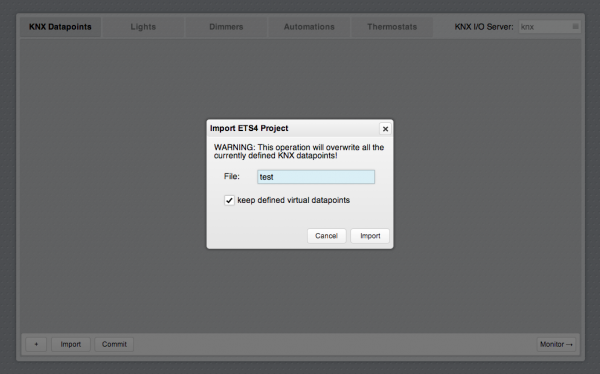KNX Utility
The KNX Utility application provides a graphical interface to configure a KNX I/O Server. Whenever a KNX I/O Server is defined in HSYCO, the KNX Utility will appear among the applications of the manager.
Open the application and select the KNX I/O Server to be configured in the select field in the top-right corner. If only one KNX I/O Server is defined it will be automatically selected.
Contents
Import an ETS4 project
To import an ETS4 project, upload the .knxproj file on HSYCO server, then click on the "Import" button at the bottom of the page and enter the file name (the “.knxproj” extension can be omitted).
The checkbox option “keep defined virtual datapoints” is needed when updating an old KNX installation to an extended one and you need to retain the previously created virtual datapoints.
This procedure will create a datapoint for each group defined in the ETS project with the corresponding DPT type and the default attributes.
Datapoints
A datapoint is the equivalent of a group of the KNX framework. New datapoints can be added employing the import procedure described above or manually, by clicking on the "+" button in the "KNX Datapoints" tab. To modify the attributes of a datapoint click on the corresponding item in the list.
Attributes
- Address: this is the KXN group address corresponding to this datapoint ranging from 0/0/1 to 31/7/255. It must be unique for each defined datapoint
- DPT: the DPT type (ranging from 1 to 18) used to format the datapoint value
- ID: the ID to assign to the corresponding datapoint of the KNX I/O Server. It can be any unique string without spaces
- Description: a textual description of the datapoint. It will be visible in the Project Editor when configuring GUI objects
- Priority: KNX priority to be used when sending frames to this group (low, normal or urgent)
- Read: check this option if this group
- Icon: attribute for DPT 1 datapoints. It specifies the icon to be used for button objects associated to this datapoint (the values correspond to the ones used in the devices list of systemtopo.txt)
- Thumbnail: attribute for DPT 1 datapoints. It can be used to optionally associate an image or a camera to the datapoint. For images, use the filename of a file located in the www/img directory. To associate a camera, the “cam:<n>” format should be used, where <n> is the camera index starting from 1, based on the order of the camera list in the settings page
Virtual datapoints
KNX lights, dimmers, automations (e.g. blinds) and thermostats need a set of datapoints for control and feedback. It is possible to create a virtual datapoint that links these datapoints so to be treated as a single one which, in turn, can be directly associated to an object in the Web user interface.
Light
To add a "light" virtual datapoint select the “Lights” tab and click on the “+” button in the bottom bar.
Attributes
- ID: an identification number for this datapoint. It will be used to compose the ID of the corresponding datapoint of the KNX I/O Server (e.g. if ID is set to 1 the corresponding datapoint will be 'light.1')
- Description: a textual description of the datapoint. It will be visible in the Project Editor when configuring GUI objects
- On value: specifies if the 'on' state for this light is represented by a value of '1' or '0'
- Icon: It specifies the icon to be used for button objects associated to this datapoint (the values correspond to the ones used in the devices list of systemtopo.txt)
- Thumbnail: It can be used to optionally associate an image or a camera to the datapoint. For images, use the filename of a file located in the www/img directory. To associate a camera, the “cam:<n>” format should be used, where <n> is the camera index starting from 1, based on the order of the camera list in the settings page
- Feedback datapoint: datapoint representing the on/off feedback. It must be a DPT 1 datapoint
- Command datapoint: datapoint to be addressed when sending on/off commands. It must be a DPT 1 datapoint
Dimmer
To add a "dimmer" virtual datapoint select the “Dimmers” tab and click on the “+” button in the bottom bar.
Attributes
- ID
- an identification number for this datapoint. It will be used to compose the ID of the corresponding datapoint of the KNX I/O Server (e.g. if ID is set to 1 the corresponding datapoint will be 'dimmer.1')
- Description
- a textual description of the datapoint. It will be visible in the Project Editor when configuring GUI objects
- On value
- specifies if the 'on' state for this light is represented by a value of '1' or '0'
- Thumbnail
- It can be used to optionally associate an image or a camera to the datapoint. For images, use the filename of a file located in the www/img directory. To associate a camera, the “cam:<n>” format should be used, where <n> is the camera index starting from 1, based on the order of the camera list in the settings page
Feedback datapoints:
- Level
- datapoint representing the dimming level feedback. It must be a DPT 5 datapoint
- On/Off
- datapoint representing the on/off feedback. It must be a DPT 1 datapoint
Command datapoints:
- Level
- datapoint to be addressed when sending a dimming level command. It must be a DPT 5 datapoint
- On/Off
- datapoint to be addressed when sending an on/off command. It must be a DPT 1 datapoint
Automation
To add an "automation" virtual datapoint select the “Automations” tab and click on the “+” button in the bottom bar.
Attributes
- ID
- an identification number for this datapoint. It will be used to compose the ID of the corresponding datapoint of the KNX I/O Server (e.g. if ID is set to 1 the corresponding datapoint will be 'autom.1')
- Description
- a textual description of the datapoint. It will be visible in the Project Editor when configuring GUI objects