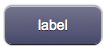Difference between revisions of "Link"
Jump to navigation
Jump to search
| Line 6: | Line 6: | ||
* '''linkmicro''' (small size) | * '''linkmicro''' (small size) | ||
* '''dlink''' (big size) | * '''dlink''' (big size) | ||
| + | |||
| + | [[File:UI Object link.png]] | ||
== Parameters == | == Parameters == | ||
Revision as of 13:36, 22 January 2014
A button used to navigate to another page, a pop-up, or an external Web page. It has several colors (depending on the skin) and four different sizes:
- link (standard size)
- linkmini (medium size)
- linkmicro (small size)
- dlink (big size)
Parameters
- position: the object's position. Use the pixels or rows and columns coordinates format
- color: the color of the button. It can assume any of the skin's color values (E.g. for the "blue" skin, the possible values are: b - blue; g - green; gr - gray; r - red; y - yellow; glass)
- page: the name of the destination page associated to the button. It is possible to specify an absolute or relative URL in the page parameter. The tag will work as an <A HREF> tag, loading the new page. If the loaded page is an HSYCO menu, the back link will show up in the menu page, to reload the referrer page
- label: the text label on the button. It can contain HTML tags
Syntax
(link[!<id>] <pos>; <color>; <page>; <label>) (linkmini[!<id>] <pos>; <color>; <page>; <label>) (linkmicro[!<id>] <pos>; <color>; <page>; <label>) (dlink[!<id>] <pos>; <color>; <page>; <label>)
E.g.
(link!link1 x10y20; r; page1; Page 1) (linkmini r0c1; glass; http://www.hsyco.com; hsyco) (linkmicro x0y100; gr; /hsycohsyco/office; HSYCO Office) (dlink!dlink1 x10y10; b; page1; Larger text<br>with <b>HTML</b> tags)
UI Attributes
Common attributes
| Name | Value | Description |
|---|---|---|
| pos | x<x>y<y> | Position specified as x/y coordinates. E.g. x-5y10 |
| visible | true | Default. Show the object |
| false | Hide the object | |
| blink | true | slow | Blink the object at a slow speed |
| fast | Blink the object at a fast speed | |
| false | Stop the blinking | |
| opacity | 0.0 ... 1.0 | Object opacity from 0 (not visible) to 1 (fully visible) |
| rotation | 0 ... 360 | Object rotation in degrees. Images are rotated around the center point, all other objects are rotated around the top left corner |