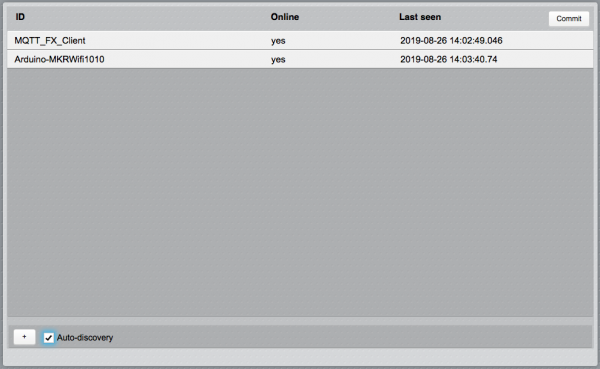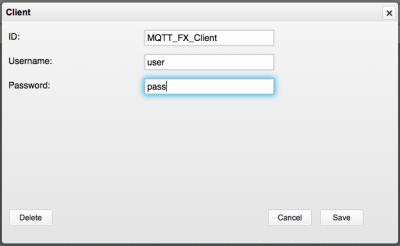Difference between revisions of "MQTTBroker Utility"
| (6 intermediate revisions by the same user not shown) | |||
| Line 2: | Line 2: | ||
The MQTTBroker Utility application provides a graphical interface to configure a [[MQTTBROKER | MQTTBROKER I/O Server]]. When a MQTTBROKER I/O Server is defined in HSYCO, the MQTTBroker Utility will appear among the applications of the manager. | The MQTTBroker Utility application provides a graphical interface to configure a [[MQTTBROKER | MQTTBROKER I/O Server]]. When a MQTTBROKER I/O Server is defined in HSYCO, the MQTTBroker Utility will appear among the applications of the manager. | ||
| − | To configure | + | To configure MQTT clients to be used with HSYCO, enable auto-discovery ("Auto-discovery" checkbox). |
MQTT clients transmitting will appear in the list: | MQTT clients transmitting will appear in the list: | ||
| Line 15: | Line 15: | ||
'''Parameters''': | '''Parameters''': | ||
| − | *'''ID''': the ID to assign to the client. It cannot be empty | + | *'''ID''': the ID to assign to the client. It cannot be empty. The default value corresponds to the IP address of the client |
*'''Username''': client's username | *'''Username''': client's username | ||
| − | *'''Password''': client's password. If | + | *'''Password''': client's password |
| + | |||
| + | |||
| + | To manually add a device click on the "+" button at the bottom-left corner of the page. | ||
| + | |||
| + | To remove a device, click on it from the list, click on "Delete" and confirm. If the auto-discovery is enabled, the device will reappear upon the next received frame from it. | ||
| + | |||
| + | Disable the auto-discovery when all the required devices have been configured. | ||
| + | |||
| + | The devices list shows the following fields: | ||
| + | * '''ID''': ID of the device | ||
| + | * '''Online''': connection status of the client with the MQTT broker | ||
| + | * '''Last seen''': date and time of the last received valid frame | ||
== Committing the configuration == | == Committing the configuration == | ||
When all clients are configured, click on the "Commit" button on the top-right corner of the main page. The configuration will be persisted and the MQTTBroker I/O Server will restart with the new configuration. | When all clients are configured, click on the "Commit" button on the top-right corner of the main page. The configuration will be persisted and the MQTTBroker I/O Server will restart with the new configuration. | ||
Latest revision as of 10:38, 11 November 2019
The MQTTBroker Utility application provides a graphical interface to configure a MQTTBROKER I/O Server. When a MQTTBROKER I/O Server is defined in HSYCO, the MQTTBroker Utility will appear among the applications of the manager.
To configure MQTT clients to be used with HSYCO, enable auto-discovery ("Auto-discovery" checkbox). MQTT clients transmitting will appear in the list:
From the list, click on each client to add, edit and save its configuration.
Parameters:
- ID: the ID to assign to the client. It cannot be empty. The default value corresponds to the IP address of the client
- Username: client's username
- Password: client's password
To manually add a device click on the "+" button at the bottom-left corner of the page.
To remove a device, click on it from the list, click on "Delete" and confirm. If the auto-discovery is enabled, the device will reappear upon the next received frame from it.
Disable the auto-discovery when all the required devices have been configured.
The devices list shows the following fields:
- ID: ID of the device
- Online: connection status of the client with the MQTT broker
- Last seen: date and time of the last received valid frame
Committing the configuration
When all clients are configured, click on the "Commit" button on the top-right corner of the main page. The configuration will be persisted and the MQTTBroker I/O Server will restart with the new configuration.