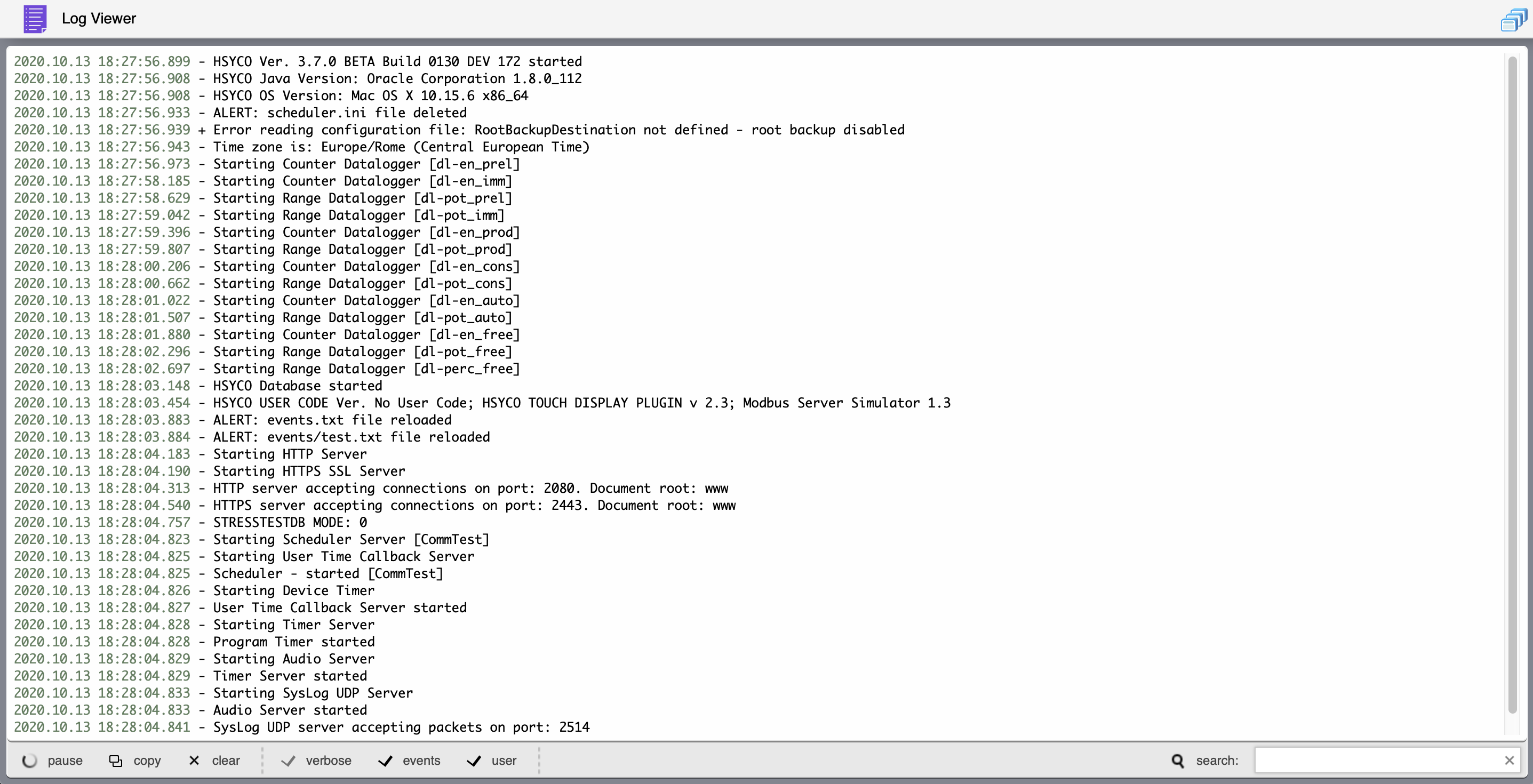Difference between revisions of "Log Viewer"
| Line 13: | Line 13: | ||
Touch “pause” to stop updating the viewer, then press again to restart. New log lines written while paused will not appear in the viewer, but will still be saved in the log file. | Touch “pause” to stop updating the viewer, then press again to restart. New log lines written while paused will not appear in the viewer, but will still be saved in the log file. | ||
| − | Touch “clear” to clear the log window. | + | Touch “clear” to clear the log window, or "copy" to copy the whole log text to the clipboard. |
You can also temporarily select which log levels you want, without having to modify the hsyco.ini main configuration file. | You can also temporarily select which log levels you want, without having to modify the hsyco.ini main configuration file. | ||
Touch “verbose”, “events” or “user” to enable or disable the log levels. Changing log levels also affects what other users will see in the Log Viewer as well as what is actually written in the log file. Changes to the log levels will return to the preset configuration after you leave the Log Viewer application. | Touch “verbose”, “events” or “user” to enable or disable the log levels. Changing log levels also affects what other users will see in the Log Viewer as well as what is actually written in the log file. Changes to the log levels will return to the preset configuration after you leave the Log Viewer application. | ||
Revision as of 18:33, 13 October 2020
![]() The Log Viewer application shows a scrollable live view of the last 1000 lines from the daily log file.
The Log Viewer application shows a scrollable live view of the last 1000 lines from the daily log file.
The tool bar at the bottom lets you filter log lines searching for a text, or to exclude a text in order to de-clutter the log. Type multiple words to select or exclude all lines that contain at least one of the words. Enclosing multiple words inside quotes will match the full text. Quotes can be escaped with the backslash escape character.
Touch “search” to toggle between text search and exclude mode.
Touch “pause” to stop updating the viewer, then press again to restart. New log lines written while paused will not appear in the viewer, but will still be saved in the log file.
Touch “clear” to clear the log window, or "copy" to copy the whole log text to the clipboard.
You can also temporarily select which log levels you want, without having to modify the hsyco.ini main configuration file.
Touch “verbose”, “events” or “user” to enable or disable the log levels. Changing log levels also affects what other users will see in the Log Viewer as well as what is actually written in the log file. Changes to the log levels will return to the preset configuration after you leave the Log Viewer application.