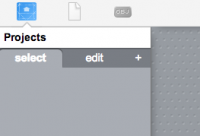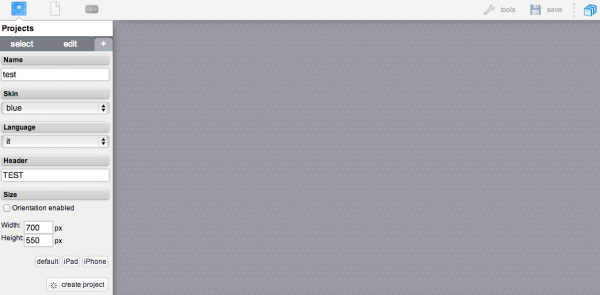Difference between revisions of "Tutorial4"
Jump to navigation
Jump to search
| Line 10: | Line 10: | ||
== Create a new project == | == Create a new project == | ||
| − | Create a new project by clicking the "+" icon. Assign a name to the project (for example test) and a title (Header). Finally click "create project". | + | Create a new project by clicking the "+" icon. |
| + | |||
| + | [[File:Tutorial4-1.png|200px]] | ||
| + | |||
| + | Assign a name to the project (for example test) and a title (Header). Finally click "create project". | ||
| + | |||
| + | [[File:Tutorial4-2.png|600px]] | ||
| + | |||
| + | Let's add an image to the out project. Click the icon obj on the top left side of the control bar. | ||
Revision as of 17:26, 29 April 2014
This tutorial describes how to create a project with the Project Editor tool.
To access the Project Editor enter the following URL in your Web Browser:
https://192.168.0.50/hsycoserver/manager
If you need more information about the first login to Hsyco please read first this: Tutorial1
Create a new project
Create a new project by clicking the "+" icon.
Assign a name to the project (for example test) and a title (Header). Finally click "create project".
Let's add an image to the out project. Click the icon obj on the top left side of the control bar.