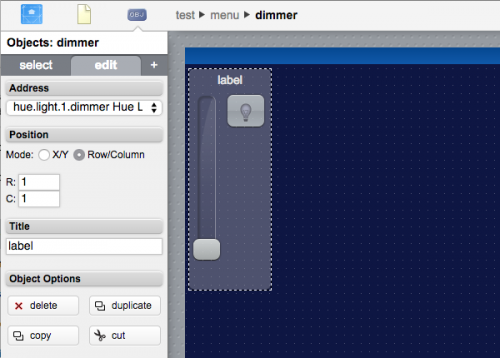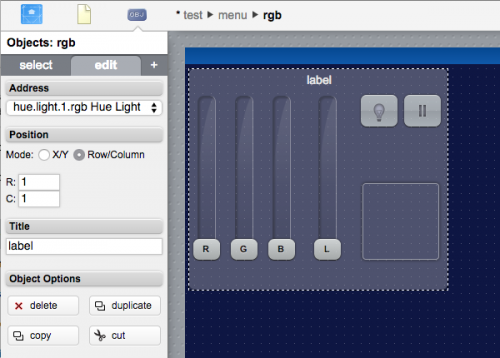Difference between revisions of "Hue"
| (19 intermediate revisions by 2 users not shown) | |||
| Line 40: | Line 40: | ||
|n > 0 | |n > 0 | ||
|the data acquisition interval, in seconds | |the data acquisition interval, in seconds | ||
| + | |||
| + | |- | ||
| + | |||
| + | |rowspan="2"|master | ||
| + | |rowspan="2"|false | ||
| + | |true | ||
| + | |HSYCO will force its saved state to the lights, overwriting eventual changes from external causes | ||
| + | |- | ||
| + | |false | ||
| + | |HSYCO will not force the saved state | ||
|} | |} | ||
| Line 47: | Line 57: | ||
The first time HSYCO connects to the Hue bridge, an authentication procedure is required. Configure the HUE I/O Server as described above and restart HSYCO. After few seconds the datapoint 'authentication' of the I/O Server will be set to '1'. At this point you have 30 seconds to manually press the button on the Hue bridge. From now on, HSYCO is authenticated and this procedure will be no longer needed. | The first time HSYCO connects to the Hue bridge, an authentication procedure is required. Configure the HUE I/O Server as described above and restart HSYCO. After few seconds the datapoint 'authentication' of the I/O Server will be set to '1'. At this point you have 30 seconds to manually press the button on the Hue bridge. From now on, HSYCO is authenticated and this procedure will be no longer needed. | ||
| − | N.B. the authentication is linked to the ID assigned to the HUE I/O Server. Changing the ID will require performing the authentication procedure again. | + | '''N.B.''' the authentication is linked to the ID assigned to the HUE I/O Server. Changing the ID will require performing the authentication procedure again. |
== Datapoints == | == Datapoints == | ||
| Line 114: | Line 124: | ||
|- | |- | ||
| − | |rowspan="2" |light.<n>. | + | |rowspan="2" |light.<n>.saturation<sup>[[#note1|[Note 1]]]</sup> |
| − | |||
| − | |||
| − | |||
| − | |||
| − | |||
| − | |||
| − | |||
| − | |||
| − | |||
| − | |||
|rowspan="2" |0 ... 254 | |rowspan="2" |0 ... 254 | ||
|R | |R | ||
| Line 134: | Line 134: | ||
|- | |- | ||
| − | |rowspan="2" |light.<n>.hue | + | |rowspan="2" |light.<n>.hue<sup>[[#note1|[Note 1]]]</sup> |
|style="white-space:nowrap" rowspan="2" |0 ... 65535 | |style="white-space:nowrap" rowspan="2" |0 ... 65535 | ||
|R | |R | ||
| Line 144: | Line 144: | ||
|- | |- | ||
| − | | | + | |rowspan="2" |light.<n>.rgb<sup>[[#note1|[Note 1]]]</sup> |
| − | |rowspan="2" | | + | |style="white-space:nowrap" rowspan="2" |<nowiki><r>;<g>;<b></nowiki> |
|R | |R | ||
| − | |the color | + | |the color of light <n> is set to the reported value (expressed as RGB value, e.g. "12;100;255") |
|- | |- | ||
|W | |W | ||
| − | + | |set the color of light <n> to the specified value (expressed as RGB value, e.g. "12;100;255") | |
| − | |||
| − | |||
| − | |||
| − | |||
| − | |||
| − | |||
| − | |||
| − | |||
| − | |||
| − | |set the color of light <n> to the specified value (expressed as RGB value, e.g. "12 | ||
|- | |- | ||
| Line 185: | Line 175: | ||
|- | |- | ||
| − | |rowspan="2" |light.<n>.colorloop | + | |rowspan="2" |light.<n>.colorloop<sup>[[#note1|[Note 1]]]</sup> |
|1 | |1 | ||
|W | |W | ||
| Line 220: | Line 210: | ||
|default value | |default value | ||
|} | |} | ||
| + | |||
| + | <span id="note1"> | ||
| + | ;Note 1 : Not available on Hue White devices. | ||
| + | </span> | ||
== User Interface == | == User Interface == | ||
| − | + | To control a Hue light as a dimmer, i.e. to change its brightness without changing color, add a [[dimmer]] or a [[button]] object to your project page and set its address field to the corresponding dimmer datapoint: | |
| + | |||
| + | [[File:Hue_UI_Dimmer.png|500px|border]] | ||
| − | |||
| − | |||
| − | |||
| − | |||
| − | + | To control a Hue light (not a Hue White) using its RGB channels use a [[rgb]] object and set its address to the corresponding rgb datapoint: | |
| + | [[File:Hue_UI_RGB.png|500px|border]] | ||
| + | == Release Notes == | ||
| − | + | === 3.7.0 === | |
| + | *added support for Hue White devices | ||
| − | == | + | === 3.6.0 === |
| + | *added support for Philips Hue bridge 2.0 (Java Hue SDK 1.8.1 API) | ||
=== 3.5.0 === | === 3.5.0 === | ||
Latest revision as of 15:18, 10 April 2019
HSYCO integrates the Philips Hue wireless bulbs through their bridge device connected to the local network.
Contents
HSYCO Configuration
Add a HUE I/O Server in the I/O Servers section of the Settings and set its parameters:
High Availability
- Shutdown when inactive: defaults to false.
Options
| ID | Default | Values | Description |
|---|---|---|---|
| startupevents | false | true | generate IO events also during the driver’s start-up phase |
| false | start generating events only after HSYCO is aligned with the current status of the system | ||
| mac | <mac_address> | if specified, the driver will connect to the bridge device with the corresponding MAC address. If not specified this driver will connect to the first bridge found on the local network | |
| pollinterval | 10 | n > 0 | the data acquisition interval, in seconds |
| master | false | true | HSYCO will force its saved state to the lights, overwriting eventual changes from external causes |
| false | HSYCO will not force the saved state |
Setup
The first time HSYCO connects to the Hue bridge, an authentication procedure is required. Configure the HUE I/O Server as described above and restart HSYCO. After few seconds the datapoint 'authentication' of the I/O Server will be set to '1'. At this point you have 30 seconds to manually press the button on the Hue bridge. From now on, HSYCO is authenticated and this procedure will be no longer needed.
N.B. the authentication is linked to the ID assigned to the HUE I/O Server. Changing the ID will require performing the authentication procedure again.
Datapoints
Each Hue bridge can be connected to up to 50 light bulbs. Each bulb is assigned a numeric ID by the bridge. The driver generates several datapoints for each bulb having the prefix 'light.<n>', where <n> is the numeric ID of the bulb.
| ID | Value | R/W | Description |
|---|---|---|---|
| connection | online | R | connection established |
| offline | R | HSYCO can't connect to the device | |
| light.<n>.on | 1 | R | the light <n> is on |
| W | turn on light <n> | ||
| 0 | R | the light <n> is off | |
| W | turn off light <n> | ||
| flip | W | invert the state of light <n> | |
| light.<n>.reachable | 1 | R | the light <n> is connected to the bridge |
| 0 | R | the light <n> is out of reach | |
| light.<n>.brightness | 1 ... 254 | R | the brightness of light <n> is set to the reported value |
| W | set the brightness of light <n> to the specified value | ||
| light.<n>.saturation[Note 1] | 0 ... 254 | R | the color saturation of light <n> is set to the reported value |
| W | set the color saturation of light <n> to the specified value | ||
| light.<n>.hue[Note 1] | 0 ... 65535 | R | the color hue of light <n> is set to the reported value |
| W | set the color hue of light <n> to the specified value | ||
| light.<n>.rgb[Note 1] | <r>;<g>;<b> | R | the color of light <n> is set to the reported value (expressed as RGB value, e.g. "12;100;255") |
| W | set the color of light <n> to the specified value (expressed as RGB value, e.g. "12;100;255") | ||
| light.<n>.dimmer | off | R | the light <n> is off |
| W | turn off light <n> | ||
| 1% ... 100% | R | the light <n> is on and its brightness is set to the reported value (in percentage) | |
| W | turn on light <n> and set its brightness to the specified value (in percentage) | ||
| on | W | turn on light <n> and set it to its last state before going off | |
| light.<n>.colorloop[Note 1] | 1 | W | set light <n> to change its color in a loop |
| 0 | W | stop the color loop on light <n> | |
| light.<n>.blink | single | W | perform a single blink on light <n> |
| long | W | perform approximately 15 blinks on light <n> | |
| 0 | W | stop blinks on light <n> | |
| authentication | 1 | R | the Hue bridge is waiting for the authentication procedure to be performed |
| 0 | R | default value |
- Note 1
- Not available on Hue White devices.
User Interface
To control a Hue light as a dimmer, i.e. to change its brightness without changing color, add a dimmer or a button object to your project page and set its address field to the corresponding dimmer datapoint:
To control a Hue light (not a Hue White) using its RGB channels use a rgb object and set its address to the corresponding rgb datapoint:
Release Notes
3.7.0
- added support for Hue White devices
3.6.0
- added support for Philips Hue bridge 2.0 (Java Hue SDK 1.8.1 API)
3.5.0
- initial release
Philips and Philips Hue are registered trademarks of Koninklijke Philips N.V.