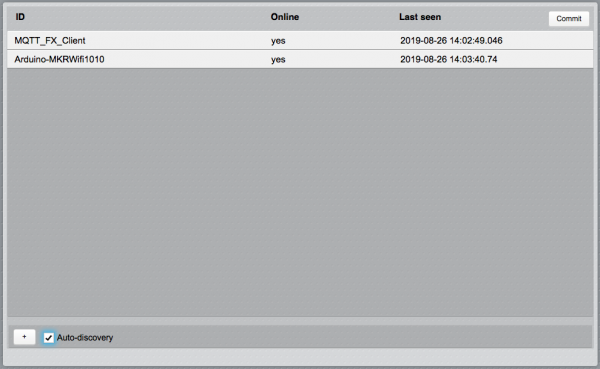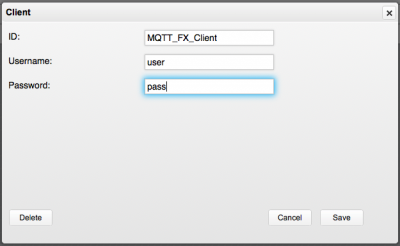Difference between revisions of "MQTTBroker Utility"
| Line 18: | Line 18: | ||
*'''Username''': client's username | *'''Username''': client's username | ||
*'''Password''': client's password. If username field is empty also password must be empty | *'''Password''': client's password. If username field is empty also password must be empty | ||
| + | |||
| + | |||
| + | To manually add a device click on the "+" button at the bottom-left corner of the page. | ||
| + | |||
| + | To remove a device, click on it from the list, click on "Delete" and confirm. If the auto-discovery is enabled, the device will reappear upon the next received packet from it. | ||
| + | |||
| + | Disable the auto-discovery when all the required devices have been configured. | ||
| + | |||
== Committing the configuration == | == Committing the configuration == | ||
When all clients are configured, click on the "Commit" button on the top-right corner of the main page. The configuration will be persisted and the MQTTBroker I/O Server will restart with the new configuration. | When all clients are configured, click on the "Commit" button on the top-right corner of the main page. The configuration will be persisted and the MQTTBroker I/O Server will restart with the new configuration. | ||
Revision as of 14:41, 26 August 2019
The MQTTBroker Utility application provides a graphical interface to configure a MQTTBROKER I/O Server. When a MQTTBROKER I/O Server is defined in HSYCO, the MQTTBroker Utility will appear among the applications of the manager.
To configure the MQTT clients to be used with HSYCO, enable auto-discovery ("Auto-discovery" checkbox). MQTT clients transmitting will appear in the list:
From the list, click on each client to add, edit and save its configuration.
Parameters:
- ID: the ID to assign to the client. It cannot be empty
- Username: client's username
- Password: client's password. If username field is empty also password must be empty
To manually add a device click on the "+" button at the bottom-left corner of the page.
To remove a device, click on it from the list, click on "Delete" and confirm. If the auto-discovery is enabled, the device will reappear upon the next received packet from it.
Disable the auto-discovery when all the required devices have been configured.
Committing the configuration
When all clients are configured, click on the "Commit" button on the top-right corner of the main page. The configuration will be persisted and the MQTTBroker I/O Server will restart with the new configuration.