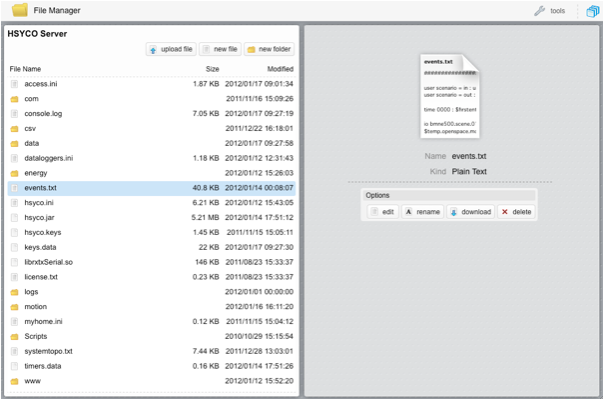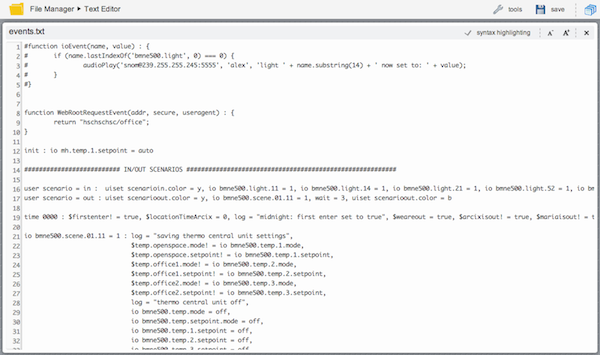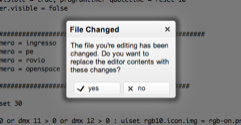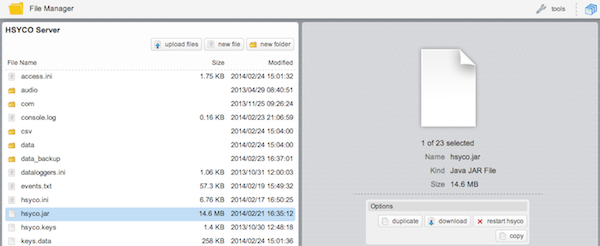Difference between revisions of "File Manager"
| (2 intermediate revisions by 2 users not shown) | |||
| Line 1: | Line 1: | ||
[[Category:Manager]] | [[Category:Manager]] | ||
| + | [[File:Manager File Manager Icon.png|class=appIcon]] | ||
The File Manager application offers all the conventional tools used to manage files, including a text editor to modify text files without having to download them to your computer. | The File Manager application offers all the conventional tools used to manage files, including a text editor to modify text files without having to download them to your computer. | ||
| Line 8: | Line 9: | ||
You can download and upload individual files or ZIP directories, and create, rename and delete files and directories. | You can download and upload individual files or ZIP directories, and create, rename and delete files and directories. | ||
| − | You can download a full backup of all configuration files (excluding the logs and motion directories), using the download root backup tool. Because of its size, this function could take a considerable amount of time to generate and download the backup.zip file. | + | You can download a full backup of all configuration files (excluding the logs and motion directories), using the download root backup tool. |
| + | |||
| + | {{tip|Because of its size, this function could take a considerable amount of time to generate and download the backup.zip file.}} | ||
| + | |||
| + | |||
| + | {{note|Files and directories starting with the "~" character are skipped when downloading directories or the full backup.}} | ||
Latest revision as of 11:50, 26 August 2014
![]() The File Manager application offers all the conventional tools used to manage files, including a text editor to modify text files without having to download them to your computer.
The File Manager application offers all the conventional tools used to manage files, including a text editor to modify text files without having to download them to your computer.
You can download and upload individual files or ZIP directories, and create, rename and delete files and directories.
You can download a full backup of all configuration files (excluding the logs and motion directories), using the download root backup tool.
![]() Because of its size, this function could take a considerable amount of time to generate and download the backup.zip file.
Because of its size, this function could take a considerable amount of time to generate and download the backup.zip file.
You can also activate a small live log view window, quite a useful tool while you are editing files and want to check the logs for debugging.
In the text editor, if someone modifies the file you are currently editing, you will be prompted with a warning message, asking to either reload the file with the new version, or ignoring the changes.
Your changes will be lost if you accept to reload the new version of the file.
Upgrading and restarting HSYCO
In order to upgrade the HSYCO software version, you should simply upload a new version of the hsyco.jar file to the root directory. After the upload, the server will restart and the Manager will reload on the browser.
You can also manually force an HSYCO restart. To do so, select the hsyco.jar file and press the “restart hsyco” button in the right panel.