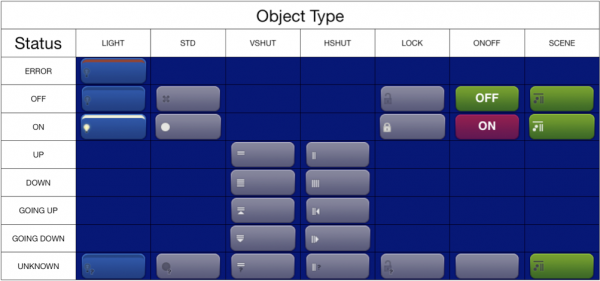Difference between revisions of "The User Interface Configuration Database"
| (3 intermediate revisions by the same user not shown) | |||
| Line 67: | Line 67: | ||
The <type> field defines the type of function of the command, for the Web interface. It can assume one of the following values: | The <type> field defines the type of function of the command, for the Web interface. It can assume one of the following values: | ||
| − | STD, LIGHT, DIMMER, VSHUT, HSHUT, LOCK, ONOFF, SCENE, corresponding to the graphics shown below (the DIMMER type is not shown in the chart since it is the same as LIGHT, the only difference is that the horizontal bar assumes a different length according to the dimmer level, in 20% steps) when using the standard “blue” skin. | + | STD, LIGHT, DIMMER, VSHUT, HSHUT, LOCK, ONOFF, SCENE, corresponding to the graphics shown below (the DIMMER type is not shown in the chart since it is the same as LIGHT, the only difference is that the horizontal bar assumes a different length according to the dimmer level, in 20% steps) when using the standard “blue” skin. |
 |  | ||
| + | [[File:systemtopo_device_objects.png|600px|center]] | ||
| + | |||
| + | |||
The <img> field is optional. The following line has therefore a valid format: | The <img> field is optional. The following line has therefore a valid format: | ||
| Line 77: | Line 80: | ||
By clicking on the button or passing with the mouse in the button area the static image or the video of the camera will be shown in a small, 120x80 pixels pop-up next to the button. | By clicking on the button or passing with the mouse in the button area the static image or the video of the camera will be shown in a small, 120x80 pixels pop-up next to the button. | ||
| − | For images | + | For images use the filename, with extension, of a file located in the www/img directory. |
To associate a camera, the cam:N format should be used, where N is the camera index starting from 1, based on the order as listed in the Cameras parameter in hsyco.ini. | To associate a camera, the cam:N format should be used, where N is the camera index starting from 1, based on the order as listed in the Cameras parameter in hsyco.ini. | ||
Latest revision as of 20:05, 26 December 2017
The systemtopo.txt file should list all the I/O Servers data points that you want to control directly from the user interface.
It also contains the names of the Wi-Fi location zones.
The file format is quite simple, it is separated in sections containing the list of all the devices available in the system. For example:
(location)
1p : FIRST FLOOR
2p : SECOND FLOOR
(devices)
k.light.14 : LIGHT ; LIGHT ;
k.light.21 : LIGHT ; DIMMER ; DIMMER
k.autom.14 : AUTOM ; VSHUT ;Every section starts with a line where the name of the section is within brackets, followed by the list of devices corresponding to every section. Every line starts with the id, which identifies every specific device, followed by “:” and the list of parameters separated by “;”.
The file is read ignoring blank lines and blanks within the lines which are not significant.
Any mistake in the file content will be shown in the log. In case of a general syntax error, the error message is:
systemtopo.txt Parser: Syntax Error, line: nnn
The number of the file line of the first mistake will always be shown.
![]() In case of error the file is not fully interpreted, therefore the Web interface would not be able to work. The content of systemtopo.txt must be formally corrected to allow the correct execution of the Web Interface.
In case of error the file is not fully interpreted, therefore the Web interface would not be able to work. The content of systemtopo.txt must be formally corrected to allow the correct execution of the Web Interface.
The individual sections can be omitted if empty.
A systemtopo.txt file which is completely empty is a correct file anyway.
Every section must appear only once in the file, repeating the header of an already defined section is an error.
(location)
Contains a line for each Access Point id listed in the LocationBases parameter in the configuration file hsyco.ini.
The format is:
id : <zone name>
that is, the id as listed in LocationBases, followed by “:” and the user friendly name of the zone. The friendly name is shown on the up right corner of the display, and it is mandatory.
Example:
open : OPEN SPACE
(devices)
This section contains a line for each I/O Server data point that is used in the Web interface, with the following format:
id : <function>; <type>; <img>; <options>; <description>
id is the data point ID, a point separated string with no spaces. See the Application Notes for data points’ formats.
The <function> field can assume the LIGHT or AUTOM values, according to the configuration of the actuator associated to the bus address. For actuators configured in interlocking mode, it must be set to AUTOM.
The <type> field defines the type of function of the command, for the Web interface. It can assume one of the following values:
STD, LIGHT, DIMMER, VSHUT, HSHUT, LOCK, ONOFF, SCENE, corresponding to the graphics shown below (the DIMMER type is not shown in the chart since it is the same as LIGHT, the only difference is that the horizontal bar assumes a different length according to the dimmer level, in 20% steps) when using the standard “blue” skin. 
The <img> field is optional. The following line has therefore a valid format:
k.12 : AUTOM; VSHUT
The <img> field can be used to associate an image or a camera to the device.
By clicking on the button or passing with the mouse in the button area the static image or the video of the camera will be shown in a small, 120x80 pixels pop-up next to the button.
For images use the filename, with extension, of a file located in the www/img directory.
To associate a camera, the cam:N format should be used, where N is the camera index starting from 1, based on the order as listed in the Cameras parameter in hsyco.ini.
The <options> field is also optional. It can assume the NOCLICK value to deactivate, on the Web interface, the possibility to change the status of the device.
The <description> field is an optional comment, not relevant for the correct execution of HSYCO, but shown in the Project Editor’s devices list.
Example:
k.11 : LIGHT; LIGHT; entrance.jpg; Entrance