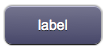Difference between revisions of "User"
Jump to navigation
Jump to search
| (2 intermediate revisions by 2 users not shown) | |||
| Line 15: | Line 15: | ||
* '''usermicro''' (small size) | * '''usermicro''' (small size) | ||
:[[File:UI Object linkmicro.png]] | :[[File:UI Object linkmicro.png]] | ||
| + | * '''userrgb''' (custom hex color) | ||
| + | :[[File:UI Object userrgb.png]] | ||
For a custom image version, see [[UserImage]]. | For a custom image version, see [[UserImage]]. | ||
| Line 25: | Line 27: | ||
*'''parameter''': parameter passed to the Java callback method and event in EVENTS | *'''parameter''': parameter passed to the Java callback method and event in EVENTS | ||
*'''position''': the object's position. Use the pixels or rows and columns coordinates format | *'''position''': the object's position. Use the pixels or rows and columns coordinates format | ||
| − | *'''color''': the color of the button. It can assume any of the skin's color values (E.g. for the "blue" skin, the possible values are: b - blue; g - green; gr - gray; r - red; y - yellow; glass) | + | *'''color''': the color of the button. It can assume any of the skin's color values (E.g. for the "blue" skin, the possible values are: b - blue; g - green; gr - gray; r - red; y - yellow; glass). In the case of userrgb, this parameter is a string representing a hexadecimal color |
*'''label''': the text label on the button. It can contain HTML tags | *'''label''': the text label on the button. It can contain HTML tags | ||
| − | *'''repeat''': if "enabled", the command will be | + | *'''repeat''': if "enabled", the command will be repeated every second |
== Syntax == | == Syntax == | ||
Latest revision as of 13:57, 23 June 2020
A button used to execute customized Java code or generate events for the EVENTS interpreter. Pressing this button, HSYCO calls the method:
- userCommand(String name, String param)
in the user.class class. HSYCO also executes all actions associated to the event:
- USER name=param
defined in EVENTS. For a tutorial on how to use this object see Working with User Objects. A long press will repeat the request every second.
It has several colors (depending on the skin) and three different sizes:
- user (standard size)
- usermini (medium size)
- usermicro (small size)
- userrgb (custom hex color)
For a custom image version, see UserImage.
For an object with a list of user commands, see UserList.
Contents
Parameters
- id: the object's ID, used by UISets. Required
- name: name passed to the Java callback method and event in EVENTS
- parameter: parameter passed to the Java callback method and event in EVENTS
- position: the object's position. Use the pixels or rows and columns coordinates format
- color: the color of the button. It can assume any of the skin's color values (E.g. for the "blue" skin, the possible values are: b - blue; g - green; gr - gray; r - red; y - yellow; glass). In the case of userrgb, this parameter is a string representing a hexadecimal color
- label: the text label on the button. It can contain HTML tags
- repeat: if "enabled", the command will be repeated every second
Syntax
(user[!<id>] <name>; <parameter>; <position>; <color>; <label>) (usermini[!<id>] <name>; <parameter>; <position>; <color>; <label>) (usermicro[!<id>] <name>; <parameter>; <position>; <color>; <label>)
E.g.
(user!user1 name; param; r3c1; gr; label; enabled) (usermini!user1 name; param; r3c1; b; label;) (usermicro!user1 name; param; x0y10; r; label;)
UI Attributes
Common attributes
| Name | Value | Description |
|---|---|---|
| pos | x<x>y<y> | Position specified as x/y coordinates. E.g. x-5y10 |
| visible | true | Default. Show the object |
| false | Hide the object | |
| blink | true | slow | Blink the object at a slow speed |
| fast | Blink the object at a fast speed | |
| false | Stop the blinking | |
| opacity | 0.0 ... 1.0 | Object opacity from 0 (not visible) to 1 (fully visible) |
| rotation | 0 ... 360 | Object rotation in degrees. Images are rotated around the center point, all other objects are rotated around the top left corner |
Button attributes
| Name | Value | Description |
|---|---|---|
| style | red,green,blue... | Set the button's style (color). Styles vary depending on the selected skin |
| enabled | true | Default. Enable the button |
| false | Disable the button |
Label attributes
| Name | Value | Description |
|---|---|---|
| label | <string> | Label's text. Can contain HTML tags |
| fontfamily | <family name> | A prioritized list of font family names |
| fontsize | <size> | Font size in pixels. E.g. 15px |
| fontcolor | <CSS color> | Font color |
| fontstyle | normal | Normal font style, default |
| italic | Italic font style | |
| oblique | Oblique font style | |
| fontweight | normal | Normal characters, default |
| bold | Thick characters | |
| bolder | Thicker characters | |
| lighter | Lighter characters | |
| 100 ... 900 | Defines from thin to thick characters. 400 is the same as normal, and 700 is the same as bold |
User attributes
| Name | Value | Description |
|---|---|---|
| name | <string> | Set the user object's name value |
| parameter | <string> | Set the user object's parameter value |
| repeat | true | Set repeat mode to enabled |
| false | Set repeat mode to disabled | |
| interval | <number> | Set the time in milliseconds between repeats (default is 1000) |
| confirm | false | Default |
| true | Button requires confirmation with a second click, before sending the command |