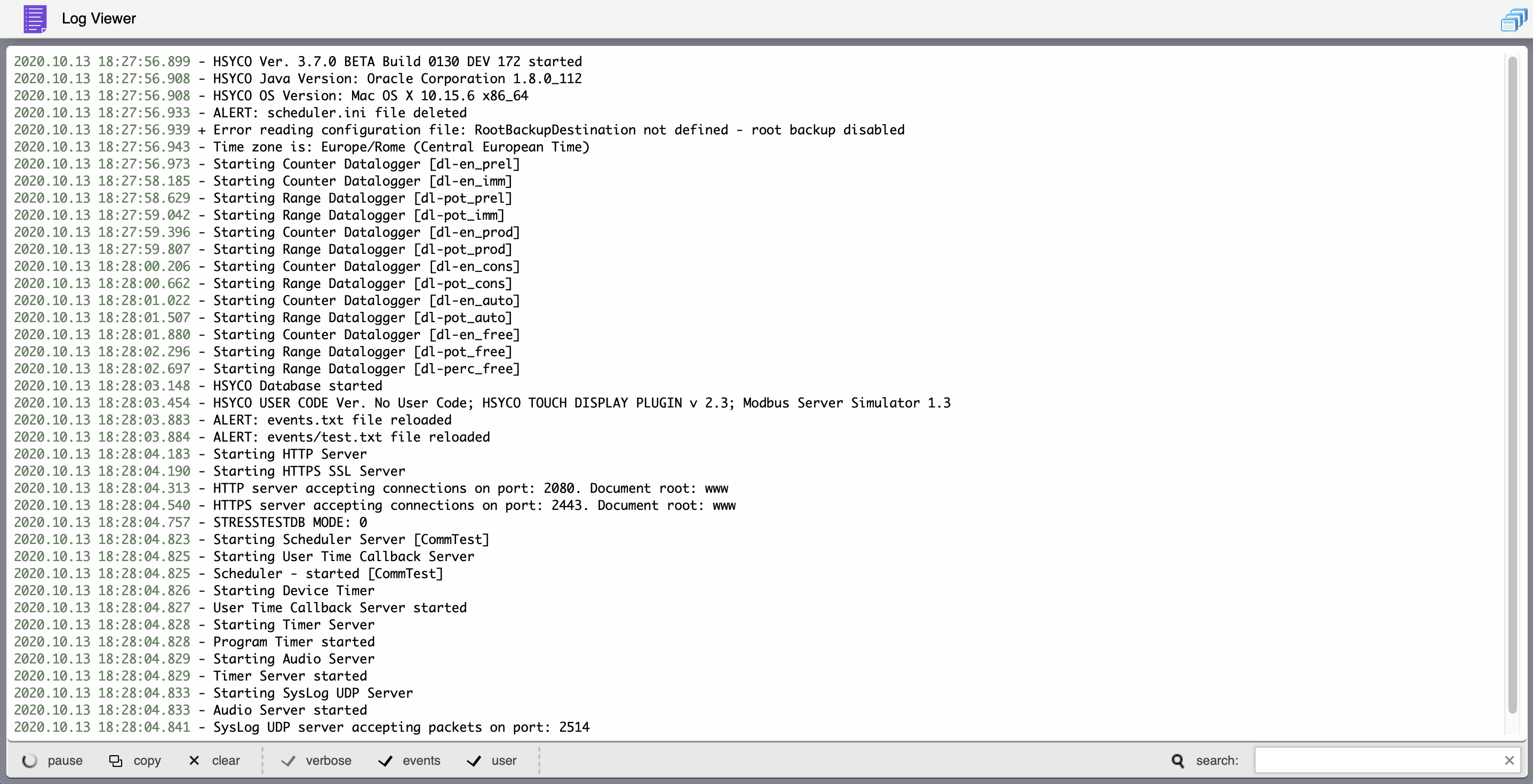Difference between revisions of "Tutorial3"
(Created page with "The Log Viewer application shows a scrollable live view of the last 1000 lines from the daily log file. Manager Log Viewer.png The tool bar at the bottom lets you filter log...") |
|||
| (2 intermediate revisions by the same user not shown) | |||
| Line 1: | Line 1: | ||
| + | [[Category:TUTORIALS]] | ||
| + | This tutorial describes how to use the Hsyco Log Viewer. | ||
| + | |||
| + | To access the Log Viewer enter the following URL in your Web Browser: | ||
| + | |||
| + | <nowiki>https://192.168.0.50/hsycoserver/manager</nowiki> | ||
| + | |||
| + | If you need more information about the first login to Hsyco please read first this: [[Tutorial1]] | ||
| + | |||
| + | == Log Viewer == | ||
| + | |||
The Log Viewer application shows a scrollable live view of the last 1000 lines from the daily log file. | The Log Viewer application shows a scrollable live view of the last 1000 lines from the daily log file. | ||
| − | Manager Log Viewer.png | + | [[File:Manager Log Viewer.png|center]] |
The tool bar at the bottom lets you filter log lines searching for a text, or to exclude a text in order to de-clutter the log. Type multiple words to select or exclude all lines that contain at least one of the words. Touch “search” to toggle between text search and exclude mode. | The tool bar at the bottom lets you filter log lines searching for a text, or to exclude a text in order to de-clutter the log. Type multiple words to select or exclude all lines that contain at least one of the words. Touch “search” to toggle between text search and exclude mode. | ||
| + | |||
Touch “pause” to stop updating the viewer, then press again to restart. New log lines written while paused will not appear in the viewer, but will still be saved in the log file. | Touch “pause” to stop updating the viewer, then press again to restart. New log lines written while paused will not appear in the viewer, but will still be saved in the log file. | ||
| + | |||
Touch “clear” to clear the log window. | Touch “clear” to clear the log window. | ||
| + | |||
You can also temporarily select which log levels you want, without having to modify the hsyco.ini main configuration file. | You can also temporarily select which log levels you want, without having to modify the hsyco.ini main configuration file. | ||
| + | |||
Touch “verbose”, “events” or “user” to enable or disable the log levels. Changing log levels also affects what other users will see in the Log Viewer as well as what is actually written in the log file. Changes to the log levels will return to the preset configuration after you leave the Log Viewer application. | Touch “verbose”, “events” or “user” to enable or disable the log levels. Changing log levels also affects what other users will see in the Log Viewer as well as what is actually written in the log file. Changes to the log levels will return to the preset configuration after you leave the Log Viewer application. | ||
Latest revision as of 16:24, 29 April 2014
This tutorial describes how to use the Hsyco Log Viewer.
To access the Log Viewer enter the following URL in your Web Browser:
https://192.168.0.50/hsycoserver/manager
If you need more information about the first login to Hsyco please read first this: Tutorial1
Log Viewer
The Log Viewer application shows a scrollable live view of the last 1000 lines from the daily log file.
The tool bar at the bottom lets you filter log lines searching for a text, or to exclude a text in order to de-clutter the log. Type multiple words to select or exclude all lines that contain at least one of the words. Touch “search” to toggle between text search and exclude mode.
Touch “pause” to stop updating the viewer, then press again to restart. New log lines written while paused will not appear in the viewer, but will still be saved in the log file.
Touch “clear” to clear the log window.
You can also temporarily select which log levels you want, without having to modify the hsyco.ini main configuration file.
Touch “verbose”, “events” or “user” to enable or disable the log levels. Changing log levels also affects what other users will see in the Log Viewer as well as what is actually written in the log file. Changes to the log levels will return to the preset configuration after you leave the Log Viewer application.