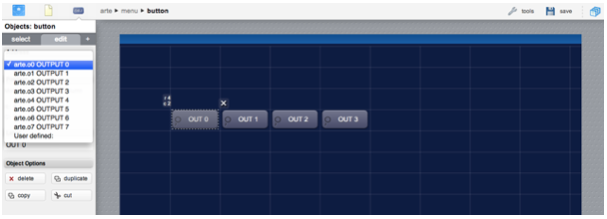Difference between revisions of "SSH"
(Created page with "[http://www.arteco-global.com Arteco Everywhere] is a general purpose digital input-output Ethernet controller. It is available in two versions, a 4 inputs, 4 outputs module,...") |
|||
| Line 1: | Line 1: | ||
| − | + | Secure Shell (SSH) is a cryptographic network protocol for secure data communication, remote command-line login, remote command execution, and other secure network services between two networked computers that connects, via a secure channel over an insecure network, a server and a client (running SSH server and SSH client programs, respectively). | |
| − | + | The best-known application of the protocol is for access to shell accounts on Unix-like operating systems, but it can also be used in a similar fashion for accounts on Windows. | |
| − | + | It was designed as a replacement for Telnet and other insecure remote shell protocols, which send information, notably passwords, in plaintext, rendering them susceptible to interception and disclosure using packet analysis. | |
| + | |||
| + | The encryption used by SSH is intended to provide confidentiality and integrity of data over an unsecured network, such as the Internet. | ||
| + | |||
| + | The SSH I/O Server implements the SSH-2 version of the protocol, and supports remote command execution and the SCP protocol for bidirectional file transfer. It uses HSYCO data points to execute commands and return command status, making it easy to use the SSH protocol in EVENTS, as well as JavaScript and Java. | ||
| + | |||
| + | The SSH I/O Server establishes a single SSH connection to the server, using password-based authentication, and creates individual sessions to execute single commands. | ||
| + | |||
| + | {{tip|Commands are executed sequentially, not in parallel.}} | ||
| − | |||
[[Category:I/O Server]] | [[Category:I/O Server]] | ||
| − | == | + | == SSH Remote Server Configuration == |
| − | The | + | |
| + | The remote system should be configured to accept the SSH connection from the HSYCO server using the username and password defined in the I/O Server’s options. | ||
| + | |||
| + | If you need to execute operating system’s commands with superuser privileges (with the sudo program), the remote user name defined with the user option in the SSH I/O Server configuration must be allowed to execute “sudo” commands without asking for a password. | ||
| + | |||
| + | For example, if the user is hsyco, you could add the line: | ||
| + | hsyco ALL=(ALL:ALL) NOPASSWD: ALL | ||
| − | + | at the end of the /etc/sudoers file (use the visudo command to edit the /etc/sudoers file). | |
== HSYCO Configuration == | == HSYCO Configuration == | ||
Revision as of 13:18, 15 February 2014
Secure Shell (SSH) is a cryptographic network protocol for secure data communication, remote command-line login, remote command execution, and other secure network services between two networked computers that connects, via a secure channel over an insecure network, a server and a client (running SSH server and SSH client programs, respectively).
The best-known application of the protocol is for access to shell accounts on Unix-like operating systems, but it can also be used in a similar fashion for accounts on Windows.
It was designed as a replacement for Telnet and other insecure remote shell protocols, which send information, notably passwords, in plaintext, rendering them susceptible to interception and disclosure using packet analysis.
The encryption used by SSH is intended to provide confidentiality and integrity of data over an unsecured network, such as the Internet.
The SSH I/O Server implements the SSH-2 version of the protocol, and supports remote command execution and the SCP protocol for bidirectional file transfer. It uses HSYCO data points to execute commands and return command status, making it easy to use the SSH protocol in EVENTS, as well as JavaScript and Java.
The SSH I/O Server establishes a single SSH connection to the server, using password-based authentication, and creates individual sessions to execute single commands.
![]() Commands are executed sequentially, not in parallel.
Commands are executed sequentially, not in parallel.
Contents
SSH Remote Server Configuration
The remote system should be configured to accept the SSH connection from the HSYCO server using the username and password defined in the I/O Server’s options.
If you need to execute operating system’s commands with superuser privileges (with the sudo program), the remote user name defined with the user option in the SSH I/O Server configuration must be allowed to execute “sudo” commands without asking for a password.
For example, if the user is hsyco, you could add the line:
hsyco ALL=(ALL:ALL) NOPASSWD: ALL
at the end of the /etc/sudoers file (use the visudo command to edit the /etc/sudoers file).
HSYCO Configuration
Options
| ID | Default | Values | Description |
|---|---|---|---|
| startupevents | false | true | generate IO events also during the driver’s start-up phase |
| false | start generating events only after HSYCO is aligned with the current status of the system | ||
| inputdiscovery | false | true | automatically creates the list of all inputs in the systemtopo.txt file. Should be enabled to allow the automatic update of (button) objects’ states |
| false | auto-detect for input devices is disabled | ||
| outputdiscovery | false | true | automatically creates the list of all outputs in the systemtopo.txt file. Should be enabled to allow the automatic update of (button) objects’ states |
| false | auto-detect for output devices is disabled | ||
| inputs | 8 | 0...8 | use input pins from 0 to 8 |
| outputs | 8 | 0...8 | use output pins from 0 to 8 |
Datapoints
The data points associated to the input pins are named “i0” to “i7”. The data points associated to the output pins are named “o0” to “o7”.
The I/O Server generates asynchronous events based on the status of the Arteco module’s input and output pins. The output data points can be written to control the output pins.
| ID | Value | R/W | Description |
|---|---|---|---|
| connection | online | R | connection established |
| offline | R | HSYCO can't connect to the panel | |
| i<n> | 0 | R | input <n> is low |
| 1 | R | input <n> is high | |
| o<n> | 0 | R | output <n> is low |
| W | set output <n> to off | ||
| 1 | R | output <n> is high | |
| W | set output N to on | ||
| flip | W | invert the status of output <n> | |
| blink | W | continuously blink output <n> | |
| pulse | W | set output <n> to on, then off after 1 sec. |
User Interface
When using the default settings of the Arteco I/O Server, all output pins are available in the Project Editor and can be easily associated to any control button of the Web interface.
You can also set the inputdiscovery option in order to associate control buttons to the module’s inputs: the control buttons will show the input status, and have no effect when pressed.
Release Notes
3.3.0
- initial release
HSYCO and Home Systems Consulting are registered trademarks of Home Systems Consulting SpA. Java and JavaScript are registered trademarks of Oracle and/or its affiliates. ARTECO is a registered trademark of Arteco Srl. Other products or company names can be trademarks or registered trademarks of other companies and are used for demonstrative purposes only, with no violation intent.