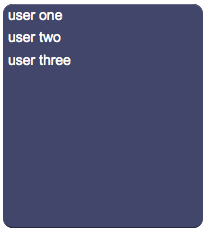Difference between revisions of "UserList"
| Line 35: | Line 35: | ||
E.g. If the template is: | E.g. If the template is: | ||
| − | <syntaxhighlight lang=" | + | <syntaxhighlight lang="html4strict"> |
<table><tr><td>$1</td><td>$2</td></table> | <table><tr><td>$1</td><td>$2</td></table> | ||
</syntaxhighlight> | </syntaxhighlight> | ||
| Line 41: | Line 41: | ||
a|one,b|two | a|one,b|two | ||
the resulting items will have the html code: | the resulting items will have the html code: | ||
| − | <syntaxhighlight lang=" | + | <syntaxhighlight lang="html4strict"> |
<table><tr><td>a</td><td>one</td></table> | <table><tr><td>a</td><td>one</td></table> | ||
</syntaxhighlight> | </syntaxhighlight> | ||
and | and | ||
| − | <syntaxhighlight lang=" | + | <syntaxhighlight lang="html4strict"> |
<table><tr><td>b</td><td>two</td></table> | <table><tr><td>b</td><td>two</td></table> | ||
</syntaxhighlight> | </syntaxhighlight> | ||
Revision as of 18:04, 19 December 2014
A panel with a list of items that work like user buttons, used to execute customized Java code or generate events for the EVENTS interpreter.
Pressing an item of the list, HSYCO calls the method:
- userCommand(String name, String param)
in the user.class class. HSYCO also executes all actions associated to the event:
- USER name=param
defined in EVENTS.
If the repeat parameter is "true", a long press will repeat the request every second.
For a tutorial on how to use this object see Working with User objects.
Contents
Parameters
- id: the object's ID, used by UISets
- name: name passed to the Java callback method and event in EVENTS
- parameters: comma-separated list of the parameters passed to the Java callback method and event in EVENTS
- labels: comma-separated list of labels corresponding to the parameters. If missing, parameters will be shown instead
- position: the object's position. Use the pixels or rows and columns coordinates format
- size: the panel's width and height
- css: optional. Defines the CSS style for the input field
- repeat: if "enabled", the command will be repeat every second
- template: html template to be used for each item
Syntax
(userlist!<id> <name>; <parameters>; <labels>; <position>; <width>; <height>; <css>; <repeat>; <template>)
E.g.
(userlist!myuserlist name; p1,p2,p3; user one,user two,user three; r1c1; 220; 224; font-size:16px; enabled;)
Template
The template is html code that is used for every item. $[n] is used to indicate how to include each part of the item's label inside the html. A label can specify more than one part using the pipe character: |
E.g. If the template is:
<table><tr><td>$1</td><td>$2</td></table>and the labels are:
a|one,b|two
the resulting items will have the html code:
<table><tr><td>a</td><td>one</td></table>and
<table><tr><td>b</td><td>two</td></table>UI Attributes
Common attributes
| Name | Value | Description |
|---|---|---|
| pos | x<x>y<y> | Position specified as x/y coordinates. E.g. x-5y10 |
| visible | true | Default. Show the object |
| false | Hide the object | |
| blink | true | slow | Blink the object at a slow speed |
| fast | Blink the object at a fast speed | |
| false | Stop the blinking | |
| opacity | 0.0 ... 1.0 | Object opacity from 0 (not visible) to 1 (fully visible) |
| rotation | 0 ... 360 | Object rotation in degrees. Images are rotated around the center point, all other objects are rotated around the top left corner |
UserList attributes
| Name | Value | Description |
|---|---|---|
| enabled | true | Object is enabled |
| false | Object is disabled | |
| focus | true | Focus the object. Only a single object should have this attribute at "true". |
| false | Reset focus | |
| error | true | Manually shows an error feedback on the panel. |
| false | Hides the error visualization. | |
| name | string | UserList name |
| parameters | comma-separated list of strings | Parameters |
| labels | comma-separated list of strings | UserList labels |
| width | number of pixels | Set the object's width |
| height | number of pixels | Set the object's height |
| panel | true | Show background panel |
| false | Hide background panel |