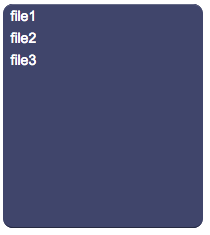DownloadList
A panel with a list of items that work like the download button, used to download a file from the HSYCO Server to the local storage of the user's client device.
For security reasons, in order to select the file to be downloaded, a server-side userCommand callback is called when a list item is pressed, receiving the object's id and item's value as parameters, and must return a full pathname of the file to be downloaded.
Only if the returned pathname is a valid file under the HSYCO main directory, the file will be actually served to the client for download.
The value parameter can be set to any string value, that should be interpreted by the server-side userCommand code to set the pathname for download, if authorised.
Because of the way it is implemented, the download object can only be used with server code written in JavaScript or Java.
If the application being developed has no strong security implications, a simple JavaScript callback code like this, or its Java equivalent, would allow serving any file by specifying the full pathname in the value parameter of the download object:
function userCommand(session, userid, name, param) : {
if (name == "download") {
return param;
}
}
Contents
Parameters
- id: the object's ID, used by UISets
- values: comma-separated list of the values passed to the Java callback method and event in EVENTS
- labels: comma-separated list of labels corresponding to the parameters. If missing, parameters will be shown instead
- position: the object's position. Use the pixels or rows and columns coordinates format
- size: the panel's width and height
- css: optional. Defines the CSS style for the input field
- template: optional, html template to be used for each item
Syntax
(downloadlist!<id> <values>; <labels>; <position>; <width>; <height>; <css>; <template>)
E.g.
(downloadlist!mydownloadlist f1,f2,f3; file one,file two,file three; r1c1; 220; 224; font-size:16px)
Template
The template is HTML code that is applied to every item. An item's label is split into parts using the pipe character. These parts are replaced inside the template's code to form the final item's source.
%<n> (with n starting from 1) is used to include each part of the item's label inside the HTML. To avoid the % symbol to be replaced, use % instead.
E.g. If the template is:
<table><tr><td>%1</td><td>%2</td></table>and the labels are:
a|one,b|two
the resulting items will have the following html code:
<table><tr><td>a</td><td>one</td></table>and
<table><tr><td>b</td><td>two</td></table>UI Attributes
Common attributes
| Name | Value | Description |
|---|---|---|
| pos | x<x>y<y> | Position specified as x/y coordinates. E.g. x-5y10 |
| visible | true | Default. Show the object |
| false | Hide the object | |
| blink | true | slow | Blink the object at a slow speed |
| fast | Blink the object at a fast speed | |
| false | Stop the blinking | |
| opacity | 0.0 ... 1.0 | Object opacity from 0 (not visible) to 1 (fully visible) |
| rotation | 0 ... 360 | Object rotation in degrees. Images are rotated around the center point, all other objects are rotated around the top left corner |
DownloadList attributes
| Name | Value | Description |
|---|---|---|
| enabled | true | Object is enabled |
| false | Object is disabled | |
| focus | true | Focus the object. Only a single object should have this attribute at "true". |
| false | Reset focus | |
| error | true | Manually shows an error feedback on the panel. |
| false | Hides the error visualization. | |
| values | comma-separated list of strings | Values |
| labels | comma-separated list of strings | UserList labels |
| width | number of pixels | Set the object's width |
| height | number of pixels | Set the object's height |
| panel | true | Show background panel |
| false | Hide background panel | |
| template | html code | Set the item's template |