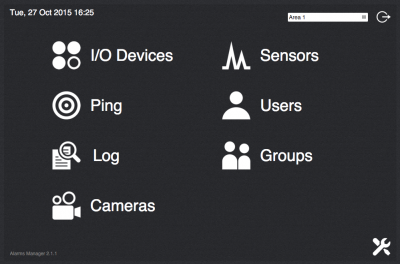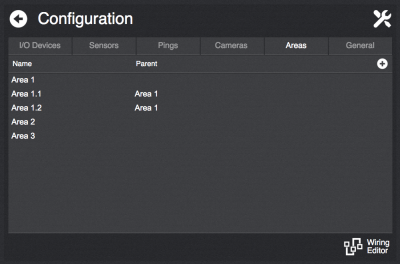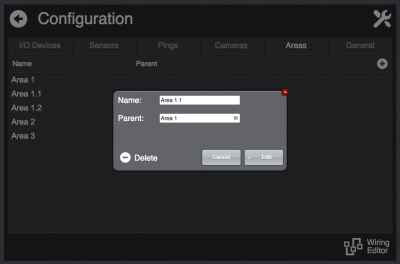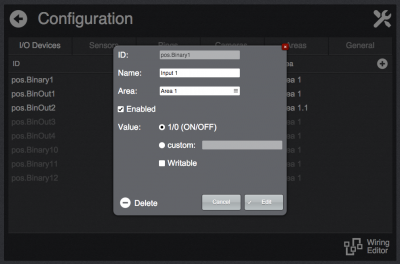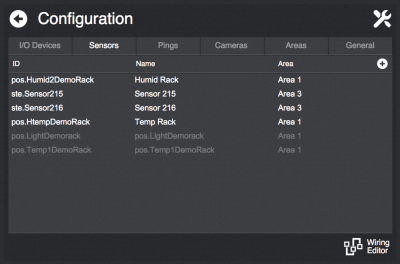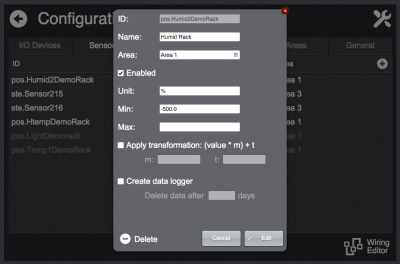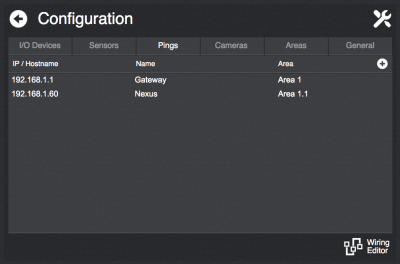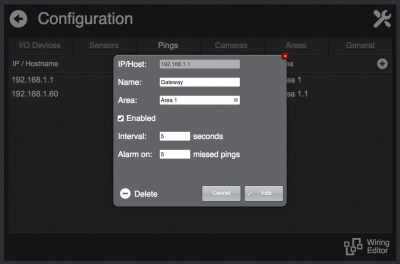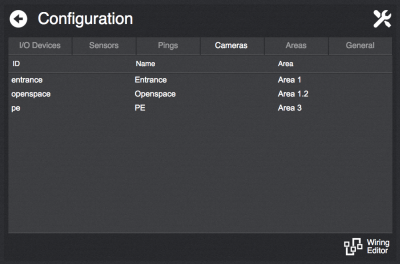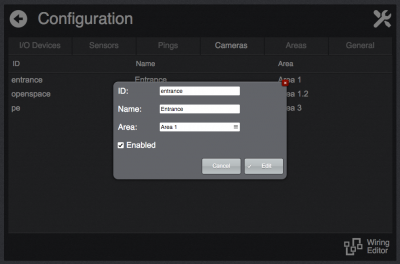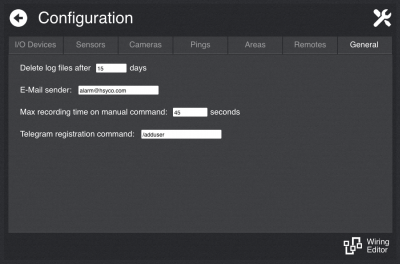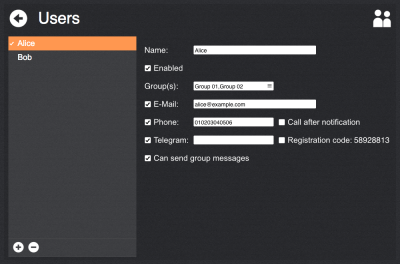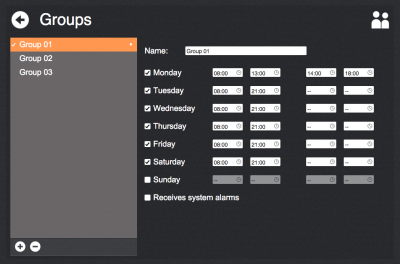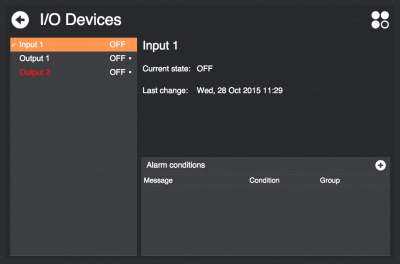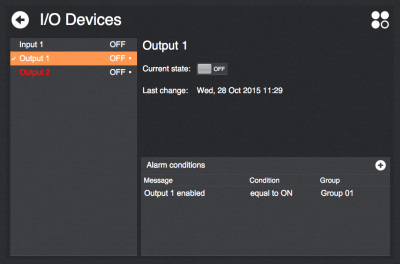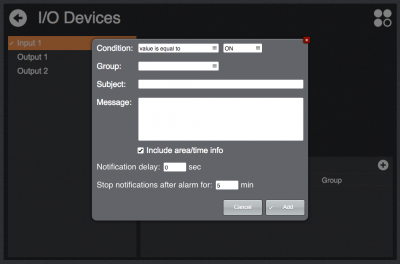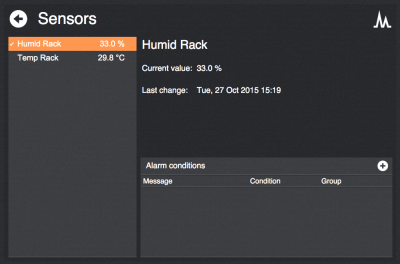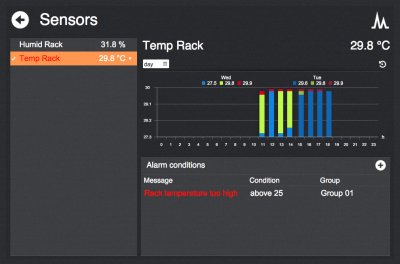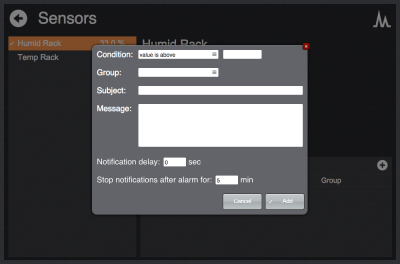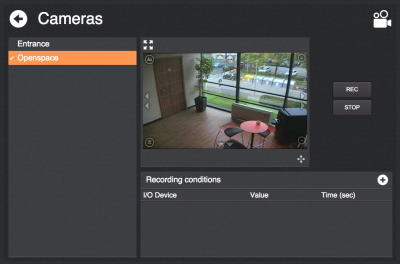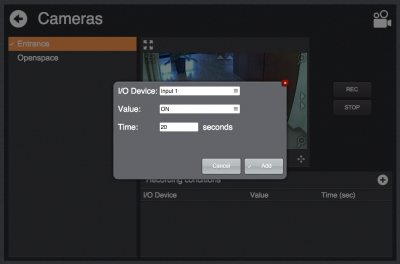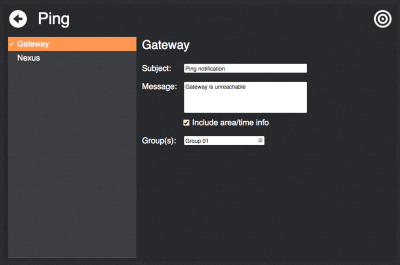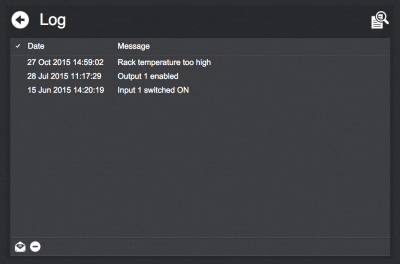Alarms Manager
This plugin provides an application for monitoring and configuring alarms reporting for installations comprising heterogeneous devices such as sensors, input/output devices, network devices and IP cameras, managed by several users possibly divided into groups.
Before using the plugin, configure all the I/O Servers needed and make sure they all communicate correctly with HSYCO.
To view the Alarms Manager interface go to the URL of the "alarms2" project on your server; for instance https://192.168.0.50/hsycoserver/alarms2. From the main page you can access the different sections:
Contents
Configuration
To access the configuration page click on the icon on the bottom-right corner of the main page.
This section is only available for HSYCO users holding admin rights.
All the devices defined in the configuration and set as "enabled" will be listed in the corresponding sections of the application with a specific view interface.
At the bottom of the configuration page you find a link to the Wiring Editor which gets automatically populated with the I/O devices defined in this application.
Following is the rest of the configuration sections:
Areas
Areas represent separate locations of the installation. Each area comprises different devices and users.
It is possible to create a hierarchical area structure by assigning parent areas to other areas. It is possible to create as many level as needed.
If more than one area is defined then, from the main page, it will be possible to select an area to filter the item listed in the various sections of the application.
I/O Devices
I/O Devices represent datapoints having a discrete set of possible values. The usual case is datapoints having a 1/0 value (corresponding to the ON/OFF states).
It is possible to define custom values by selecting the custom option in the value settings of a datapoint and listing its possible values separated by a comma (e.g. "1,2,3"). It is also possible to assign a user friendly label to each value appending it to the corresponding value after a ':' character (e.g. "1:OK,2:WARN,3:ERROR").
If the datapoint corresponds to a writable output and you want to allow users to change its value from the view interface select the Writable option
Sensors
As sensors you can add datapoints having "analog" values such as temperature, pressure and so on.
Configuration parameters:
- Unit: unit symbol used in the view interface for this sensor
- Min/Max: valid range for the sensor values. Values outside the specified range will be ignored by the application.
- Apply transformation: to be used in case a transformation is needed to calculate the actual measured value from the value of the specified datapoint. For instance, it can be used for temperature probes outputting a 4-20 mA value. The read value will be multiplied by the specified m value and then added to the t value.
- Create data logger: whether to create a data logger gathering data from this sensor. It will be visible in the sensor's view interface. It is possible to specify the persistence time of the saved data.
Pings
Here you can add network devices to monitor their connectivity (by means of "ping" requests sent from HSYCO). Specify their IP address or host name and set the device name.
It is possible to specify the interval at which ping requests are sent and the number of failures after which the device is considered unresponsive and thus an alarm is triggered.
Cameras
The cameras listed here are the ones defined in HSYCO's configuration. You cannot add or configure a camera from here.
As for the other sections, here you can enable/disable cameras to make them available or not in the view interface and assign them a descriptive name and the associated area.
General
- Delete log files after X days: specifies the persistence time of the log files created by the application
- E-Mail sender: the e-amail address to be used to send alarm notifications to users
- Max recording time on manual command: The cameras view interface gives the possibility to manually record images from the selected camera. This option specifies when to automatically stop the recording if not manually stopped.