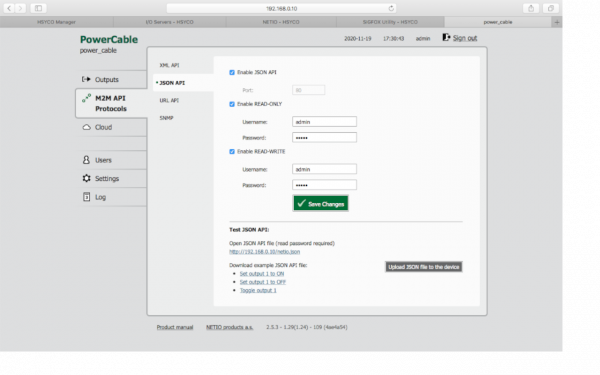Difference between revisions of "NETIO"
| Line 4: | Line 4: | ||
== Device Configuration == | == Device Configuration == | ||
| − | Firstly the device must be configured | + | Firstly the device must be configured to be operative. |
At the first startup the device acts as an access point, connect to it (see device manual for this step) and configure your network credentials. '''Remember to assign a static IP address to the device''' (remove the flag from DHCP option) as shown in the example below: | At the first startup the device acts as an access point, connect to it (see device manual for this step) and configure your network credentials. '''Remember to assign a static IP address to the device''' (remove the flag from DHCP option) as shown in the example below: | ||
Revision as of 18:58, 19 November 2020
This driver commands a NETIO power socket and reads status from it, it uses HTTP protocol with basic authentication (username and password).
Device Configuration
Firstly the device must be configured to be operative.
At the first startup the device acts as an access point, connect to it (see device manual for this step) and configure your network credentials. Remember to assign a static IP address to the device (remove the flag from DHCP option) as shown in the example below:
When you save network configuration the device reboots and connects to your network. After that connect to the device web configuration page (at the IP address that you have assigned to the device), the credentials are specified on the device manual. On the web configuration page you have to configure HTTP protocol as shown in the example below:
HSYCO Configuration
Add the NETIO I/O Server in the I/O Servers section of the Settings and set its parameters:
Communication
- IP Address: local IP address of NETIO device
Authentication
- User: username, as set with NETIO web configuration page
- Password: password, as set with NETIO web configuration page