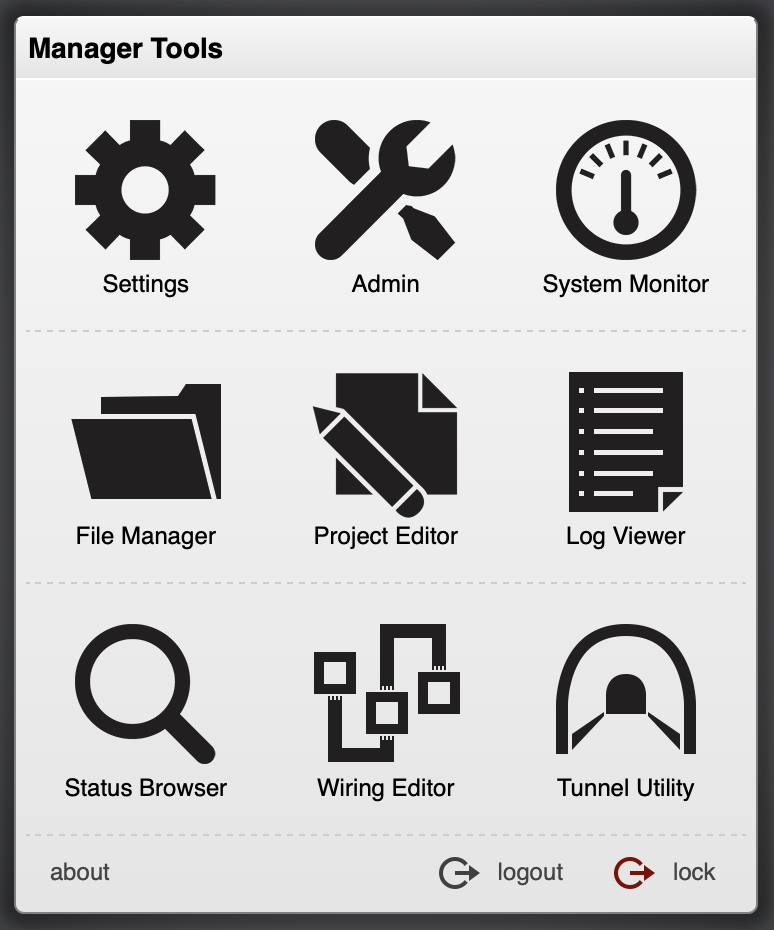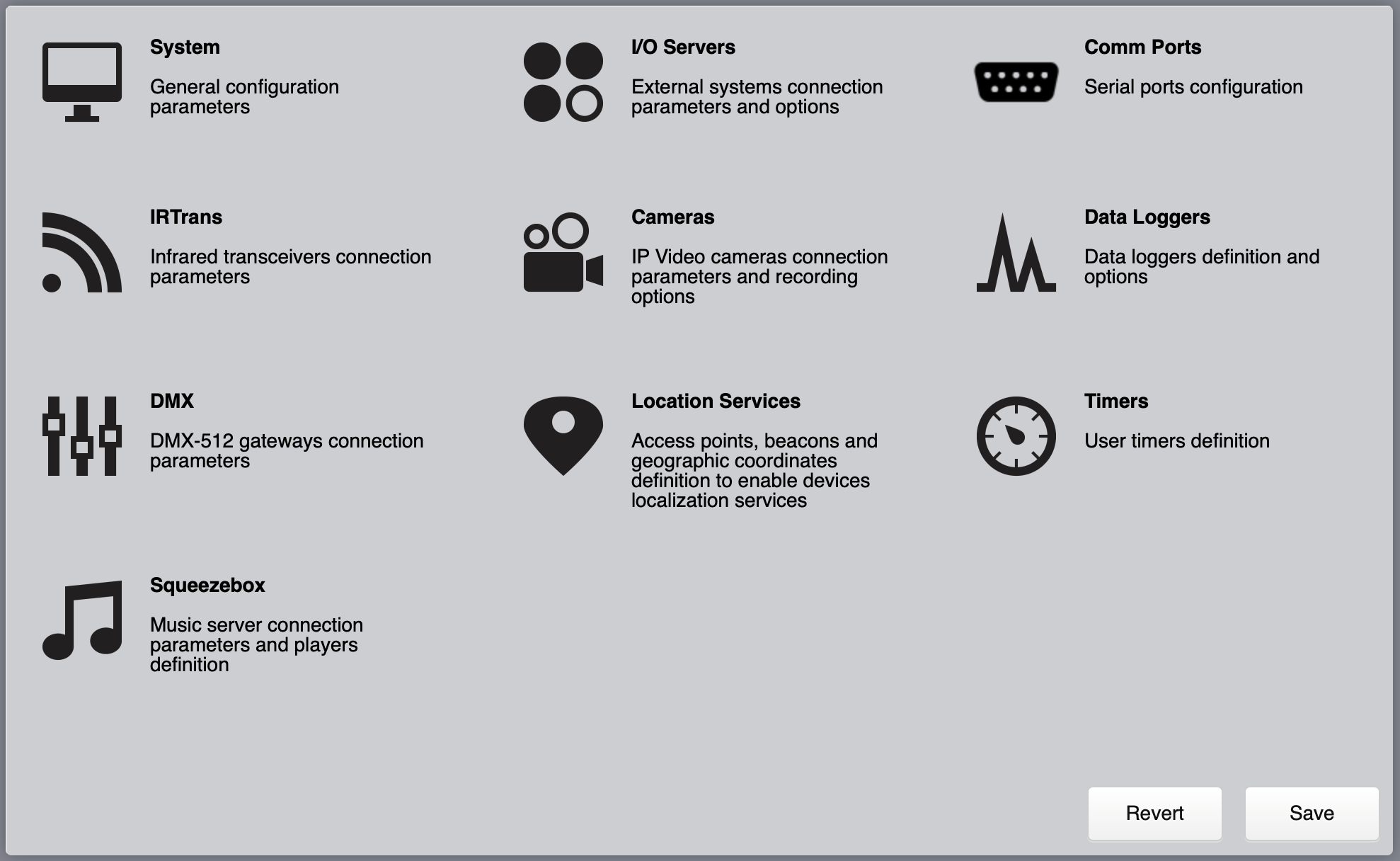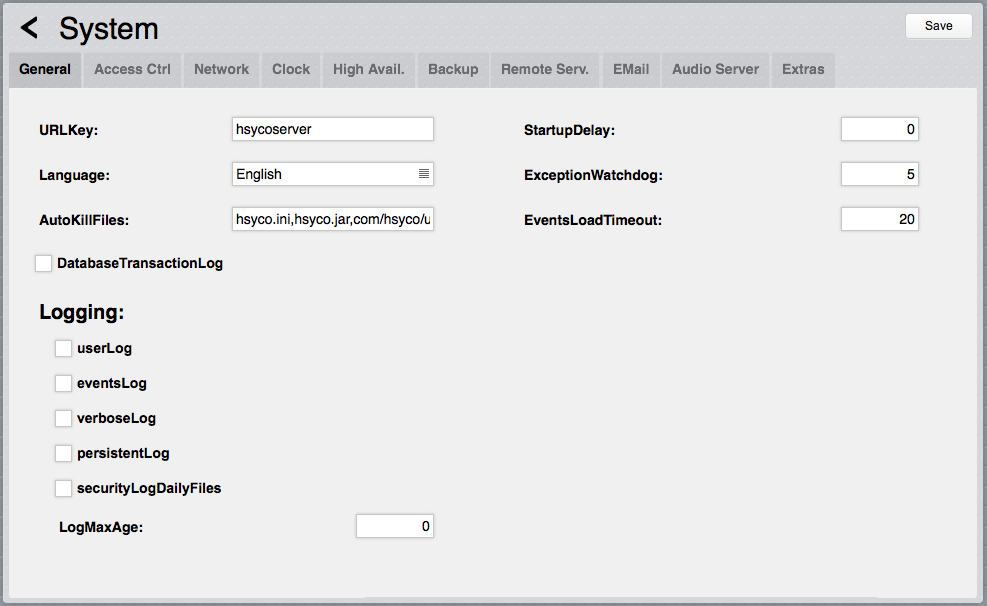Settings
HSYCO can be configured using the Settings application in the Manager.
Settings stores all configuration parameters in the hsyco.ini file.
![]() You can copy this file to save the current configuration, or manually change it. In this case, be sure to reopen the Settings application after the changes have been saved.
You can copy this file to save the current configuration, or manually change it. In this case, be sure to reopen the Settings application after the changes have been saved.
The configuration is read at start-up, so any changes become effective only after restarting the HSYCO process.
HSYCO is factory configured to automatically restart when hsyco.ini is saved.
When you make changes using Settings, the hsyco.ini file will be overwritten when you press the Save button.
You can’t return to the previous configuration once it is saved.
The Revert button allows you to reload the current configuration if you have made changes in Setting that have not yet been saved.
Settings parameters are grouped in several sections.
You can make changes to any parameter, even in different sections, and then save all changes together.
System
The Systems section contains all general configuration parameters, including vital parameters affecting system’s security and reliability.
These parameters are further split in several sub-sections.
General
URLKey
Default: hsycoserver
Format: string of at least 8 characters
To protect against malicious service discovery robots, HSYCO does not answer to Web requests where only the server address is defined, for example https://192.168.0.50, but requires an extended URL, which must include an access key, called URLKey.
![]() The URLKey must be at least 8 characters long.
The URLKey must be at least 8 characters long.
It is possible to specify more than one URLKEY, separated by a comma; in this case all the specified URLKEYs will be valid for the web access to HSYCO.
The factory default URLKey is hsycoserver.
The URLKey is not a secret password, but only an additional protection feature.