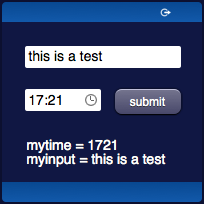Difference between revisions of "Working with User Objects"
Jump to navigation
Jump to search
| Line 26: | Line 26: | ||
== Example == | == Example == | ||
| − | In this example we're going to use three user buttons to control a dimmer: | + | In this example we're going to use three [[user#UserMini|user buttons]] to control a dimmer: |
* on/off: no repeat, switches the dimmer on and off | * on/off: no repeat, switches the dimmer on and off | ||
* +: repeat mode, while pressed will increase the dimmer's value | * +: repeat mode, while pressed will increase the dimmer's value | ||
* -: repeat mode, while pressed will decrease the dimmer's value | * -: repeat mode, while pressed will decrease the dimmer's value | ||
| + | |||
| + | {|class="wikitable" width="100%" | ||
| + | |||
| + | !'''Final results''': | ||
| + | !'''index.hsm''': | ||
| + | |- | ||
| + | |||
| + | |valign="middle" align="center"|<span class="noprint">[[File:Working with Forms.3.gif]]</span><span class="onlyinprint">[[File:Working with Forms.3.png]] [[File:Working with Forms.4.png]]</span> | ||
| + | |||
| + | |valign="top"|<poem>(#skin blue) | ||
| + | (#language en) | ||
| + | (#size 200x200) | ||
| + | |||
| + | (header Test Form) | ||
| + | |||
| + | (menu) | ||
| + | (input!myinput x20y17; width:150px) | ||
| + | (time!mytime x20y58; width:150px) | ||
| + | (text!mytext x20y112;) | ||
| + | (endofmenu)</poem> | ||
| + | |- | ||
| + | !colspan="2"|The [[Javascript Programming|javascript code]] in '''[[Events Programming|events.txt]]''': | ||
| + | |- | ||
| + | |colspan="2" valign="top"|<source lang="java"> | ||
| + | function userCommand(session, userid, name, value) : { | ||
| + | // if we're receiving the input's value... | ||
| + | if (name == "myinput") { | ||
| + | uiSet("mytext","text","input: "+value); | ||
| + | } | ||
| + | // if we're receiving the time's value... | ||
| + | else if (name == "mytime") { | ||
| + | uiSet("mytext","text","time: "+value); | ||
| + | } | ||
| + | return ""; // any returned string causes the log of an [OK] status | ||
| + | } | ||
| + | |||
| + | </source> | ||
| + | |} | ||
Revision as of 16:37, 7 March 2014
User objects are used to send commands to the server. There are few different user objects:
- User and its variants in different sizes: UserMini, UserMicro
- UserImage, with a custom image
- UserList, with a list of user objects
Commands can be dealt with from Java or JavaScript in the events environment.
Every user object has a name and a parameter, that are sent to the server, and a repeat mode. If this mode is enabled, the behaviour will change:
- No repeat mode - the command is sent on the mouse up or touch up events
- Repeat mode enabled - three types of commands are sent:
- down: on mouse down or touch down events
- repeat: if the button is still pressed, a repeat command is sent every second
- up: on mouse up or touch up events, for a short press (less than a second, so no repeat commands have been sent yet)
- stop: on mouse up or touch up events, for a long press (more than a second, so at least a repeat command has been sent)
A UserList object has a list of items, each behaving like a user object.
While programming keep in mind that due to connection errors or user inputs (e.g. changing page) communication could be interrupted, so in the case of a user object with repeat mode enabled, the final command (up or stop) could be lost
Example
In this example we're going to use three user buttons to control a dimmer:
- on/off: no repeat, switches the dimmer on and off
- +: repeat mode, while pressed will increase the dimmer's value
- -: repeat mode, while pressed will decrease the dimmer's value
| Final results: | index.hsm: |
|---|---|
(#skin blue) | |
| The javascript code in events.txt: | |
function userCommand(session, userid, name, value) : {
// if we're receiving the input's value...
if (name == "myinput") {
uiSet("mytext","text","input: "+value);
}
// if we're receiving the time's value...
else if (name == "mytime") {
uiSet("mytext","text","time: "+value);
}
return ""; // any returned string causes the log of an [OK] status
} | |