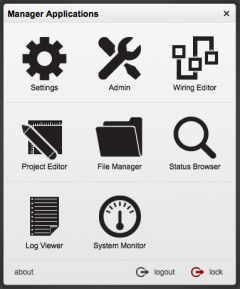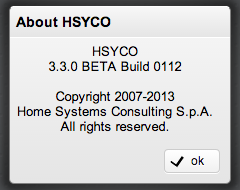Difference between revisions of "Manager"
Jump to navigation
Jump to search
| (36 intermediate revisions by 2 users not shown) | |||
| Line 1: | Line 1: | ||
| − | [[Category: | + | [[Category:System Architecture]] |
| + | The Manager is the Web-based toolkit of applications that you will use to create customized graphic user interfaces and access all system's configuration files. | ||
| − | |||
| − | |||
{{note|The Manager runs on most modern Web browsers, including tablets like Apple’s iPad. It also runs on small screen devices like the iPhone or iPod touch, although a larger screen size is advisable for ease of use. Microsoft’s Internet Explorer versions 8 and older are not supported, and IE9 is not guaranteed to work, although it should in most cases.}} | {{note|The Manager runs on most modern Web browsers, including tablets like Apple’s iPad. It also runs on small screen devices like the iPhone or iPod touch, although a larger screen size is advisable for ease of use. Microsoft’s Internet Explorer versions 8 and older are not supported, and IE9 is not guaranteed to work, although it should in most cases.}} | ||
| + | |||
To access the Manager, enter the following URL in your Web Browser: | To access the Manager, enter the following URL in your Web Browser: | ||
| Line 10: | Line 10: | ||
<nowiki>https://192.168.0.50/hsycoserver/manager</nowiki> | <nowiki>https://192.168.0.50/hsycoserver/manager</nowiki> | ||
| + | [[File:Manager menu.png|240px|thumb|The Manager's application popup]] | ||
| + | [[File:Manager About.png|frame| | ||
| + | Touch “about” in the bottom left corner to show HSYCO’s current version information. | ||
| + | ]] | ||
You need to authenticate using a PIN with administrator privileges to use the Manager. | You need to authenticate using a PIN with administrator privileges to use the Manager. | ||
| − | + | The Manager has several applications: | |
| − | |||
| − | |||
| − | |||
| − | |||
| − | |||
| − | |||
| − | |||
| − | |||
| − | The Manager has several | ||
| − | |||
| − | |||
| − | |||
| − | |||
| − | |||
| − | |||
| − | |||
| − | |||
| − | |||
| − | |||
| − | |||
| − | |||
| − | |||
| − | |||
| − | |||
| − | |||
| − | |||
| − | |||
| − | |||
| − | |||
| − | |||
| − | |||
| − | |||
| − | |||
| − | |||
| − | |||
| − | |||
| − | |||
| − | |||
| − | |||
| − | |||
| − | |||
| − | |||
| − | |||
| − | |||
| − | |||
| − | |||
| − | |||
| − | |||
| − | |||
| − | |||
| − | |||
| − | |||
| − | |||
| − | |||
| − | |||
| − | |||
| − | |||
| − | |||
| − | |||
| − | |||
| − | |||
| − | |||
| − | |||
| − | |||
| − | |||
| − | |||
| − | |||
| − | |||
| − | |||
| − | |||
| − | |||
| − | |||
| − | |||
| − | |||
| − | |||
| − | |||
| − | |||
| − | |||
| − | |||
| − | |||
| − | |||
| − | |||
| − | |||
| − | + | *[[File:Manager Settings Icon.png|20px|link=Settings]] '''[[Settings]]''' - to configure the HSYCO system. | |
| − | + | *[[File:Manager Admin Icon.png|20px|link=Admin]] '''[[Admin]]''' - for basic user and network settings. | |
| − | + | *[[File:Manager Project Editor Icon.png|20px|link=Project Editor]] '''[[Project Editor]]''' - the visual editor used to create the user interfaces. | |
| − | = | + | *[[File:Manager File Manager Icon.png|20px|link=File Manager]] '''[[File Manager]]''' - provides access to all HSYCO's files, just like the standard file manager you have in your personal computer, only this one is fully Web-based and works directly on HSYCO Server's files. |
| − | + | *[[File:Manager Log Viewer Icon.png|20px|link=Log Viewer]] '''[[Log Viewer]]''' - a real-time viewer of HSYCO's logs. | |
| + | *[[File:Manager Status Browser Icon.png|20px|link=Status Browser]] '''[[Status Browser]]''' - a real-time viewer of data points, variables and dynamic user interface attributes. | ||
| − | [[File:Manager System Monitor.png| | + | *[[File:Manager System Monitor Icon.png|20px|link=System Monitor]] '''[[System Monitor]]''' - used to monitor several key hardware and operating system parameter of the HSYCO server. |
| + | *[[File:Manager Wiring Editor Icon.png|20px|link=Wiring Editor]] '''[[Wiring Editor]]''' - an easy to use end-user logic and scenarios builder. | ||
| − | + | *[[File:Manager Modbus Utility Icon.png|20px|link=Modbus Utility]] '''[[Modbus Utility]]''' - accessible if the Modbus I/O server is enabled | |
| + | *[[File:Manager KNX Utility Icon.png|20px|link=KNX Utility]] '''[[KNX Utility]]''' - accessible if the KNX I/O server is enabled | ||
| − | [[File:Manager | + | *[[File:Manager BACnet Utility Icon.png|20px|link=BACnet Utility]] '''[[BACnet Utility]]''' - accessible if the BACnet I/O server is enabled |
| + | *[[File:Manager Heos Utility Icon.png|20px|link=Heos Utility]] '''[[Heos Utility]]''' - accessible if the Heos I/O server is enabled | ||
| − | |||
| + | You can switch between applications from any application using the [[File:Manager Switching Applications.png]] button on the top bar. | ||
| − | + | Using a PC with a physical keyboard, you can also press '''[Ctrl] and [Shift]''' at the same time for fast switching between applications. An application selection panel appears until you keep the [Ctrl] key pressed; select the application you need by repeatedly pressing [Shift], then releasing [Ctrl]. | |
| − | |||
| − | |||
| − | |||
| − | |||
| − | |||
| − | |||
| − | |||
| − | |||
Latest revision as of 17:57, 1 October 2016
The Manager is the Web-based toolkit of applications that you will use to create customized graphic user interfaces and access all system's configuration files.
The Manager runs on most modern Web browsers, including tablets like Apple’s iPad. It also runs on small screen devices like the iPhone or iPod touch, although a larger screen size is advisable for ease of use. Microsoft’s Internet Explorer versions 8 and older are not supported, and IE9 is not guaranteed to work, although it should in most cases.
To access the Manager, enter the following URL in your Web Browser:
https://192.168.0.50/hsycoserver/manager
You need to authenticate using a PIN with administrator privileges to use the Manager.
The Manager has several applications:
 Settings - to configure the HSYCO system.
Settings - to configure the HSYCO system.
 Admin - for basic user and network settings.
Admin - for basic user and network settings.
 Project Editor - the visual editor used to create the user interfaces.
Project Editor - the visual editor used to create the user interfaces.
 File Manager - provides access to all HSYCO's files, just like the standard file manager you have in your personal computer, only this one is fully Web-based and works directly on HSYCO Server's files.
File Manager - provides access to all HSYCO's files, just like the standard file manager you have in your personal computer, only this one is fully Web-based and works directly on HSYCO Server's files.
 Log Viewer - a real-time viewer of HSYCO's logs.
Log Viewer - a real-time viewer of HSYCO's logs.
 Status Browser - a real-time viewer of data points, variables and dynamic user interface attributes.
Status Browser - a real-time viewer of data points, variables and dynamic user interface attributes.
 System Monitor - used to monitor several key hardware and operating system parameter of the HSYCO server.
System Monitor - used to monitor several key hardware and operating system parameter of the HSYCO server.
 Wiring Editor - an easy to use end-user logic and scenarios builder.
Wiring Editor - an easy to use end-user logic and scenarios builder.
 Modbus Utility - accessible if the Modbus I/O server is enabled
Modbus Utility - accessible if the Modbus I/O server is enabled
 KNX Utility - accessible if the KNX I/O server is enabled
KNX Utility - accessible if the KNX I/O server is enabled
 BACnet Utility - accessible if the BACnet I/O server is enabled
BACnet Utility - accessible if the BACnet I/O server is enabled
 Heos Utility - accessible if the Heos I/O server is enabled
Heos Utility - accessible if the Heos I/O server is enabled
You can switch between applications from any application using the ![]() button on the top bar.
button on the top bar.
Using a PC with a physical keyboard, you can also press [Ctrl] and [Shift] at the same time for fast switching between applications. An application selection panel appears until you keep the [Ctrl] key pressed; select the application you need by repeatedly pressing [Shift], then releasing [Ctrl].