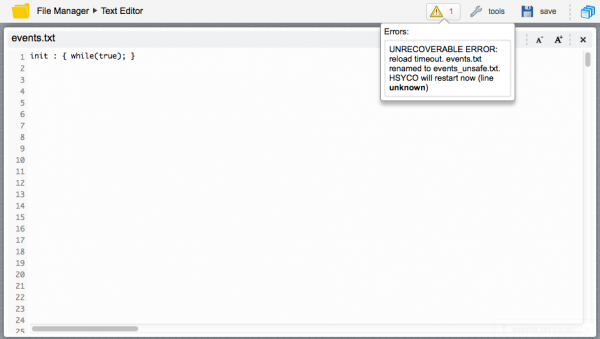Difference between revisions of "JavaScript Programming"
(Created page with "Category:Programming HSYCO integrates a JavaScript interpreter, allowing you to embed JavaScript code in the events.txt file. There are two ways to embed JavaScript in ev...") |
|||
| (10 intermediate revisions by 3 users not shown) | |||
| Line 1: | Line 1: | ||
| − | [[Category: | + | [[Category:JavaScript]] |
| − | HSYCO integrates a JavaScript interpreter, allowing you to embed JavaScript code in the | + | HSYCO integrates a JavaScript interpreter, allowing you to embed JavaScript code in the EVENTS files. |
There are two ways to embed JavaScript in events: using JavaScript actions and with JavaScript callbacks. | There are two ways to embed JavaScript in events: using JavaScript actions and with JavaScript callbacks. | ||
| Line 24: | Line 24: | ||
</syntaxhighlight> | </syntaxhighlight> | ||
| − | The syntax highlighter and integrated syntax error viewer are also available for JavaScript. When you save | + | The syntax highlighter and integrated syntax error viewer are also available for JavaScript. When you save an EVENTS file from the editor, the file is parsed and all JavaScript code is interpreted. Syntax errors, including calling functions that are not defined, are reported in the error viewer, and also logged in the log file. |
In the following example, at line 3, we are referencing a JavaScript function that doesn’t exist. We also have another error at line 6, where the open curly bracket is missing from the action. | In the following example, at line 3, we are referencing a JavaScript function that doesn’t exist. We also have another error at line 6, where the open curly bracket is missing from the action. | ||
| Line 56: | Line 56: | ||
Here we are using the File class, in the java.io package, to rename a file every day at midnight. | Here we are using the File class, in the java.io package, to rename a file every day at midnight. | ||
| + | |||
| + | Here is another, slightly more complex example, creating a JavaScript function to append text strings to an arbitrary file: | ||
| + | |||
| + | <syntaxhighlight lang="javascript"> | ||
| + | init : { | ||
| + | function fileLog(fileName, text) { | ||
| + | var date = new java.text.SimpleDateFormat("yyyy-MM-dd hh:mm:ss").format(java.util.Calendar.getInstance().getTime()); | ||
| + | var writer = new java.io.BufferedWriter(new java.io.FileWriter(fileName, true)); | ||
| + | writer.write(date + " " + text); | ||
| + | writer.newLine(); | ||
| + | writer.close(); | ||
| + | } | ||
| + | } | ||
| + | </syntaxhighlight> | ||
=== Comments in the JavaScript code === | === Comments in the JavaScript code === | ||
| Line 69: | Line 83: | ||
The EVENTS parser is able to report syntax errors in the embedded JavaScript code. If errors are detected, the whole event:action rule is not loaded in the EVENTS engine, to avoid run-time errors. | The EVENTS parser is able to report syntax errors in the embedded JavaScript code. If errors are detected, the whole event:action rule is not loaded in the EVENTS engine, to avoid run-time errors. | ||
| − | Unfortunately, to perform these checks, the parser needs to perform a dummy run of all JavaScript code every time | + | Unfortunately, to perform these checks, the parser needs to perform a dummy run of all JavaScript code every time an EVENTS file is loaded. |
During the test run, all calls to HSYCO methods are automatically skipped, and JavaScript variables are segregated in a dedicate test namespace, but any other native Java or JavaScript command will execute as if the event was triggered at run-time. | During the test run, all calls to HSYCO methods are automatically skipped, and JavaScript variables are segregated in a dedicate test namespace, but any other native Java or JavaScript command will execute as if the event was triggered at run-time. | ||
| − | In the file rename example, the file would actually be renamed not only at midnight, but also every time | + | In the file rename example, the file would actually be renamed not only at midnight, but also every time EVENTS files are reloaded. |
| − | If you want to avoid unwanted execution of code, you can check the __run predefined JavaScript variable, that is set to 0 when code is test run, and to 1 when executed on proper events. A safe file rename example would be: | + | If you want to avoid unwanted execution of code, you can check the <code>__run</code> predefined JavaScript variable, that is set to 0 when code is test run, and to 1 when executed on proper events. A safe file rename example would be: |
<syntaxhighlight lang="javascript"> | <syntaxhighlight lang="javascript"> | ||
| Line 85: | Line 99: | ||
</syntaxhighlight> | </syntaxhighlight> | ||
| − | {{tip| Infinite loops in code, or JavaScript code that runs for a very long time are handled in a special way in HSYCO. When | + | {{tip| Infinite loops in code, or JavaScript code that runs for a very long time are handled in a special way in HSYCO. When EVENTS files are saved, If any code section takes more than 20 seconds to execute during the test run, HSYCO will abort the JavaScript engine, rename the original file with the '''_unsafe.txt''' suffix and, a few seconds later, will restart the whole HSYCO server engine to protect the integrity of the system.}} |
An error message will be visible in the editor, before HSYCO restarts. | An error message will be visible in the editor, before HSYCO restarts. | ||
[[File:Events_editor_javascript_unrecoverable_error.png|border|600px|center]] | [[File:Events_editor_javascript_unrecoverable_error.png|border|600px|center]] | ||
| + | |||
| + | The EventsLoadTimeout parameter in the general system configuration parameters of [[Settings#General|Settings]] allows you to change the default 20 seconds timeout. | ||
=== Predefined variables === | === Predefined variables === | ||
| − | Besides __run, there are a few other predefined variables that you can use at run-time: triggerKey, triggerValue and sessionId. | + | Besides <code>__run</code>, there are a few other predefined variables that you can use at run-time: <code>triggerKey</code>, <code>triggerValue</code> and <code>sessionId</code>. |
| − | triggerKey and triggerValue contain the internal representation of the event’s trigger keyword and value that caused the execution of the JavaScript action. These variables could be quite useful when you want to execute code that needs to know which specific event caused its execution, for example when you have a complex event expression, that could be triggered by different events. | + | <code>triggerKey</code> and <code>triggerValue</code> contain the internal representation of the event’s trigger keyword and value that caused the execution of the JavaScript action. These variables could be quite useful when you want to execute code that needs to know which specific event caused its execution, for example when you have a complex event expression, that could be triggered by different events. |
We are not documenting the returned values for these variables, but you can easily find out with a single line of code: | We are not documenting the returned values for these variables, but you can easily find out with a single line of code: | ||
| Line 103: | Line 119: | ||
</syntaxhighlight> | </syntaxhighlight> | ||
| − | sessionId returns the internal representation of the Web client session on events like USER and PAGE. You can use the sessionId value directly to set session-specific user interface attributes. | + | <code>sessionId</code> returns the internal representation of the Web client session on events like USER and PAGE. You can use the <code>sessionId</code> value directly to set session-specific user interface attributes. |
=== The INIT JavaScript scope === | === The INIT JavaScript scope === | ||
| Line 125: | Line 141: | ||
} | } | ||
</syntaxhighlight> | </syntaxhighlight> | ||
| + | |||
| + | {{tip|Note that the INIT scope is bound to each file: variables and functions defined in the INIT section or sections of an events file are only accessible from JavaScript code in the same file.}} | ||
Check the log file, and you will see something like: | Check the log file, and you will see something like: | ||
| Line 288: | Line 306: | ||
== JavaScript callbacks == | == JavaScript callbacks == | ||
| − | You can also associate JavaScript actions directly to specific event callback functions. This method | + | You can also associate JavaScript actions directly to specific event callback functions. This method offers more control and flexibility over the basic event:action syntax. The JavaScript callbacks are equivalent to the Java callbacks, providing full access to all core events in pure JavaScript. |
| − | The JavaScript callback/action syntax in | + | The JavaScript callback/action syntax in EVENTS is: |
<syntaxhighlight lang="javascript"> | <syntaxhighlight lang="javascript"> | ||
| Line 309: | Line 327: | ||
This code will redirect root HTTP requests received by the HSYCO server to the manager page. In fact the WebRootRequestEvent() callback is called on every HTTP request received by the HTTP server, and takes an optional return value as the redirection URL. | This code will redirect root HTTP requests received by the HSYCO server to the manager page. In fact the WebRootRequestEvent() callback is called on every HTTP request received by the HTTP server, and takes an optional return value as the redirection URL. | ||
| + | |||
| + | |||
| + | {{note|You can define multiple JavaScript functions for the same callback in the same EVENTS file or different files, but execution order is not guaranteed. If the functions return a value, only the first not null value returned is used as the event return value.}} | ||
Latest revision as of 16:22, 12 October 2016
HSYCO integrates a JavaScript interpreter, allowing you to embed JavaScript code in the EVENTS files.
There are two ways to embed JavaScript in events: using JavaScript actions and with JavaScript callbacks.
JavaScript actions
Actions can be directly implemented in JavaScript, using curly brackets to enclose JavaScript code:
event : { /* JavaScript Code here */ }When the event is triggered, HSYCO will execute the JavaScript code enclosed in the brackets.
![]() The basic action format and the JavaScript action format are exclusive and cannot be mixed after the colon. It is of course possible to define two distinct event:action rules, using the same event, one with standard actions and the other with embedded JavaScript.
The basic action format and the JavaScript action format are exclusive and cannot be mixed after the colon. It is of course possible to define two distinct event:action rules, using the same event, one with standard actions and the other with embedded JavaScript.
The code can be written on multiple lines, only the opening bracket needs to be in the same line of the event section, for example:
TIME : {
// JavaScript Code here
}The syntax highlighter and integrated syntax error viewer are also available for JavaScript. When you save an EVENTS file from the editor, the file is parsed and all JavaScript code is interpreted. Syntax errors, including calling functions that are not defined, are reported in the error viewer, and also logged in the log file.
In the following example, at line 3, we are referencing a JavaScript function that doesn’t exist. We also have another error at line 6, where the open curly bracket is missing from the action.
Coding JavaScript actions
The code you can write in actions is standard JavaScript. Because the interpreter is fully embedded in the HSYCO Java core, you also have access to the standard Java classes and, most importantly, to the HSYCO’s Java commands and utility methods, with only minor differences and a few limitations related to the differences in data types between JavaScript and Java languages.
In the following example, when the I/O data point k36 goes to 1, the I/O data point k.37, a dimmer in this case, will step from 10% to 100% in 10% increments every 400 milliseconds:
io k.36 = 1 : {
for (i = 10; i <= 100; i += 10) {
ioSet('k.37', i);
sleep(400);
}
}As you can see we have combined standard JavaScript features, like the for loop, with HSYCO’s command APIs, the ioSet() and sleep() methods, to create a simple JavaScript action and associate it to a specific event.
You can directly use Java classes too, for example:
time = 0000 : {
(new java.io.File("myfile.txt")).renameTo(new java.io.File("myfile_backup.txt"));
}Here we are using the File class, in the java.io package, to rename a file every day at midnight.
Here is another, slightly more complex example, creating a JavaScript function to append text strings to an arbitrary file:
init : {
function fileLog(fileName, text) {
var date = new java.text.SimpleDateFormat("yyyy-MM-dd hh:mm:ss").format(java.util.Calendar.getInstance().getTime());
var writer = new java.io.BufferedWriter(new java.io.FileWriter(fileName, true));
writer.write(date + " " + text);
writer.newLine();
writer.close();
}
}Comments in the JavaScript code
You can use the normal JavaScript comment formats. Single line comments start with // and multi line comments start with /* and end with */.
Because the EVENTS parser is also run on JavaScript code, you can also use the # character to mark text as comment until the end of the line is reached.
As with the standard EVENTS syntax, if you need to use the # character in JavaScript strings, you should use double quotes, not single quotes, to delimit the string containing # characters.
JavaScript code errors checking
The EVENTS parser is able to report syntax errors in the embedded JavaScript code. If errors are detected, the whole event:action rule is not loaded in the EVENTS engine, to avoid run-time errors.
Unfortunately, to perform these checks, the parser needs to perform a dummy run of all JavaScript code every time an EVENTS file is loaded.
During the test run, all calls to HSYCO methods are automatically skipped, and JavaScript variables are segregated in a dedicate test namespace, but any other native Java or JavaScript command will execute as if the event was triggered at run-time.
In the file rename example, the file would actually be renamed not only at midnight, but also every time EVENTS files are reloaded.
If you want to avoid unwanted execution of code, you can check the __run predefined JavaScript variable, that is set to 0 when code is test run, and to 1 when executed on proper events. A safe file rename example would be:
time = 0000 : {
if (__run == 1) {
(new java.io.File("myfile.txt")).renameTo(new java.io.File("myfile_backup.txt"));
}
}![]() Infinite loops in code, or JavaScript code that runs for a very long time are handled in a special way in HSYCO. When EVENTS files are saved, If any code section takes more than 20 seconds to execute during the test run, HSYCO will abort the JavaScript engine, rename the original file with the _unsafe.txt suffix and, a few seconds later, will restart the whole HSYCO server engine to protect the integrity of the system.
Infinite loops in code, or JavaScript code that runs for a very long time are handled in a special way in HSYCO. When EVENTS files are saved, If any code section takes more than 20 seconds to execute during the test run, HSYCO will abort the JavaScript engine, rename the original file with the _unsafe.txt suffix and, a few seconds later, will restart the whole HSYCO server engine to protect the integrity of the system.
An error message will be visible in the editor, before HSYCO restarts.
The EventsLoadTimeout parameter in the general system configuration parameters of Settings allows you to change the default 20 seconds timeout.
Predefined variables
Besides __run, there are a few other predefined variables that you can use at run-time: triggerKey, triggerValue and sessionId.
triggerKey and triggerValue contain the internal representation of the event’s trigger keyword and value that caused the execution of the JavaScript action. These variables could be quite useful when you want to execute code that needs to know which specific event caused its execution, for example when you have a complex event expression, that could be triggered by different events.
We are not documenting the returned values for these variables, but you can easily find out with a single line of code:
... : { messageLog(triggerKey + "/" + triggerValue + ".") }sessionId returns the internal representation of the Web client session on events like USER and PAGE. You can use the sessionId value directly to set session-specific user interface attributes.
The INIT JavaScript scope
JavaScript code that is associated to the INIT event keyword is different from code associated to any other event, as it is executed in a global scope that is shared with all other JavaScript segments. In more practical terms, if you need to define JavaScript functions or variables that will be used in other JavaScript actions, you should define them in one or more JavaScript actions directly associated to the INIT event, like in the following example:
INIT : {
var counter = 0;
function myLog(text) {
messageLog(text);
}
}
TIME : {
if (__run == 1) {
counter++;
myLog("My Counter is: " + counter);
}
}![]() Note that the INIT scope is bound to each file: variables and functions defined in the INIT section or sections of an events file are only accessible from JavaScript code in the same file.
Note that the INIT scope is bound to each file: variables and functions defined in the INIT section or sections of an events file are only accessible from JavaScript code in the same file.
Check the log file, and you will see something like:
2014.01.24 15:41:00.519 - My Counter is: 1 2014.01.24 15:42:00.497 - My Counter is: 2 2014.01.24 15:43:00.498 - My Counter is: 3
JavaScript Reserved Words
The following are keywords and may not be used as variables, functions, methods, or object identifiers, because ECMAScript specifies special behavior for them:
- break
- case
- catch
- continue
- debugger
- default
- delete
- do
- else
- finally
- for
- function
- if
- in
- instanceof
- new
- return
- switch
- this
- throw
- try
- typeof
- var
- void
- while
- with
Words reserved for possible future use
The following are reserved as future keywords by the ECMAScript specification. They have no special functionality at present, but they might at some future time, so they cannot be used as identifiers.
Although some of the following keywords may be used in the current release of the JavaScript engine embedded in HSYCO, we recommend to avoid using any of these to avoid issues with future releases of the HSYCO Server.
List of future keywords, defined in ECMAScript 1:
- const
- enum
- export
- extends
- import
- super
List of future keywords, defined in ECMAScript 2:
- abstract
- boolean
- byte
- char
- class
- const
- double
- enum
- export
- extends
- final
- float
- goto
- implements
- import
- int
- interface
- long
- native
- package
- private
- protected
- public
- short
- static
- super
- synchronized
- throw
- throws
- transient
- volatile
List of future keywords, defined in ECMAScript 3:
- abstract
- boolean
- byte
- char
- class
- const
- double
- enum
- export
- extends
- final
- float
- goto
- implements
- import
- int
- interface
- long
- native
- package
- private
- protected
- public
- short
- static
- super
- synchronized
- throws
- transient
- volatile
List of future keywords, defined in ECMAScript 5:
- class
- enum
- export
- extends
- implements
- import
- interface
- let
- package
- private
- protected
- public
- static
- super
- yield
Reserved word usage
In order to be able to call methods of Java classes having the same name of reserved keywords, you can use a notation that refers to the name as "IdentifierNames", avoiding conflict with reserved keywords. For example, to call the delete method of a Java File object, you should use the following notation:
var myfile = new java.io.File("logs/myfile.txt");
myfile['delete']();JavaScript callbacks
You can also associate JavaScript actions directly to specific event callback functions. This method offers more control and flexibility over the basic event:action syntax. The JavaScript callbacks are equivalent to the Java callbacks, providing full access to all core events in pure JavaScript.
The JavaScript callback/action syntax in EVENTS is:
function f(p) : { /* JavaScript Code here */ }where f(p) is one of the callback functions with its parameters. The parameters’ names in the callback declaration are available as variables in the JavaScript action code.
This syntax is quite similar to what a normal function declaration in JavaScript would be, just with the added colon character between the function’s parameter’s list and the function’s code.
Just like ordinary functions, if the JavaScript action code is associated to a callback function and not to a basic event, you are allowed to use the return statement to return a value to the HSYCO event engine. Some callbacks will need return values to implement specific features. For example:
function WebRootRequestEvent(addr, secure, useragent) : {
return "hsycoserver/manager";
}This code will redirect root HTTP requests received by the HSYCO server to the manager page. In fact the WebRootRequestEvent() callback is called on every HTTP request received by the HTTP server, and takes an optional return value as the redirection URL.