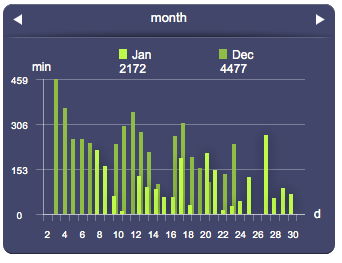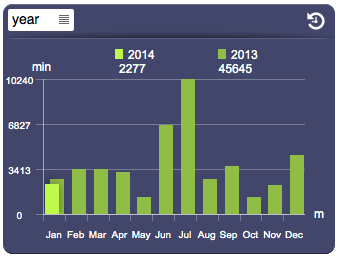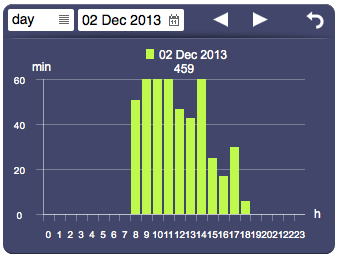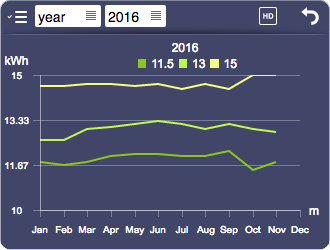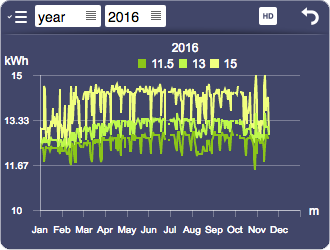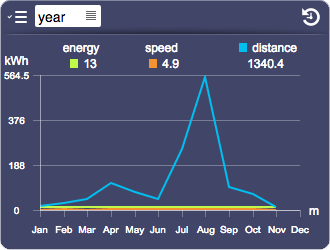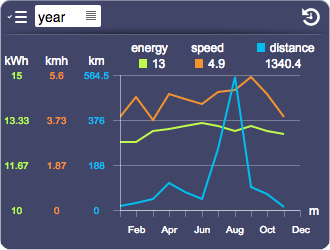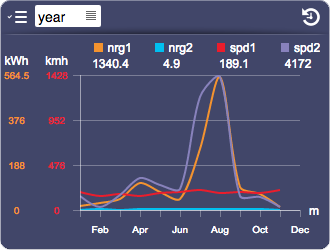Difference between revisions of "Datalogger"
| (46 intermediate revisions by 2 users not shown) | |||
| Line 2: | Line 2: | ||
Works in combination with the data logger function to present a collection of data using time-based statistical charts. | Works in combination with the data logger function to present a collection of data using time-based statistical charts. | ||
This object automatically adapts the graphical layout and size of the charts based on the overall object's size. The default presentation can be customized using several optional attributes. | This object automatically adapts the graphical layout and size of the charts based on the overall object's size. The default presentation can be customized using several optional attributes. | ||
| + | A datalogger can have a browser mode (if available server-side) for consulting past data. If a datalogger in browser mode isn't visible for more than a minute, it automatically resets to live mode. | ||
[[File:UI Object datalogger.1.png]][[File:UI Object datalogger.2.png]][[File:UI Object datalogger.3.png]] | [[File:UI Object datalogger.1.png]][[File:UI Object datalogger.2.png]][[File:UI Object datalogger.3.png]] | ||
| Line 7: | Line 8: | ||
== Parameters == | == Parameters == | ||
*'''id''': the object's ID, used by UISets. Required | *'''id''': the object's ID, used by UISets. Required | ||
| + | *'''loggerID''': the datalogger ID (or multiple IDs) | ||
*'''position''': the object's position. Use the pixels or rows and columns coordinates format | *'''position''': the object's position. Use the pixels or rows and columns coordinates format | ||
*'''size''': the chart's area's width and height | *'''size''': the chart's area's width and height | ||
| − | *''' | + | *'''unit''': list of values axis labels. If the datalogger has slots, one unit for each slot. If there are multiple datalogger ids, one unit for each datalogger |
| − | *'''attributes''': list of UI attribute | + | *'''attributes''': list of UI attribute names and values defining the chart's aspect and data. Setting this parameter is the same as setting each UI attribute with a UISet |
== Syntax == | == Syntax == | ||
| − | (datalogger <id>; <pos>; <width>; <height>; <label>; <attributes>) | + | (datalogger[!<id>] <loggerID>; <pos>; <width>; <height>; <label>; <attributes>) |
E.g. | E.g. | ||
| − | ( | + | (datalogger!datalogger1 edl; x80y60; 820; 500; kWh; controls=toolbar) |
| + | |||
| + | == Types == | ||
| + | There are 5 different options to display data, which correspond to five possible values of the '''type''' attribute. | ||
| + | |||
| + | {| class="wikitable" style="float:left; margin-right:5px" | ||
| + | | type="'''bars'''" | ||
| + | |- | ||
| + | | [[File:UI Object datalogger.bars.png]] | ||
| + | |} | ||
| + | |||
| + | {| class="wikitable" style="float:left; margin-right:5px" | ||
| + | | type="'''points'''" | ||
| + | |- | ||
| + | | [[File:UI Object datalogger.points.png]] | ||
| + | |} | ||
| + | |||
| + | {| class="wikitable" style="float:left; margin-right:5px" | ||
| + | | type="'''line'''" | ||
| + | |- | ||
| + | | [[File:UI Object datalogger.line.png]] | ||
| + | |} | ||
| + | |||
| + | {| class="wikitable" style="float:left; margin-right:5px" | ||
| + | | type="'''spline'''" | ||
| + | |- | ||
| + | | [[File:UI Object datalogger.spline.png]] | ||
| + | |} | ||
| + | |||
| + | {{clear}} | ||
| + | |||
| + | === Pie === | ||
| + | The '''pie''' type is particularly useful to compare multiple dataloggers. | ||
| + | |||
| + | The optional '''pielegendposition attribute''' determines the legend position relative to the pie chart. | ||
| + | |||
| + | {| class="wikitable" style="float:left; margin-right:5px" | ||
| + | | type="'''pie'''" | ||
| + | |- | ||
| + | | [[File:UI Object datalogger.pie.1.png]] | ||
| + | |} | ||
| + | {| class="wikitable" style="float:left; margin-right:5px" | ||
| + | | type="'''pie'''" (with pielegendposition="right") | ||
| + | |- | ||
| + | | [[File:UI Object datalogger.pie.2.png]] | ||
| + | |} | ||
| + | {{clear}} | ||
| + | |||
| + | == HD == | ||
| + | In browser mode, it is possible to display a high definition version of the current resolution, which selects and displays values from the next resolution available. | ||
| + | For example when HD is active, the "month" resolution will display all the data from the "day" resolution, so it will show 744 (31*24) values instead of 31. | ||
| + | HD is displayed only when available (if the next resolution data is available and not consolidated). | ||
| + | |||
| + | HD is controlled by the hd attribute, which can be either "true"/"false" or "toggle" which will show an icon and let the user control it. | ||
| + | |||
| + | [[File:UI Object datalogger.4.png]][[File:UI Object datalogger.5.png]] | ||
| + | |||
| + | == Multiple Dataloggers == | ||
| + | The Datalogger object can be configured to show multiple dataloggers at once. | ||
| + | The '''loggerID''' parameter (or '''loggerid''' attribute) can contain a list of IDs of visible dataloggers. | ||
| + | |||
| + | |||
| + | To give the user the option to select which dataloggers to show, the '''list''' attribute can be used. If a list is set, a drop down menu will appear in the top left of the toolbar (which is visible only if controls is set to toolbar). The '''names''' attribute allows to associate a name to each datalogger of the list (or each datalogger specified in loggerid, if the list is empty). | ||
| + | |||
| + | [[File:UI Object datalogger.6.png]] | ||
| + | |||
| + | |||
| + | By default, all dataloggers are merged on the same scale. The '''multirange''' attribute allows each datalogger to have its own range, with its scale shown on the left of the chart. | ||
| + | |||
| + | [[File:UI Object datalogger.7.png]] | ||
| + | |||
| + | |||
| + | The '''rangegroups''' attribute allows dataloggers to be grouped to a common range. | ||
| + | |||
| + | [[File:UI Object datalogger.8.png]] | ||
| + | |||
| + | |||
| + | The '''valuecolor[n]''' attribute (where n is an index starting from 1) changes the value color of a specific datalogger. | ||
| + | |||
| + | In a datalogger with type range, the value is used for average, while colors for maximum and minimum are automatically calculated by changing the brightness. | ||
| + | Use only colors in rgb or hex formats. | ||
| + | |||
| + | |||
| + | {{tip| }} To avoid strange behaviors when displaying multiple dataloggers, it's better to choose dataloggers that have common properties (such as origin, range, consolidation). | ||
== UI Attributes == | == UI Attributes == | ||
| Line 26: | Line 111: | ||
|- | |- | ||
| − | |rowspan=" | + | |rowspan="2"|avgvalues |
| − | | | + | |true |
| − | | | + | |Show average values, if in range mode |
|- | |- | ||
| − | | | + | |false |
| − | | | + | |Hide average values |
| − | |||
| − | |||
| − | |||
| − | |||
| − | |||
| − | |||
| − | |||
| − | |||
| − | |||
|- | |- | ||
| − | | | + | |axiscolor |
| − | + | |<CSS color> | |
| − | + | |Axis color | |
| − | |||
| − | | | ||
| − | | | ||
|- | |- | ||
| − | | | + | |browserdate |
| − | | | + | |date and time, in the "yyyymmddhh" format |
| − | + | |Set the browser date and time. These formats will also be accepted: "yyyy", "yyyymm", "yyyymmdd" | |
| − | |||
| − | |||
| − | |||
| − | |||
| − | |Set the | ||
| − | |||
| − | |||
| − | |||
| − | |||
| − | |||
| − | |||
| − | |||
| − | |||
| − | |||
|- | |- | ||
| Line 84: | Line 143: | ||
|- | |- | ||
| − | | | + | |rowspan="2"|byday |
| − | | | + | |true |
| − | | | + | |Show daily data (hours) |
| + | |- | ||
| + | |false | ||
| + | |Hide daily data | ||
| + | |- | ||
| + | |||
| + | |rowspan="2"|byhour | ||
| + | |true | ||
| + | |Show hourly data (minutes) | ||
| + | |- | ||
| + | |false | ||
| + | |Hide hourly data | ||
| + | |- | ||
| + | |||
| + | |rowspan="2"|byminute | ||
| + | |true | ||
| + | |Show data by minute (seconds) | ||
| + | |- | ||
| + | |false | ||
| + | |Hide data by minute | ||
| + | |- | ||
| + | |||
| + | |rowspan="2"|bymonth | ||
| + | |true | ||
| + | |Show monthly data (days) | ||
| + | |- | ||
| + | |false | ||
| + | |Hide monthly data | ||
|- | |- | ||
| Line 94: | Line 180: | ||
|- | |- | ||
|toolbar | |toolbar | ||
| − | | | + | |Show a toolbar to control live and browser modes |
|- | |- | ||
|none | |none | ||
| Line 108: | Line 194: | ||
|- | |- | ||
| − | |rowspan="2"| | + | |rowspan="2"|drawaxis |
|true | |true | ||
| − | | | + | |Default. The axes are visible (also notches and labels) |
|- | |- | ||
|false | |false | ||
| − | | | + | |The axes are not visible (also notches and labels) |
|- | |- | ||
| − | | | + | |group |
| − | | | + | |<value> |
| − | | | + | |Name of a group. Dataloggers with the same group are synchronized (controlling one affects the others) |
|- | |- | ||
| − | | | + | |
| − | | | + | |labelcolor |
| + | |<CSS color> | ||
| + | |Color of the axis and bars labels | ||
|- | |- | ||
| − | |rowspan=" | + | |rowspan="3"|legend |
|true | |true | ||
| − | |Show | + | |Show all legends |
|- | |- | ||
|false | |false | ||
| − | |Hide | + | |Hide legends |
| + | |- | ||
| + | |<comma-separated list of values> | ||
| + | |List of legends (min, avg, max) to show | ||
|- | |- | ||
| − | | | + | |list |
| − | + | |<comma-separated list of datalogger IDs> | |
| − | + | |List of IDs of dataloggers selectable by the user. Shows an icon in the control bar that displays the list | |
| − | |- | ||
| − | | | ||
| − | |||
|- | |- | ||
| − | | | + | |loggerid |
| − | + | |<comma-separated list of datalogger IDs> | |
| − | + | |List of IDs, to change it dynamically | |
| − | |- | ||
| − | | | ||
| − | |||
|- | |- | ||
| − | |rowspan="2"| | + | |rowspan="2"|maxvalues |
|true | |true | ||
| − | |Show | + | |Show maximum values, if in range mode |
|- | |- | ||
|false | |false | ||
| − | |Hide | + | |Hide maximum values |
|- | |- | ||
| Line 164: | Line 249: | ||
|- | |- | ||
| − | |rowspan="2"| | + | |rowspan="2"|mode |
| − | | | + | |live |
| − | | | + | |Live mode |
|- | |- | ||
| − | | | + | |browser |
| − | | | + | |Browser mode |
|- | |- | ||
| − | |rowspan="2"| | + | |rowspan="2"|multichart |
|true | |true | ||
| − | |Show | + | |Show multiple charts on live mode |
|- | |- | ||
|false | |false | ||
| − | | | + | |Show a single chart in live mode, based on the selected scale |
|- | |- | ||
| − | |rowspan="2"| | + | |rowspan="2"|multirange |
|true | |true | ||
| − | |Show | + | |For multiple datalogger ids only. Show multiple ranges for each datalogger id: each chart has multiple value axes. |
|- | |- | ||
|false | |false | ||
| − | | | + | |Default. Single range for each datalogger |
| + | |- | ||
|- | |- | ||
| − | | | + | |names |
| − | | | + | |<comma-separated list of values> |
| − | | | + | |For multiple datalogger ids only. Sets the dataloggers names (relative to the list attribute or, if list is empty, the loggerid attribute), displayed in the legend and list popup |
|- | |- | ||
| − | | | + | |
| − | | | + | |notchcolor |
| + | |<CSS color> | ||
| + | |Color of the axis notches | ||
|- | |- | ||
| − | | | + | |
| − | | | + | |notches |
| + | |<value> | ||
| + | |Number of notches on the y-axis | ||
|- | |- | ||
| − | |rowspan="2"| | + | |rowspan="2"|pastperiod |
| − | | | + | |true |
| − | | | + | |Show past period (only available for single datalogger id) |
|- | |- | ||
| − | | | + | |false |
| − | | | + | |Hide past period |
|- | |- | ||
| Line 215: | Line 305: | ||
|- | |- | ||
| − | | | + | |rowspan="2"|pielegendposition |
| + | |top | ||
| + | |Default value. Applies to "pie" type, shows the legend on the top of the pie chart | ||
| + | |- | ||
| + | |right | ||
| + | |Applies to "pie" type, shows the legend on the right of the pie chart | ||
| + | |- | ||
| + | |||
| + | |pointsize | ||
| + | |number of pixels | ||
| + | |Point size (use for the points chart type) | ||
| + | |- | ||
| + | |||
| + | |rowspan="2"|presentvaluecolor | ||
|<CSS color> | |<CSS color> | ||
| − | | | + | |A color that applies to all present values |
| + | |- | ||
| + | |<CSS color>,<CSS color>,<CSS color> | ||
| + | |Colors that apply respectively to minimum, average and maximum present values | ||
| + | |- | ||
| + | |||
| + | |rangegroups | ||
| + | |<comma-separated list of values> | ||
| + | |List of group names, one for each datalogger id (specified in list or in loggerid, if the list is empty). Dataloggers with the same group name are grouped together in a single range. | ||
|- | |- | ||
| − | |rowspan=" | + | |rowspan="4"|scale |
| − | | | + | |year |
| − | | | + | |Set the live scale to year |
| + | |- | ||
| + | |month | ||
| + | |Set the live scale to month | ||
|- | |- | ||
| − | | | + | |day |
| − | | | + | |Set the live scale to day |
|- | |- | ||
| − | | | + | |hour |
| − | | | + | |Set the live scale to hour |
|- | |- | ||
| − | | | + | |slot |
| − | |< | + | |<number> |
| − | | | + | |Show a specific slot, from 0 to the number of slots-1 |
|- | |- | ||
| − | | | + | |stroke |
| − | | | + | |number of pixel |
| − | | | + | |Pixel size of the stroke that applies to line and spline chart's types |
|- | |- | ||
| − | | | + | |
| + | |thresholdcolor | ||
|<CSS color> | |<CSS color> | ||
| − | | | + | |Color of threshold lines. Not supported with multiple dataloggers with different scales/units. |
| + | |- | ||
| + | |||
| + | |thresholdcolors | ||
| + | |<comma-separated list of CSS colors> | ||
| + | |List of colors of threshold lines, one value each line. Not supported with multiple dataloggers with different scales/units. | ||
| + | |- | ||
| + | |||
| + | |thresholds | ||
| + | |<comma-separated list of values> | ||
| + | |List of values at which to display a line (threshold). Not supported with multiple dataloggers with different scales/units. | ||
|- | |- | ||
| − | |rowspan="2"| | + | |rowspan="2"|totals |
|true | |true | ||
| − | | | + | |Show totals |
|- | |- | ||
|false | |false | ||
| − | | | + | |Hide totals |
|- | |- | ||
| − | | | + | |rowspan="5"|type |
| − | | | + | |bars |
| − | | | + | |Draw bars |
| + | |- | ||
| + | |points | ||
| + | |Draws points | ||
| + | |- | ||
| + | |line | ||
| + | |Draws a line connecting the values | ||
| + | |- | ||
| + | |spline | ||
| + | |Draws a spline connecting the values | ||
| + | |- | ||
| + | |pie | ||
| + | |Draws a pie chart, each slice representing a datalogger (if multiple dataloggers are visible), or past/present values. Percentage is shown in the legend | ||
|- | |- | ||
| − | | | + | |units |
| − | |< | + | |<comma-separated list of values> |
| − | | | + | |Units to display on the top left of each chart. If the datalogger has slots, one unit for each slot. If there are multiple datalogger ids, one unit for each datalogger |
|- | |- | ||
| − | | | + | |valuecolor[n] |
| − | |< | + | |<CSS color> |
| − | | | + | |Available only with multiple dataloggers. Specifies the value color of the datalogger with index n (starting from 1). Accepted color formats: rgb and hex. |
|- | |- | ||
| − | | | + | |valuelabelcolor |
|<CSS color> | |<CSS color> | ||
| − | | | + | |Value label's color |
|- | |- | ||
| − | | | + | |rowspan="3"|valuelabeltype |
| − | | | + | |inside |
| − | | | + | |Value labels are shown inside (if "type" is bars, points or gauge) or over (if "type" is line or spline) |
| + | |- | ||
| + | |outside | ||
| + | |Value labels are shown above or below | ||
| + | |- | ||
| + | |popup | ||
| + | |Value labels are shown on mouseover, or on touch (if on a touch-enabled device) | ||
|- | |- | ||
| + | |||
| + | |||
|} | |} | ||
{{Note:CSS Color}} | {{Note:CSS Color}} | ||
Latest revision as of 17:34, 19 March 2018
Works in combination with the data logger function to present a collection of data using time-based statistical charts. This object automatically adapts the graphical layout and size of the charts based on the overall object's size. The default presentation can be customized using several optional attributes. A datalogger can have a browser mode (if available server-side) for consulting past data. If a datalogger in browser mode isn't visible for more than a minute, it automatically resets to live mode.
Contents
Parameters
- id: the object's ID, used by UISets. Required
- loggerID: the datalogger ID (or multiple IDs)
- position: the object's position. Use the pixels or rows and columns coordinates format
- size: the chart's area's width and height
- unit: list of values axis labels. If the datalogger has slots, one unit for each slot. If there are multiple datalogger ids, one unit for each datalogger
- attributes: list of UI attribute names and values defining the chart's aspect and data. Setting this parameter is the same as setting each UI attribute with a UISet
Syntax
(datalogger[!<id>] <loggerID>; <pos>; <width>; <height>; <label>; <attributes>)
E.g.
(datalogger!datalogger1 edl; x80y60; 820; 500; kWh; controls=toolbar)
Types
There are 5 different options to display data, which correspond to five possible values of the type attribute.
| type="bars" |
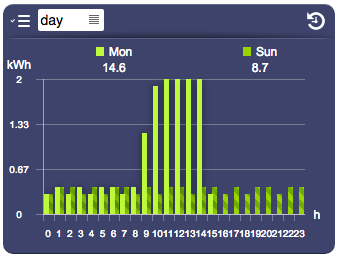
|
| type="points" |
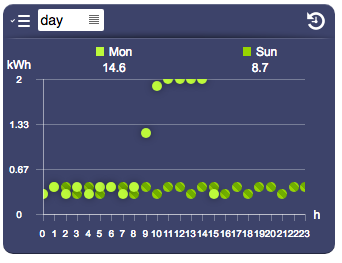
|
| type="line" |
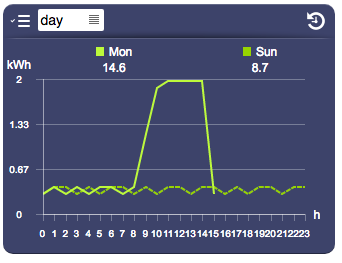
|
| type="spline" |
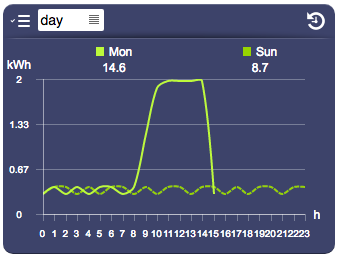
|
Pie
The pie type is particularly useful to compare multiple dataloggers.
The optional pielegendposition attribute determines the legend position relative to the pie chart.
| type="pie" |
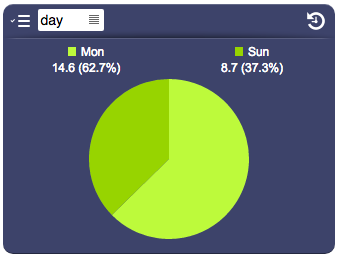
|
| type="pie" (with pielegendposition="right") |
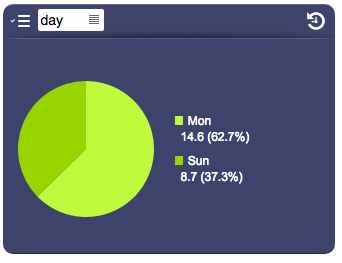
|
HD
In browser mode, it is possible to display a high definition version of the current resolution, which selects and displays values from the next resolution available. For example when HD is active, the "month" resolution will display all the data from the "day" resolution, so it will show 744 (31*24) values instead of 31. HD is displayed only when available (if the next resolution data is available and not consolidated).
HD is controlled by the hd attribute, which can be either "true"/"false" or "toggle" which will show an icon and let the user control it.
Multiple Dataloggers
The Datalogger object can be configured to show multiple dataloggers at once. The loggerID parameter (or loggerid attribute) can contain a list of IDs of visible dataloggers.
To give the user the option to select which dataloggers to show, the list attribute can be used. If a list is set, a drop down menu will appear in the top left of the toolbar (which is visible only if controls is set to toolbar). The names attribute allows to associate a name to each datalogger of the list (or each datalogger specified in loggerid, if the list is empty).
By default, all dataloggers are merged on the same scale. The multirange attribute allows each datalogger to have its own range, with its scale shown on the left of the chart.
The rangegroups attribute allows dataloggers to be grouped to a common range.
The valuecolor[n] attribute (where n is an index starting from 1) changes the value color of a specific datalogger.
In a datalogger with type range, the value is used for average, while colors for maximum and minimum are automatically calculated by changing the brightness. Use only colors in rgb or hex formats.
![]() To avoid strange behaviors when displaying multiple dataloggers, it's better to choose dataloggers that have common properties (such as origin, range, consolidation).
To avoid strange behaviors when displaying multiple dataloggers, it's better to choose dataloggers that have common properties (such as origin, range, consolidation).
UI Attributes
Common attributes
| Name | Value | Description |
|---|---|---|
| pos | x<x>y<y> | Position specified as x/y coordinates. E.g. x-5y10 |
| visible | true | Default. Show the object |
| false | Hide the object | |
| blink | true | slow | Blink the object at a slow speed |
| fast | Blink the object at a fast speed | |
| false | Stop the blinking | |
| opacity | 0.0 ... 1.0 | Object opacity from 0 (not visible) to 1 (fully visible) |
| rotation | 0 ... 360 | Object rotation in degrees. Images are rotated around the center point, all other objects are rotated around the top left corner |
Datalogger attributes
| Name | Value | Description |
|---|---|---|
| avgvalues | true | Show average values, if in range mode |
| false | Hide average values | |
| axiscolor | <CSS color> | Axis color |
| browserdate | date and time, in the "yyyymmddhh" format | Set the browser date and time. These formats will also be accepted: "yyyy", "yyyymm", "yyyymmdd" |
| browserscale | year | Set the browser scale to year |
| month | Set the browser scale to month | |
| day | Set the browser scale to day | |
| hour | Set the browser scale to hour | |
| byday | true | Show daily data (hours) |
| false | Hide daily data | |
| byhour | true | Show hourly data (minutes) |
| false | Hide hourly data | |
| byminute | true | Show data by minute (seconds) |
| false | Hide data by minute | |
| bymonth | true | Show monthly data (days) |
| false | Hide monthly data | |
| controls | tabs | Show tabs on live mode for scale and slots |
| toolbar | Show a toolbar to control live and browser modes | |
| none | Don't show any controls | |
| panel | true | Show background panel |
| false | Hide background panel | |
| drawaxis | true | Default. The axes are visible (also notches and labels) |
| false | The axes are not visible (also notches and labels) | |
| group | <value> | Name of a group. Dataloggers with the same group are synchronized (controlling one affects the others) |
| labelcolor | <CSS color> | Color of the axis and bars labels |
| legend | true | Show all legends |
| false | Hide legends | |
| <comma-separated list of values> | List of legends (min, avg, max) to show | |
| list | <comma-separated list of datalogger IDs> | List of IDs of dataloggers selectable by the user. Shows an icon in the control bar that displays the list |
| loggerid | <comma-separated list of datalogger IDs> | List of IDs, to change it dynamically |
| maxvalues | true | Show maximum values, if in range mode |
| false | Hide maximum values | |
| minvalues | true | Show minimum values, if in range mode |
| false | Hide minimum values | |
| mode | live | Live mode |
| browser | Browser mode | |
| multichart | true | Show multiple charts on live mode |
| false | Show a single chart in live mode, based on the selected scale | |
| multirange | true | For multiple datalogger ids only. Show multiple ranges for each datalogger id: each chart has multiple value axes. |
| false | Default. Single range for each datalogger | |
| names | <comma-separated list of values> | For multiple datalogger ids only. Sets the dataloggers names (relative to the list attribute or, if list is empty, the loggerid attribute), displayed in the legend and list popup |
| notchcolor | <CSS color> | Color of the axis notches |
| notches | <value> | Number of notches on the y-axis |
| pastperiod | true | Show past period (only available for single datalogger id) |
| false | Hide past period | |
| pastvaluecolor | <CSS color> | A color that applies to all past values |
| <CSS color>,<CSS color>,<CSS color> | Colors that apply respectively to minimum, average and maximum past values | |
| pielegendposition | top | Default value. Applies to "pie" type, shows the legend on the top of the pie chart |
| right | Applies to "pie" type, shows the legend on the right of the pie chart | |
| pointsize | number of pixels | Point size (use for the points chart type) |
| presentvaluecolor | <CSS color> | A color that applies to all present values |
| <CSS color>,<CSS color>,<CSS color> | Colors that apply respectively to minimum, average and maximum present values | |
| rangegroups | <comma-separated list of values> | List of group names, one for each datalogger id (specified in list or in loggerid, if the list is empty). Dataloggers with the same group name are grouped together in a single range. |
| scale | year | Set the live scale to year |
| month | Set the live scale to month | |
| day | Set the live scale to day | |
| hour | Set the live scale to hour | |
| slot | <number> | Show a specific slot, from 0 to the number of slots-1 |
| stroke | number of pixel | Pixel size of the stroke that applies to line and spline chart's types |
| thresholdcolor | <CSS color> | Color of threshold lines. Not supported with multiple dataloggers with different scales/units. |
| thresholdcolors | <comma-separated list of CSS colors> | List of colors of threshold lines, one value each line. Not supported with multiple dataloggers with different scales/units. |
| thresholds | <comma-separated list of values> | List of values at which to display a line (threshold). Not supported with multiple dataloggers with different scales/units. |
| totals | true | Show totals |
| false | Hide totals | |
| type | bars | Draw bars |
| points | Draws points | |
| line | Draws a line connecting the values | |
| spline | Draws a spline connecting the values | |
| pie | Draws a pie chart, each slice representing a datalogger (if multiple dataloggers are visible), or past/present values. Percentage is shown in the legend | |
| units | <comma-separated list of values> | Units to display on the top left of each chart. If the datalogger has slots, one unit for each slot. If there are multiple datalogger ids, one unit for each datalogger |
| valuecolor[n] | <CSS color> | Available only with multiple dataloggers. Specifies the value color of the datalogger with index n (starting from 1). Accepted color formats: rgb and hex. |
| valuelabelcolor | <CSS color> | Value label's color |
| valuelabeltype | inside | Value labels are shown inside (if "type" is bars, points or gauge) or over (if "type" is line or spline) |
| outside | Value labels are shown above or below | |
| popup | Value labels are shown on mouseover, or on touch (if on a touch-enabled device) |
- hex value: #<rr><gg><bb> E.g. #FF1010
- color name: red, blue, white...
- as rgb: rgb(<r>,<g>,<b>) E.g. rgb(255,30,30)
- as rgba: rgba(<r>,<g>,<b>,<alpha>) E.g. rgba(255,30,30,0.5)