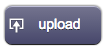Difference between revisions of "Upload"
Jump to navigation
Jump to search
| Line 37: | Line 37: | ||
!Description | !Description | ||
|- | |- | ||
| − | | | + | |rowspan="2"|multiple |
|false | |false | ||
|Only a single file can be selected (default value) | |Only a single file can be selected (default value) | ||
Revision as of 15:38, 13 February 2017
A button used to execute an upload callback (a customized Java code or an event for the EVENTS interpreter). Pressing this button will show a popup that allows to upload one or more files.
When the upload is complete, HSYCO calls the method:
- userCommand(String name, String param)
in the user.class class. HSYCO also executes all actions associated to the event:
- USER name=param
defined in EVENTS.
It has several colors (depending on the skin):
For a custom image version, see UploadImage.
Contents
Parameters
- id: the object's ID, used by UISets. Required
- position: the object's position. Use the pixels or rows and columns coordinates format
- color: the color of the button. It can assume any of the skin's color values (E.g. for the "blue" skin, the possible values are: b - blue; g - green; gr - gray; r - red; y - yellow; glass)
- label: the text label on the button. It can contain HTML tags
- multiple: true/false, specifiies if the upload will accept multiple files
Syntax
(upload!<id> <position>; <color>; <label>; <multiple>; )
E.g.
(upload!up1 x10y10; gr; upload)
UI Attributes
Common attributes
| Name | Value | Description |
|---|---|---|
| pos | x<x>y<y> | Position specified as x/y coordinates. E.g. x-5y10 |
| visible | true | Default. Show the object |
| false | Hide the object | |
| blink | true | slow | Blink the object at a slow speed |
| fast | Blink the object at a fast speed | |
| false | Stop the blinking | |
| opacity | 0.0 ... 1.0 | Object opacity from 0 (not visible) to 1 (fully visible) |
| rotation | 0 ... 360 | Object rotation in degrees. Images are rotated around the center point, all other objects are rotated around the top left corner |
Button attributes
| Name | Value | Description |
|---|---|---|
| style | red,green,blue... | Set the button's style (color). Styles vary depending on the selected skin |
| enabled | true | Default. Enable the button |
| false | Disable the button |
Label attributes
| Name | Value | Description |
|---|---|---|
| label | <string> | Label's text. Can contain HTML tags |
| fontfamily | <family name> | A prioritized list of font family names |
| fontsize | <size> | Font size in pixels. E.g. 15px |
| fontcolor | <CSS color> | Font color |
| fontstyle | normal | Normal font style, default |
| italic | Italic font style | |
| oblique | Oblique font style | |
| fontweight | normal | Normal characters, default |
| bold | Thick characters | |
| bolder | Thicker characters | |
| lighter | Lighter characters | |
| 100 ... 900 | Defines from thin to thick characters. 400 is the same as normal, and 700 is the same as bold |
Upload attributes
| Name | Value | Description |
|---|---|---|
| multiple | false | Only a single file can be selected (default value) |
| true | Multiple files can be selected |