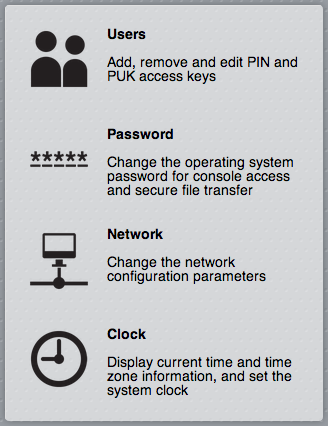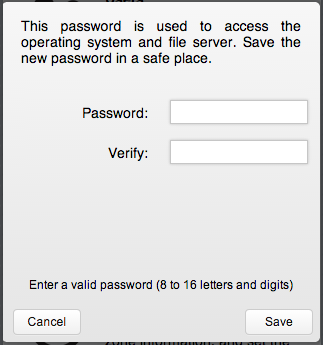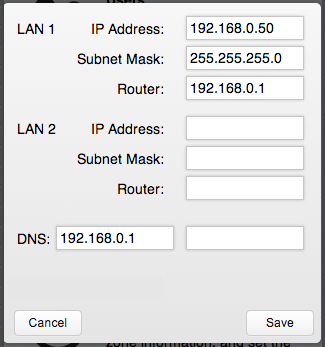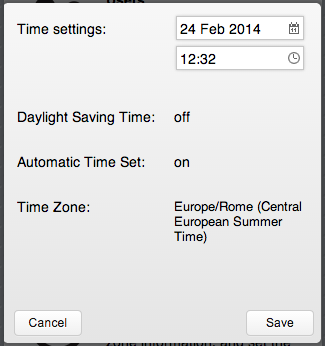Difference between revisions of "Admin"
| Line 1: | Line 1: | ||
| + | [[Category:Manager]] | ||
The Admin application allows management of the Users, System Password, Network and Clock settings functions, described below. | The Admin application allows management of the Users, System Password, Network and Clock settings functions, described below. | ||
Revision as of 10:06, 27 February 2014
The Admin application allows management of the Users, System Password, Network and Clock settings functions, described below.
Users
The users page lets you fully manage individual users from the HSYCO Web interface.
You can set and revoke the administrator rights, enable and disable a user, modify PIN and PUK codes, delete a user, and also define the rights of access to the subdirectories.
If no pages have been specified through the Web interface, the user has no limits and can access all the existing pages.
To change the predefined PIN and PUK, select user, then enter the new PIN and PUK codes in the appropriate fields, and press Save to confirm.
Or you can create one or more new users, at least one of them with administrator privileges, then log in again with the new administrator PIN and PUK and delete the default user.
System Password
The system password is used to access both the operating system’s console, directly or with SSH, and the HSYCO files through the files sharing network service.
This password is needed to access the HSYCO SERVER for maintenance and to change its configuration.
To change the system password you should log in with a PIN and PUK corresponding to a user with administrator privileges.
Click the Password button in the Admin menu and enter the new password twice, then press Save to confirm.
In order to guarantee an adequate safety the password should be composed by letters and numbers, should not contain well-known words and needs to be of at least 10-16 characters.
You should save the password in a safe place.
If you forget the password, but still have access to HSYCO, you can simply go to the password page and type a new password.
The system password should be known only by the owner of the system.
If, for maintenance reasons, someone else needs to access HSYCO, you should change the password to a temporary new password, then revert to your secret password.
![]() Be aware that the system password provides unrestricted access to the operating system configuration, to the HSYCO configuration, including users administration, and to all files, like recorded images from all the cameras and log files.
Be aware that the system password provides unrestricted access to the operating system configuration, to the HSYCO configuration, including users administration, and to all files, like recorded images from all the cameras and log files.
Network Settings
The network settings page lets you change the network parameters of HSYCO SERVER.
Be sure to know the meaning and the effects of your changes, as a mistake in these parameters may render HSYCO SERVER not accessible from the network and through the HSYCO Web interface.
To change the network settings, enter the new parameters and press Save.
After the change, you have 5 minutes to log in again to any page to confirm your changes.
The network settings page is not normally needed after the initial installation, and it is usually deleted from the menu to prevent accidental changes to the network configuration.
Clock Settings
The clock page sets the server’s clock and time zone, and enables the automatic update of the clock based on Internet time servers.
To change the time settings, enter the new parameters and press Save.
All the other parameters are read-only from the clock page, and can be set using the Settings menu, as explained in the Configuration Guide.
The time zone information is used to obtain the correct local time and automatically adjust for daylight saving time.
If automatic time is set to on HSYCO automatically sets the local date and time by polling Network Time Protocol (NTP) servers.