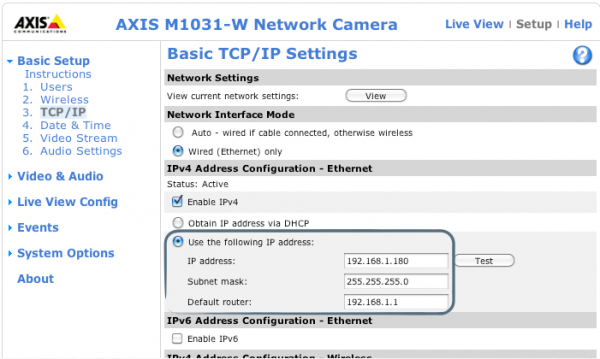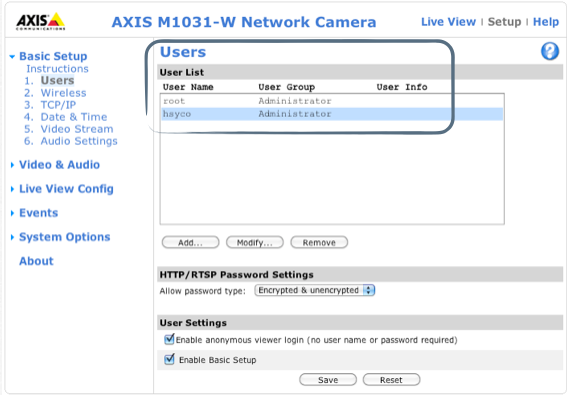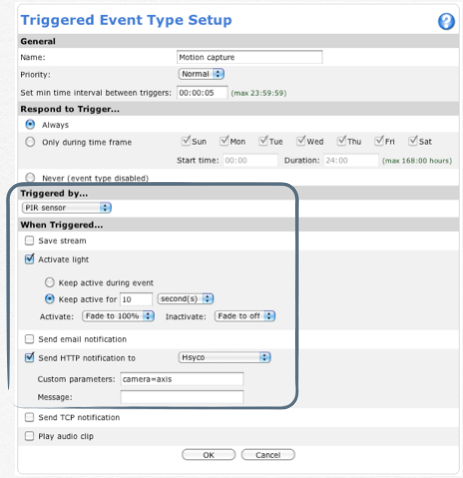Difference between revisions of "Axis Cameras"
Jump to navigation
Jump to search
| Line 2: | Line 2: | ||
From a Web browser, typer the URL to access the Axis camera interface. | From a Web browser, typer the URL to access the Axis camera interface. | ||
| − | (for example http://192.168.1.180). | + | (for example <nowiki>http://192.168.1.180</nowiki>). |
Basic Setup > TCP/IP: To change the camera IP address go to the basic TCP/IP Settings section: | Basic Setup > TCP/IP: To change the camera IP address go to the basic TCP/IP Settings section: | ||
Revision as of 15:29, 11 April 2014
How to configure Axis cameras with Hsyco
From a Web browser, typer the URL to access the Axis camera interface. (for example http://192.168.1.180).
Basic Setup > TCP/IP: To change the camera IP address go to the basic TCP/IP Settings section:
Basic Setup > Users > Add: add the user “hsyco” setting User Name and Password as Settings (Camera.axis.User = hsyco Camera.axis.Password = 00000000)
User Name: “hsyco” Password: “00000000”
Motion and PIR detection configuration with old firmware (before 2011)
Events > Event Servers > Add HTTP: add a new HTTP Server and specify: Name: Hsyco, for example URL: http://192.168.0.50/x/camerarec (192.168.0.50 is the HSYCO IP address)
Events > Event Types > Add Triggered: event triggered by a PIR sensor
Send HTTP notification to the HSYCO server and specify the camera id, as defined in Settings
- Send HTTP notification to “Hsyco”
- Custom parameters: camera=axis