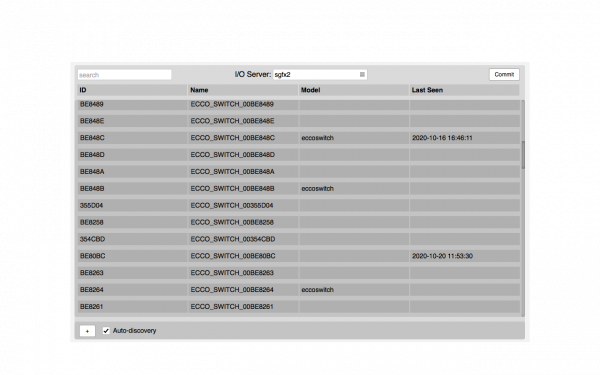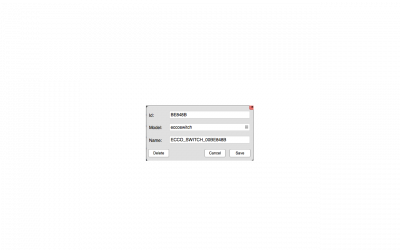Difference between revisions of "SIGFOX Utility"
(Created page with "Category:Manager The MQTTBroker Utility application provides a graphical interface to configure a MQTTBROKER I/O Server. When a MQTTBROKER I/O Server is d...") |
|||
| (9 intermediate revisions by the same user not shown) | |||
| Line 1: | Line 1: | ||
[[Category:Manager]] | [[Category:Manager]] | ||
| − | The | + | The SIGFOX Utility application provides a graphical interface to configure a [[SIGFOX | SIGFOX I/O Server]]. You can choose your SIGOX I/O Server in execution by selecting it on the top of the page. |
| − | + | In order to automatically add new Sigfox devices to SIGFOX I/O Server enable auto-discovery ("Auto-discovery" checkbox). If you have set your Sigfox API user credentials in SIGFOX I/O Server configuration, with auto-discovery you will retrieve all devices associated to your Sigfox account; if you haven't set API user credentials you will see new devices only on the next message coming from them. | |
| − | |||
| + | Sigfox devices will appear in the list: | ||
| − | |||
| + | [[File:SIGFOX_Utility_discovery.png|border|600px|center|Devices discovery]] | ||
| − | |||
| − | [[File: | + | From the list, click on each device to edit and save its configuration. |
| + | |||
| + | [[File:SIGFOX_Utility_config.png|thumb|400px|Device configuration]] | ||
'''Parameters''': | '''Parameters''': | ||
| − | *'''ID''': the ID | + | *'''ID''': the ID of the device. It cannot be empty |
| − | *''' | + | *'''Name''': device name |
| − | *''' | + | *'''Model''': device model (select among those available) |
To manually add a device click on the "+" button at the bottom-left corner of the page. | To manually add a device click on the "+" button at the bottom-left corner of the page. | ||
| − | To remove a device, | + | To remove a device, select it from the list and click on "Delete" twice to confirm. If the auto-discovery is enabled, the device will reappear in the list upon the next message coming from it. |
Disable the auto-discovery when all the required devices have been configured. | Disable the auto-discovery when all the required devices have been configured. | ||
| Line 28: | Line 29: | ||
The devices list shows the following fields: | The devices list shows the following fields: | ||
* '''ID''': ID of the device | * '''ID''': ID of the device | ||
| − | * ''' | + | * '''Name''': device name |
| − | * '''Last seen''': date and time of the last received valid | + | * '''Model''': device model |
| + | * '''Last seen''': date and time of the last received valid message (including keep-alive) | ||
== Committing the configuration == | == Committing the configuration == | ||
| − | When all | + | When all devices are configured, click on the "Commit" button on the top-right corner of the main page. The configuration will be persisted and the SIGFOX I/O Server will restart with the new configuration. |
Latest revision as of 09:34, 21 October 2020
The SIGFOX Utility application provides a graphical interface to configure a SIGFOX I/O Server. You can choose your SIGOX I/O Server in execution by selecting it on the top of the page.
In order to automatically add new Sigfox devices to SIGFOX I/O Server enable auto-discovery ("Auto-discovery" checkbox). If you have set your Sigfox API user credentials in SIGFOX I/O Server configuration, with auto-discovery you will retrieve all devices associated to your Sigfox account; if you haven't set API user credentials you will see new devices only on the next message coming from them.
Sigfox devices will appear in the list:
From the list, click on each device to edit and save its configuration.
Parameters:
- ID: the ID of the device. It cannot be empty
- Name: device name
- Model: device model (select among those available)
To manually add a device click on the "+" button at the bottom-left corner of the page.
To remove a device, select it from the list and click on "Delete" twice to confirm. If the auto-discovery is enabled, the device will reappear in the list upon the next message coming from it.
Disable the auto-discovery when all the required devices have been configured.
The devices list shows the following fields:
- ID: ID of the device
- Name: device name
- Model: device model
- Last seen: date and time of the last received valid message (including keep-alive)
Committing the configuration
When all devices are configured, click on the "Commit" button on the top-right corner of the main page. The configuration will be persisted and the SIGFOX I/O Server will restart with the new configuration.