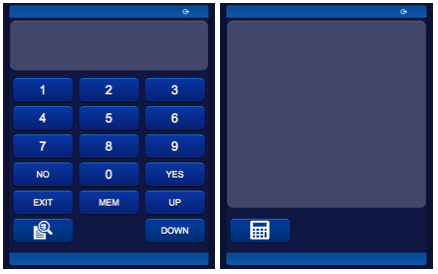Difference between revisions of "Daikinrc"
| Line 1: | Line 1: | ||
| − | The DAIKINRC I/O Server is compatible with the Daikin room air conditioner series CTXM, ATXM and FXTM units that can be fitted with the Daikin wireless LAN adapter and are supported by the Daikin Controller iOS and Android app. | + | The DAIKINRC I/O Server is compatible with the Daikin room air conditioner series CTXM, ATXM and FXTM units that can be fitted with the Daikin wireless LAN adapter (BRP06xxx) and are supported by the Daikin Controller iOS and Android app. |
A single DAIKINRC I/O Server controls all the devices connected to the local network. | A single DAIKINRC I/O Server controls all the devices connected to the local network. | ||
Revision as of 08:42, 12 April 2021
The DAIKINRC I/O Server is compatible with the Daikin room air conditioner series CTXM, ATXM and FXTM units that can be fitted with the Daikin wireless LAN adapter (BRP06xxx) and are supported by the Daikin Controller iOS and Android app.
A single DAIKINRC I/O Server controls all the devices connected to the local network.
Contents
Daikin Configuration and Discovery
All units must be connected to the same LAN of the HSYCO Server. When the DAIKINRC I/O Server starts, and then periodically every 30 to 60 seconds, a discovery request is sent to the LAN. New units responding to the discovery request will start to be polled by the I/O Server and become online.
HSYCO Configuration
Add a DAIKINRC I/O Server in the I/O Servers section of the Settings and set its parameters.
![]() A single DAIKINRC I/O Server discovers and controls all units connected to the LAN.
A single DAIKINRC I/O Server discovers and controls all units connected to the LAN.
Communication
As the I/O Server automatically discovers all units connected to the local network, no connection parameters are required.
High Availability
- Shutdown when inactive: defaults to true.
Options
| ID | Default | Values | Description |
|---|---|---|---|
| pollinterval | 5 | 1 <= n <= 30 | the status poll interval, in seconds |
Datapoints
In the following table, replace <unit> with the name assigned to a room air conditioner unit. The unit name is shown in the Daikin Controller app.
Names are transformed to lowercase. For instance, if the unit name is "DaikinAP44822", the <unit> part of the corresponding data points will be "daikinap44822".
| ID | Value | R/W | Description |
|---|---|---|---|
| <unit>.connection | online | R | connection established to the unit |
| offline | R | HSYCO can’t connect to the unit (after initial successful discovery) | |
| <unit>.address | <a.b.c.d> | R | the IP address of the unit connected to the local WiFi network. As the address is assigned by the DHCP server, the unit address may change over time |
| <unit>.fan.direction | off | R | fan blades stay in a fixed position |
| W | stop vertical/horizontal movement of fan blades | ||
| h | R | fan blades swing horizontally | |
| W | enable fan blades horizontal swing | ||
| v | R | fan blades swing vertically | |
| W | enable fan blades vertical swing | ||
| hv | R | fan blades swing horizontally and vertically | |
| W | enable fan blades horizontal and vertical swing | ||
| <unit>.fan.rate | auto | R | airflow rate automatic operation |
| W | set automatic airflow rate | ||
| silence | R | airflow rate quiet operation (reduced flow rate, for low noise operation) | |
| W | set airflow rate quiet operation | ||
| 1 ... 5 | R | airflow rate level | |
| W | set airflow rate level (1 is slower, 5 is faster) | ||
| <unit>.humidity.current | <value> | R | the current relative humidity level (if supported by the unit and operation mode) |
| <unit>.humidity.setpoint | <value> | R | the relative humidity set-point |
| W | set the relative humidity set-point (if supported by the unit and operation mode) | ||
| up | W | increase the relative humidity set-point by 10% | |
| down | W | decrease the relative humidity set-point by 10% | |
| <unit>.mac | <a.b.c.d.e.f> | R | the network interface hardware address of the unit connected to the local WiFi network. The hardware address is fixed |
| <unit>.mode | auto | R | automatic operation mode |
| W | set automatic operation mode (the unit automatically switches between cooling and heating) | ||
| cooling | R | cooling operation mode | |
| W | set cooling operation mode | ||
| heating | R | heating operation mode | |
| W | set heating operation mode | ||
| dehum | R | drying operation mode | |
| W | set drying operation mode (the unit controls the humidity, not the temperature) | ||
| fan | R | fan operation mode | |
| W | set fan operation mode (temperature control disabled) | ||
| <unit>.name | <name> | R | the unit name, as shown in the Daikin Controller app |
| <unit>.power | off | R | the unit is not operating |
| W | turn the unit off | ||
| on | R | the unit is operating | |
| W | turn the unit on | ||
| flip | W | turn the unit on if currently off, and off if currently on | |
| <unit>.temp.current | <value> | R | the current room temperature (in °C) |
| <unit>.temp.outside | <value> | R | the current outside temperature (in °C) |
| <unit>.temp.setpoint | <value> | R | the temperature set-point (in °C) |
| W | set the temperature set-point (in °C, with .5 degrees accuracy) | ||
| up | W | increase the temperature set-point by 0.5°C | |
| down | W | decrease the temperature set-point by 0.5°C | |
| <unit>.version | <value> | R | the unit firmware version |
User Interface
Tecnoalarm Object
The user interface for the Tecnoalarm multi-area intrusion detection system:
The Tecnoalarm object is listed in the Project Editor’s new object list only when at least one Tecnoalarm I/O Server is defined.
Parameters
- server id: the server ID. Supports Redirect variables
- position: the object's position. Use the pixels or rows and columns coordinates format
Syntax
(tecnoalarm <server id>; <position>)
E.g.
(tecnoalarm serverid; x10y20)
USER Commands
The Daikin I/O Server supports a few system commands to be inserted within the Web interface. The controls are directly supported as ordinary user objects, by setting the name and param fields according to the corresponding datapoints table.
For instance, setting the name of a user object to “dkn.1.power” and its param field to “on”, will result in having a switch for the device with address 1. Naming it “dkn.1.opmode” with a valid working mode as param (e.g. “heat” or “cold”) will result in a button for setting the mode of the device.
Release Notes
3.6.0
- added support for iTM
3.0.0
- initial release
Daikin is a registered trademarks of Daikin Corp.