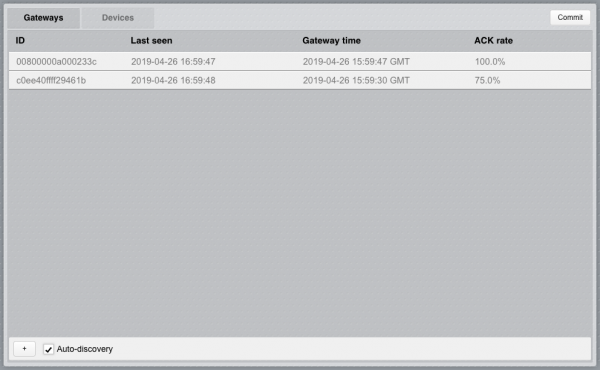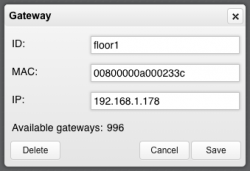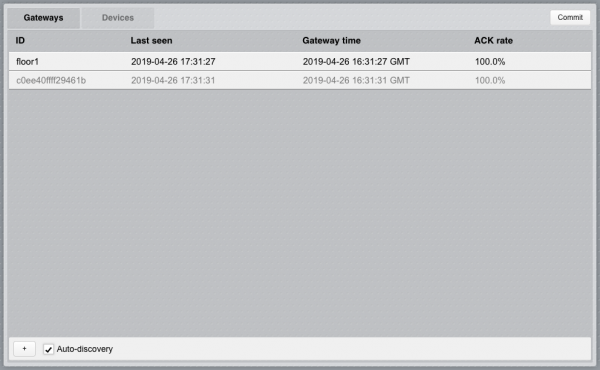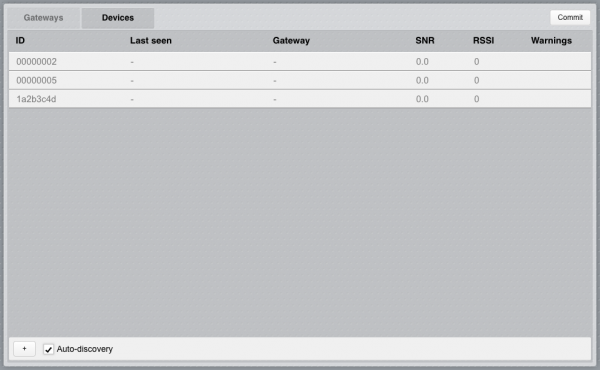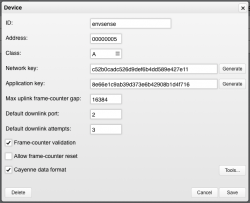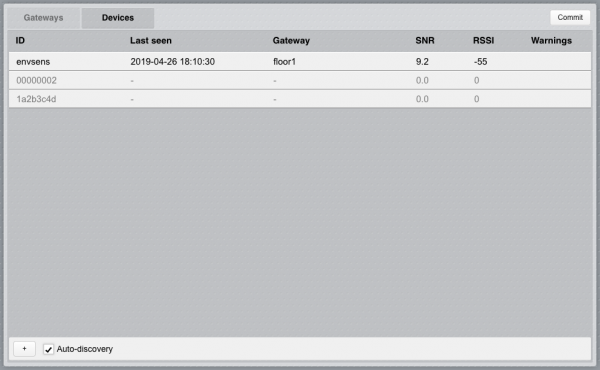LoRaWAN Utility
![]() The LoRaWAN Utility application provides a graphical interface to configure a LoRaWAN I/O Server. When a LoRaWAN I/O Server is defined in HSYCO, the LoRaWAN Utility will appear among the applications of the manager.
The LoRaWAN Utility application provides a graphical interface to configure a LoRaWAN I/O Server. When a LoRaWAN I/O Server is defined in HSYCO, the LoRaWAN Utility will appear among the applications of the manager.
Gateways
The LoRaWAN gateway(s) that will be used need to be configured to forward the received device data frames to HSYCO.
To this end, configure the gateway(s) as standard Semtech packet forwarder(s). Make sure the network configuration allows for the communication with HSYCO and use HSYCO's IP address and the port number specified in the "localport" option for the network server's configuration.
When the gateways are correctly configured, make sure the "Auto-discovery" checkbox is selected under the "Gateways" tab and you will see them appearing in the list:
From the list, click on each gateway to add, edit and save its configuration.
Parameters:
- ID: the ID to assign to the related datapoints of the LoRaWAN I/O Server (i.e. "gw.<id>.*"). The default value corresponds to the MAC address.
- MAC: MAC address of the gateway
- IP: IP address of the gateway
If both MAC and IP are specified, packets received by HSYCO will be considered from this gateway only if both parameters are matching. It is possible to omit (leave blank) MAC or IP, in which case the packets will be filtered only by the specified parameter. E.g. if only MAC is specified, received packets containing the same MAC address will be assigned to this gateway regardless of the IP address they were sent from. This configuration can be useful when, for instance, the gateway is configured with DHCP and the IP address is dynamic.
The Available gateways counter shows the remaining number of gateways available, based on the HSYCO I/O Servers license total. If more than the available number of gateways are discovered a "I/O license limit exceeded" warning will show under the gateways list and only the available ones will be listed.
After saving the configuration the gateway will no longer be greyed-out in the list:
To manually add a gateway click on the "+" button at the bottom-left corner of the page.
To remove a gateway, click on it from the list, click on "Delete" and confirm. If the auto-discovery is enabled, the gateway will reappear upon the next received packet from it.
Disable the auto-discovery when all the required gateways have been configured.
The gateways list shows the following fields:
- ID: ID of the gateway
- Last seen: date and time of the last received packet
- Gateway time: internal system time sent by the gateway in the latest status message
- ACK rate: percentage of upstream packets that were acknowledged by HSYCO, as reported in the latest status message from the gateway. If, after initial setup, the value often diverges from 100% there might be networking issues
Devices
To configure the LoRaWAN end devices to be used with HSYCO, select the "Devices" tab and enable auto-discovery ("Auto-discovery" checkbox).
LoRaWAN devices transmitting data within the range of the listed gateways (configured and discovered) will appear in the list:
From the list, click on each device to add, edit and save its configuration.
Parameters:
- ID: the ID to assign to the related datapoints of the LoRaWAN I/O Server (i.e. "dev.<id>.*"). The default value corresponds to the device address.
- Address: Device address, 4 bytes, hexadecimal format (e.g. 01aac0)
- Network key: Network key (NwkSKey) set on the device, 16 bytes, hexadecimal format. Click on the "Generate" button to set a random key to be copied on the device
- Application key: Application key (AppSKey) set on the device, 16 bytes, hexadecimal format. Click on the "Generate" button to set a random key to be copied on the device
- Max uplink frame-counter gap: Maximum difference between the value of the frame-counter of subsequent uplink frames received from the device. When a frame is received, its counter is compared to the value of the counter of the latest valid frame received; if the difference is greater than the value of this parameter the frame is discarded. This parameter is taken into account only if Frame-counter validation is enabled
- Default downlink port: Port used by default, if not otherwise specified, for downlink packets for this device
- Default downlink attempts: Number of attempts made by default, if not otherwise specified, to deliver frames for this device to the gateway before discarding it
- Frame-counter validation: When this option is enabled, frames received from this device will be checked to have a counter always increasing, with a maximum difference equal to the value specified in Max uplink frame-counter gap. They will be otherwise discarded. If this option is disabled, no check will be performed on frame-counters. Disable this option only during setup and testing to prevent security vulnerabilities
- Cayenne data format: Select this option if this device uses the Cayenne LLP format to encode sent data and have HSYCO automatically decode them and create the corresponding channels datapoints (i.e. "dev.<id>.data.ch<n>" and "dev.<id>.data.ch<n>.type")
After saving the configuration the device will no longer be greyed-out in the list:
To manually add a device click on the "+" button at the bottom-left corner of the page.
To remove a device, click on it from the list, click on "Delete" and confirm. If the auto-discovery is enabled, the device will reappear upon the next received frame from it.
Disable the auto-discovery when all the required devices have been configured.
The devices list shows the following fields:
- ID: ID of the device
- Last seen: date and time of the last received valid frame
- Gateway: ID of the gateway from which the latest frame from this device was received
- SNR: LoRa signal-to-noise ratio in dB of the last valid packet received from this device
- RSSI: Received Signal Strength Indication in dBm of the last valid packet received from this device
- Warnings: Warning on the last frame received. If a warning is shown, it is not necessarily an indication of an issue with the device; for instance, there might be another device with the same address transmitting within range. Possible values are:
- fcnt: frame with not valid frame-counter
- mic: frame with not valid message integrity code (MIC)
- data: error decoding frame data
Tools
The tools panel offers a set of functionalities to help setting up a device and testing data transmission. To access the panel, click on the "Tools..." button from the configuration panel of a device.
Committing the configuration
All gateways and devices configured (not greyed-out in the lists) will be persisted ...