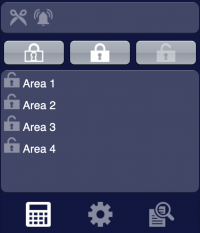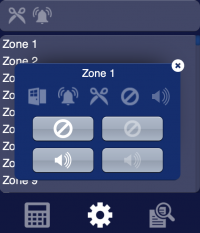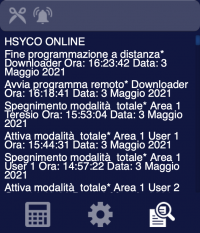Difference between revisions of "XGenConnect (I/O Server Object)"
| (12 intermediate revisions by the same user not shown) | |||
| Line 1: | Line 1: | ||
| − | <noinclude>{{UI Object Header}} | + | <noinclude>{{UI Object Header}}</noinclude> |
| − | The user interface for the | + | The user interface for the XGenConnect multi-area intrusion detection system: |
[[File:XGenConnect_UI_Object_1.png|200px|border]] | [[File:XGenConnect_UI_Object_1.png|200px|border]] | ||
| Line 6: | Line 6: | ||
[[File:XGenConnect_UI_Object_3.png|200px|border]] | [[File:XGenConnect_UI_Object_3.png|200px|border]] | ||
| − | The ( | + | The first image shows the list of configured areas. You can set the alarm to partial level or away level for all the areas, otherwise you can open a popup on a dedicated area and set the alarm level only for that one. The two icons on the top of the page represent in order: area tamper (at least one area is in tamper state), area alarm (at least one area is in alarm state). |
| + | |||
| + | The second image shows the popup associated to a zone; the five icons shown inside the popup represent in order: zone open, zone alarm, zone tamper, zone bypassed, zone chime. Inside the popup you can bypass/unbypass the selected zone and you can activate/deactivate the zone chime. | ||
| + | |||
| + | The (xgenconnect) object is listed in the Project Editor’s new object list only when at least one XGenConnect I/O Server is defined | ||
<noinclude> | <noinclude> | ||
For further details refer to the [[XGenConnect | XGenConnect I/O Server Application Note]]. | For further details refer to the [[XGenConnect | XGenConnect I/O Server Application Note]]. | ||
| Line 12: | Line 16: | ||
<includeonly>==</includeonly>== Parameters ==<includeonly>==</includeonly> | <includeonly>==</includeonly>== Parameters ==<includeonly>==</includeonly> | ||
*'''server id''': the server ID. Supports [[Redirect variables]] | *'''server id''': the server ID. Supports [[Redirect variables]] | ||
| − | |||
*'''position''': the object's position. Use the pixels or rows and columns coordinates format | *'''position''': the object's position. Use the pixels or rows and columns coordinates format | ||
<includeonly>==</includeonly>== Syntax ==<includeonly>==</includeonly> | <includeonly>==</includeonly>== Syntax ==<includeonly>==</includeonly> | ||
| − | ( | + | (xgenconnect <server id>; <position>) |
E.g. | E.g. | ||
| − | ( | + | (xgenconnect xgen; x10y20) |
Latest revision as of 11:04, 4 May 2021
The user interface for the XGenConnect multi-area intrusion detection system:
The first image shows the list of configured areas. You can set the alarm to partial level or away level for all the areas, otherwise you can open a popup on a dedicated area and set the alarm level only for that one. The two icons on the top of the page represent in order: area tamper (at least one area is in tamper state), area alarm (at least one area is in alarm state).
The second image shows the popup associated to a zone; the five icons shown inside the popup represent in order: zone open, zone alarm, zone tamper, zone bypassed, zone chime. Inside the popup you can bypass/unbypass the selected zone and you can activate/deactivate the zone chime.
The (xgenconnect) object is listed in the Project Editor’s new object list only when at least one XGenConnect I/O Server is defined
For further details refer to the XGenConnect I/O Server Application Note.
Parameters
- server id: the server ID. Supports Redirect variables
- position: the object's position. Use the pixels or rows and columns coordinates format
Syntax
(xgenconnect <server id>; <position>)
E.g.
(xgenconnect xgen; x10y20)